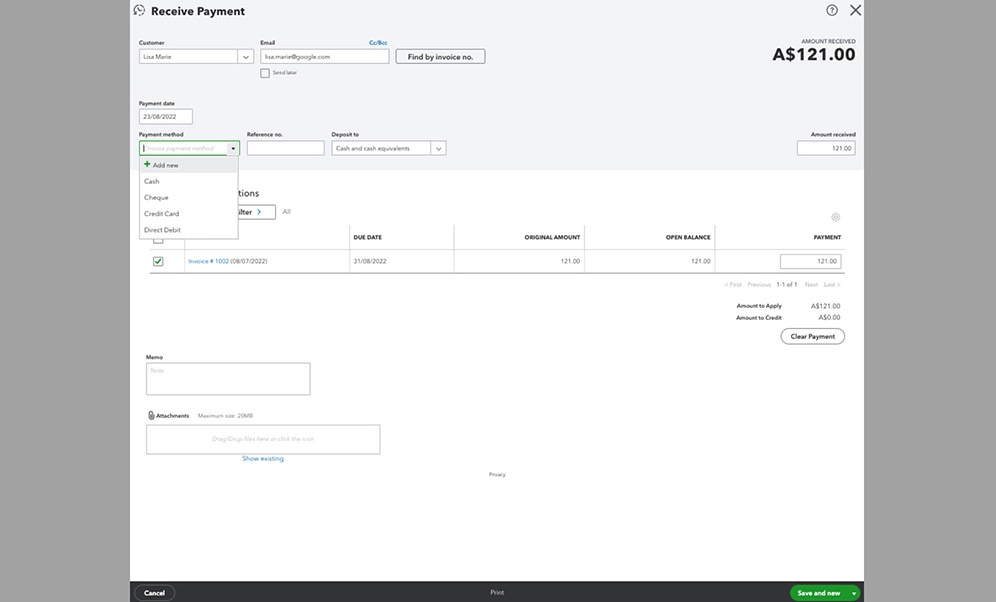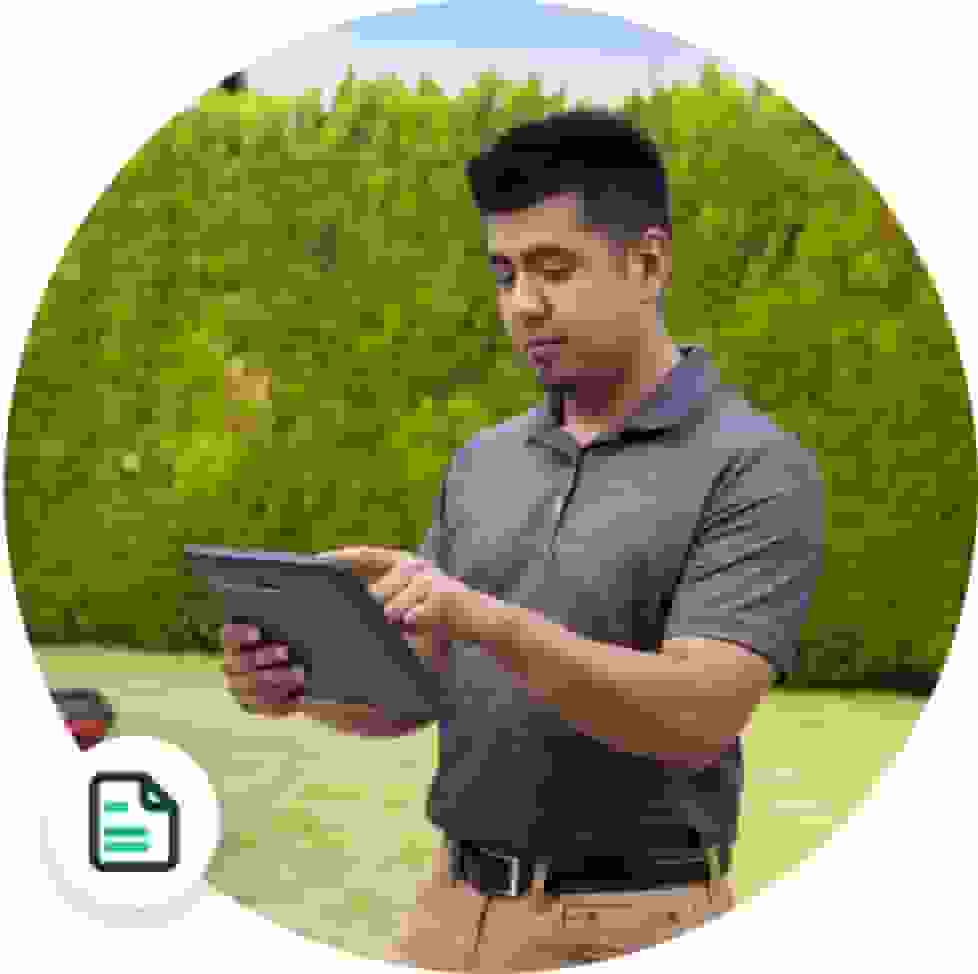accurate income and receivable reporting.
Benefits include
Generating and maintaining
Always knowing
what has been paid and what is still owed to you.
Step-by-step guide
Step 1
- Select the Plus icon (+) on the Toolbar, then select Receive Payment.
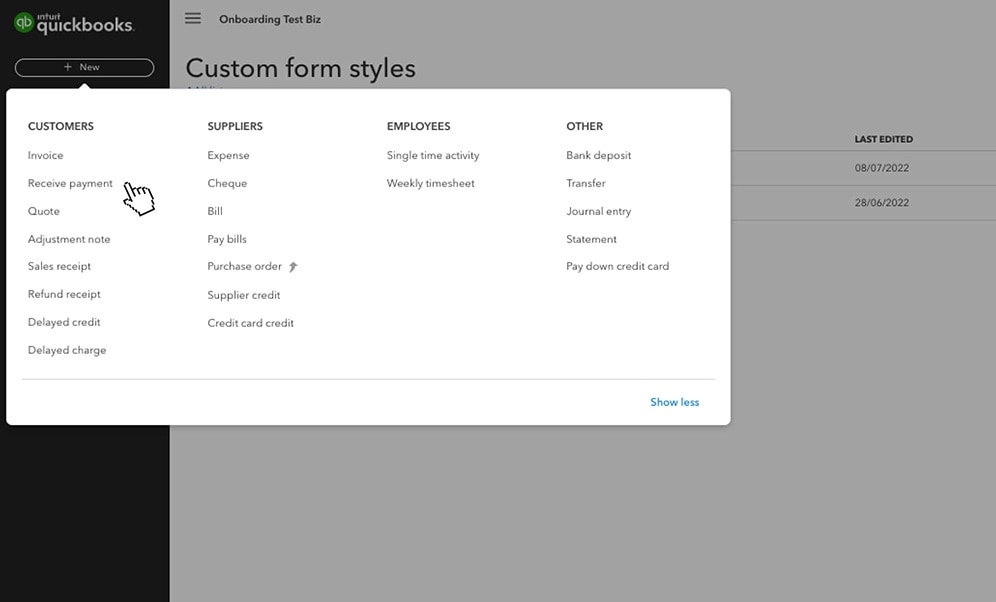
Step 2
- Select the name of the customer from the drop-down menu.
- From the Outstanding Transactions section, select the transaction you have payment for.
- As you select these items, the payment total will change.
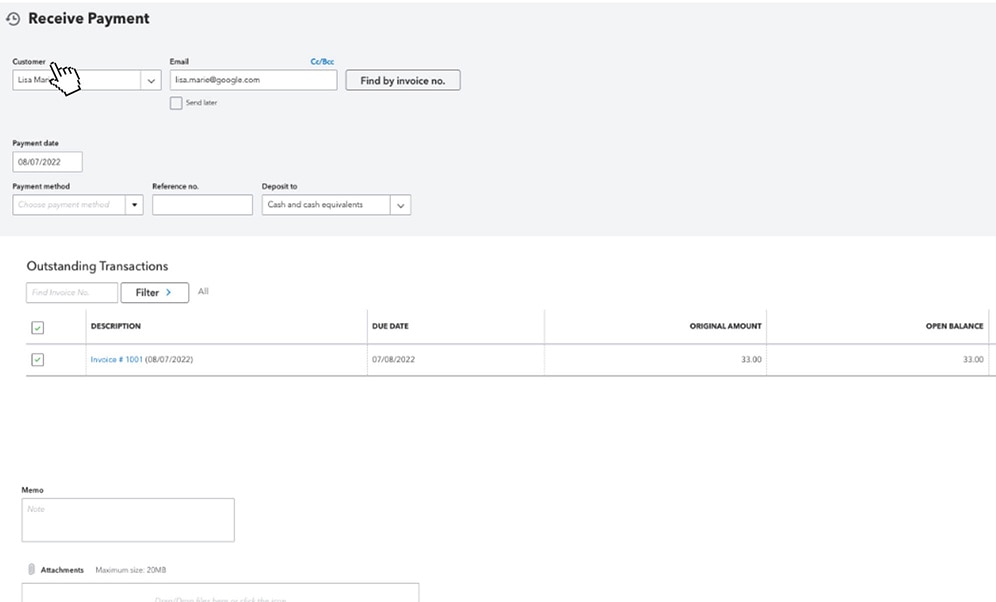
Step 3
- Select your Payment method.
- Enter the Reference number and Memo if applicable.
- You can either deposit the money to your current account or to the Undeposited funds account.
- Select Save and Close.