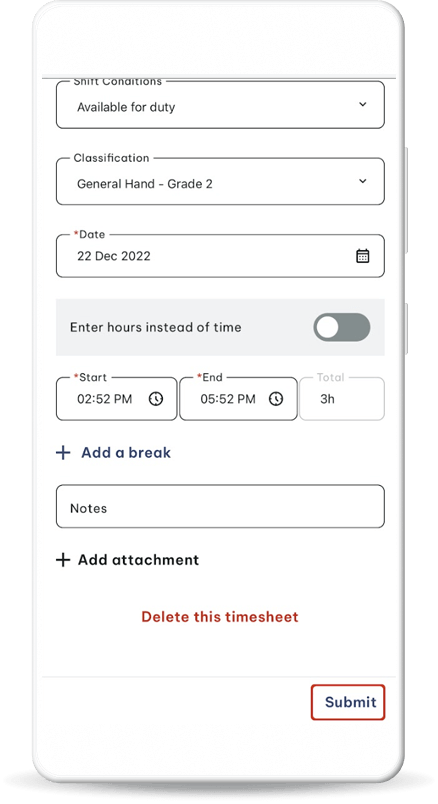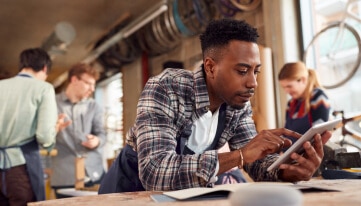Need help?
We're here for you.
We're here for you.
Schedule call
QUICKBOOKS PAYROLL
Timesheets in Swag | Get started tutorial
Submit and view timesheets in Swag
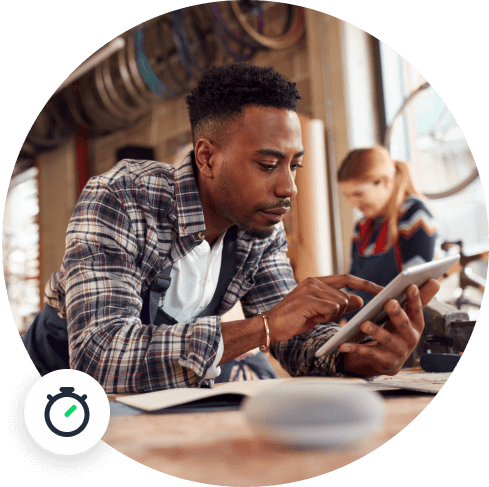
Submit timesheets in Swag
Step 1
Log into the Swag application. Select Timesheets from the menu across the top of the Home screen view.
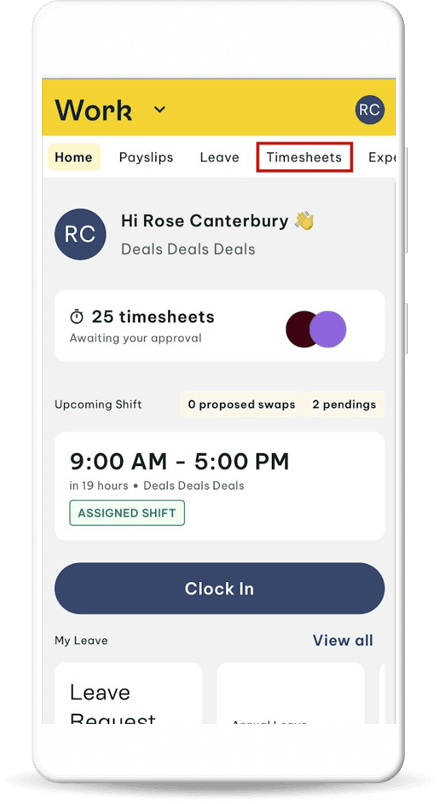
Step 2
Tap the Add button.
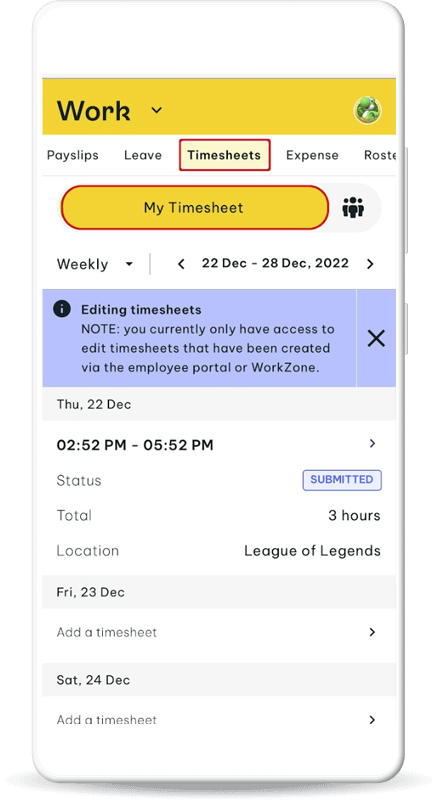
Step 3
Tap the New Timesheet button.
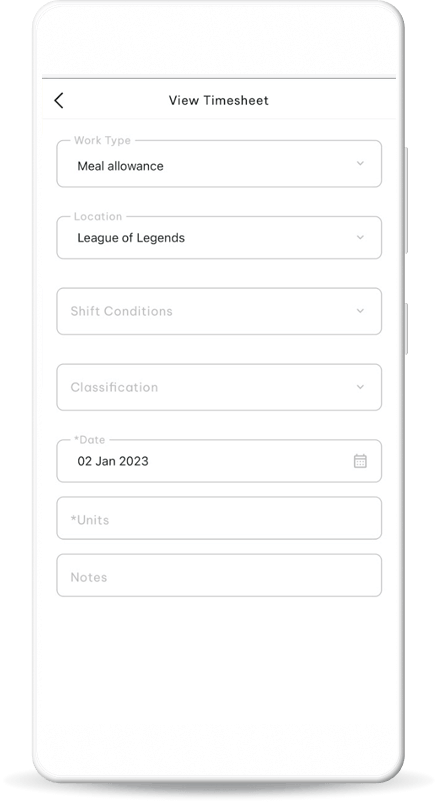
Step 4
Complete the following fields:
- Work type.
- Work award.
- Location.
- Date.
- Start time.
- End time.
- Break start.
- Break end.
- Notes.
Tap the Add Attachments button to add any supporting documents.
Tap the Apply this Timesheet To Date button to submit this entry across multiple dates.
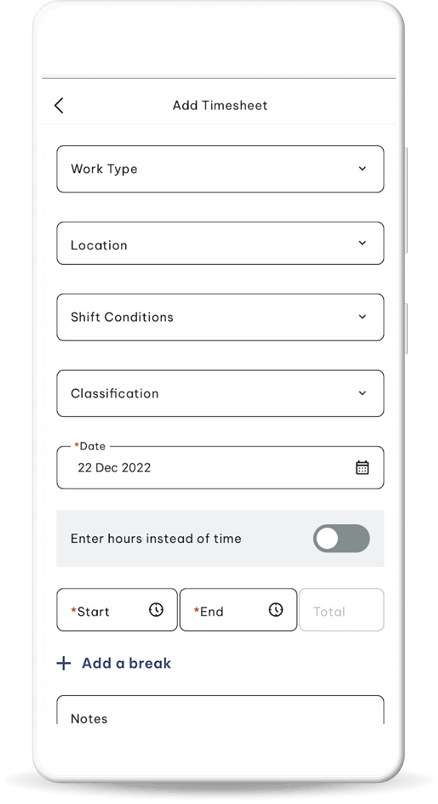
Step 5
Tap the Submit button to submit your timesheet
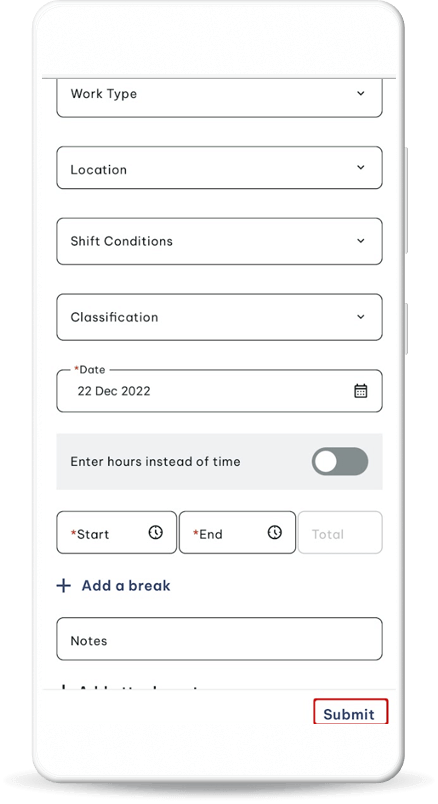
View timesheets in Swag
Step 1
Select Timesheets from the menu across the top of the Home screen view.

Step 2
Tap the timesheet you need to view.
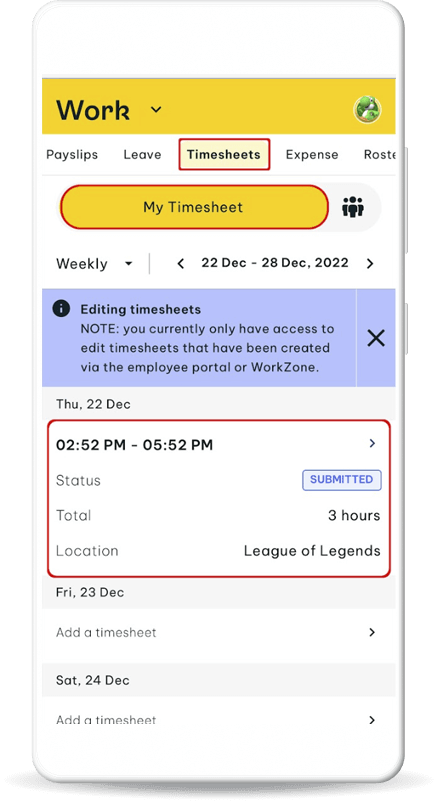
Step 3
You will now see your timesheet on your screen. It will look different depending on its status: Approved
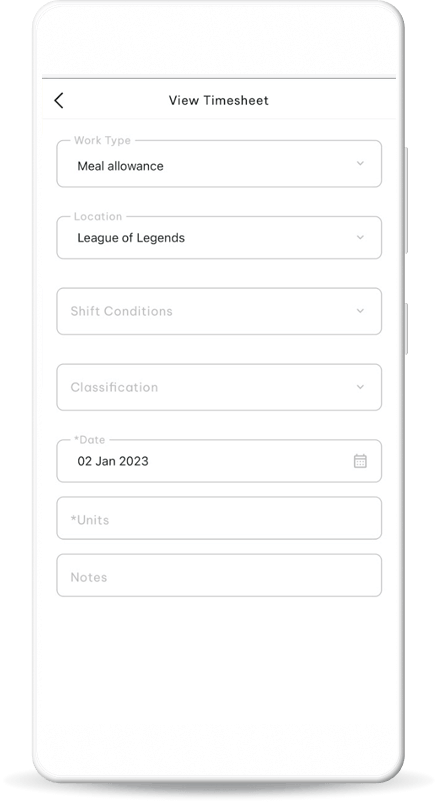
Step 4
You will now see your timesheet on your screen. It will look different depending on its status