

Employment Hero Work: The Latest Self-Service App for Employees
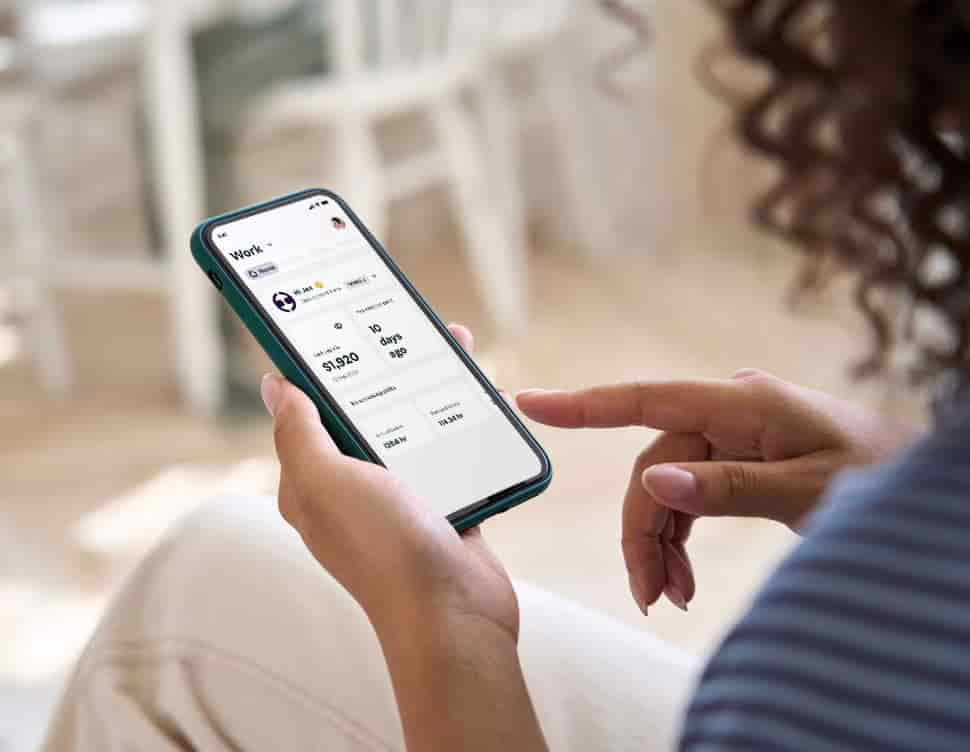
Benefits of EH Work

Stop clicking between tabs
Bring payslips, expenses and leave requests under one roof.

Mobile timesheets
With EH Work, your staff can create and modify timesheets for your approval. Timesheet data is automatically calculated and integrated into pay runs.

Stress-free shift management
Employees can view, accept, swap, and bid for shifts, while managers have full visibility of the roster, employee availability, and approved leave.

Benefits for your team
EH Work offers users a range of benefits including cashback offers of up to 20% at over 1200 retailers.
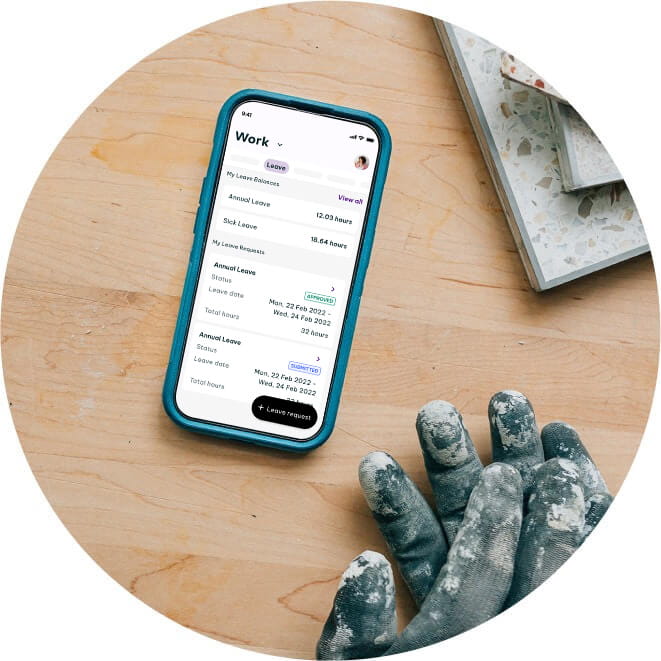
What are the features of EH Work?
EH Work helps employers have an improved experience with their teams by enabling admin tasks like rostering and scheduling updates in one easy dashboard. It’s a one stop shop for employees to:
- View payslips.
- Manage timesheets.
- Clock-in and out.
- Access to cashback benefits of up to 20% at over 1200 retailers.
- Manage leave requests.
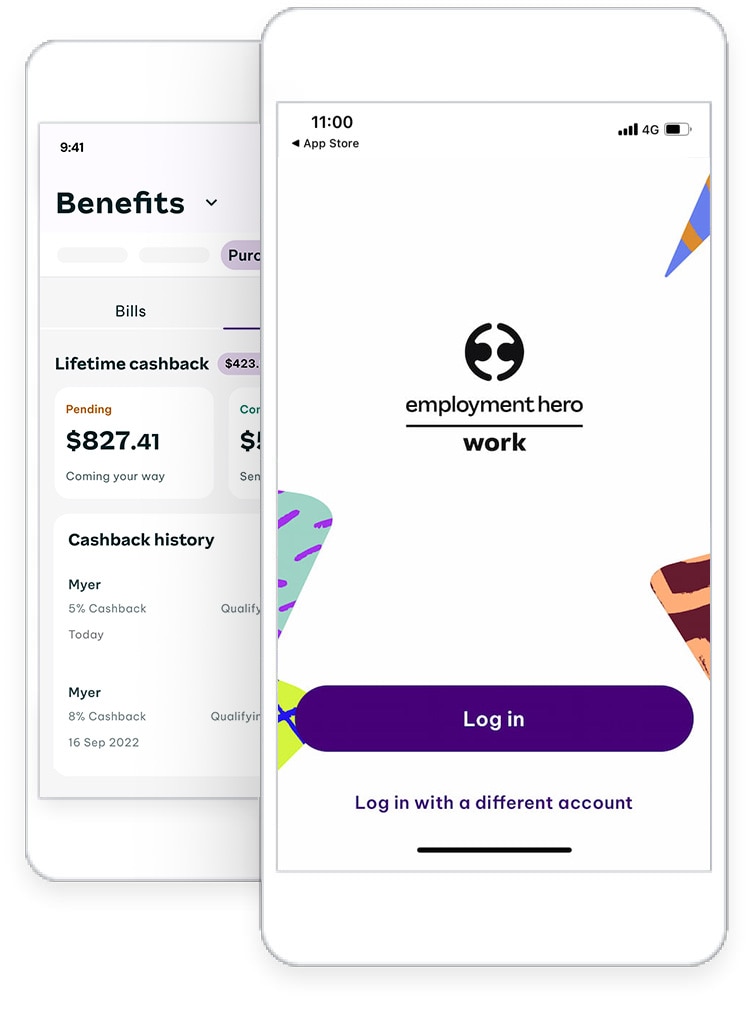
How to download EH Work
It’s easy to get started, staff can download the EH Work app from the Google Play or Apple App Store and enter their previous WorkZone username and password to access EH Work. To download EH Work, follow these steps:
- Search for EH Work in your Play or App Store and tap on Install.
- Wait for the app to download and Tap on Open.
- Enter the same email address and password that is linked to your previous WorkZone profile.
- Tap Log In.
- Enter the authentication number that is sent to your mobile device, and tap Verify.
- Enter a passcode that you create.
Need help?
We recommend visiting the EH support and chat area directly.
Here you can search for relevant articles or start a chat session: https://workhelp.employmenthero.com/hc/en-gb.......
The use of EH Work is subject to Employment Hero's Terms and Conditions as well as the EH Work Terms and Conditions.

