Turn on suggestions
Auto-suggest helps you quickly narrow down your search results by suggesting possible matches as you type.
Showing results for
The help sections says 'to permanently change the billable rate, go to the employee profile' - I don't have an employee profile to change anything! Any help would be greatly appreciated - I have spent way too much time looking for this simple thing.
I understand that you're looking for an easy and efficient way to update your billing rates. Let's change it within the products and services list, @rbtservices.
Since you're the only one and don't have an employee profile, the rate on your timesheet comes directly from the Service Item you use. Therefore, let's modify the rate used.
Here's how:
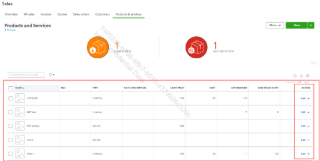
3.Update the billable hourly rate under the Sales price/rate section.
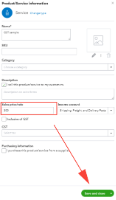
4. Save and close after.
After updating the service item, refresh the page to sync the change. On the timesheet, briefly switch the entry to a different service item, then switch back to the original one, and click Save and Close.
If you have questions or need assistance, please reply to this thread.
Thanks so much for responding, but your suggestion hasn't helped as I don't select any service item when doing timesheets. I have attached a screenshot of what I am trying to change - the billable hourly rate shows as $65 - this is the figure that I want to change. I can change it each time I do a timesheet, but it is pre-set somewhere & I want to update it. I hope this makes sense. I have spent ages trying to find where to update it.
I appreciate the time and effort you’ve put into trying to find where to update the billable hourly rate in QuickBooks Online (QBO), rbtservices. Let me guide you through the process and clarify how this works.
When creating a weekly timesheet in QBO, it’s necessary to select the name of the employee or supplier at the top of the form. Without selecting a name, the timesheet cannot be saved.
Even if you haven’t previously created an employee or supplier profile in QBO, you can still manually add their name directly from the Weekly Timesheet form to proceed. You may have selected an employee as the contact type, which is why the help sections says 'to permanently change the billable rate, go to the employee profile'. Please see the image below for your reference.
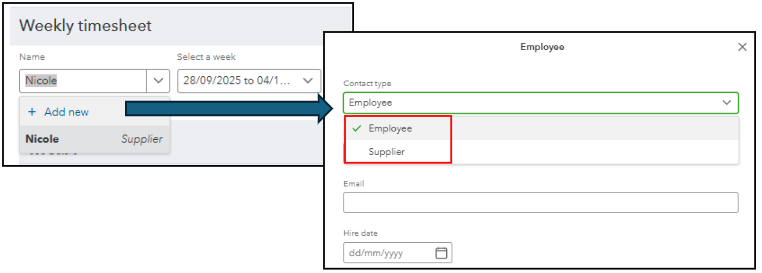
To verify, please double-check the name you’ve entered in the weekly timesheet. Once you’ve identified whether it’s an employee or a supplier, go to their profile and change the billable rate.
If it's an employee, follow these steps to open their profile:
If it's a supplier, go to the Expenses menu and click the supplier's name. You can edit their profile and change the billing rate from the Additional info section.
After updating the hourly rate in the appropriate profile, return to the Weekly Timesheet and clear all lines. This process ensures that the updated billable rate will properly reflect when creating new timesheets moving forward and eliminates the need to manually adjust it each time.
Please note that clearing the lines will also remove any added customers and hours worked, so you’ll need to re-enter those details before saving the timesheet again.
If you have any questions or need further assistance, please reply below. We would be happy to provide the necessary information.
Thanks for your assistance so far, however I am still stuck!
My name is definitely on the timesheet as an employee. However, I do not have payroll set up or enabled as I do not use it & have never set payroll up.
Any other ideas (lol)?
Thanks
We appreciate your prompt reply and for updating us on the status of your issue about changing the billable rate per hour, @rbtservices, as well as for specifying your concern about why you were suddenly added as an employee without setting it up. I am here to share some information to clear things up and resolve your confusion.
With regard to your name showing as an employee, you can still add a worker even if you do not have payroll set up enable. You might have accidentally entered your details and saved them when you created the Weekly Timesheet. This scenario happens when you click the + Add new icon in the upper left corner from the Name dropdown.
Since you mentioned that it's just you in your account, tapping the + Add new and entering your name will automatically place your profile as an employee. You can see the example screenshot below:
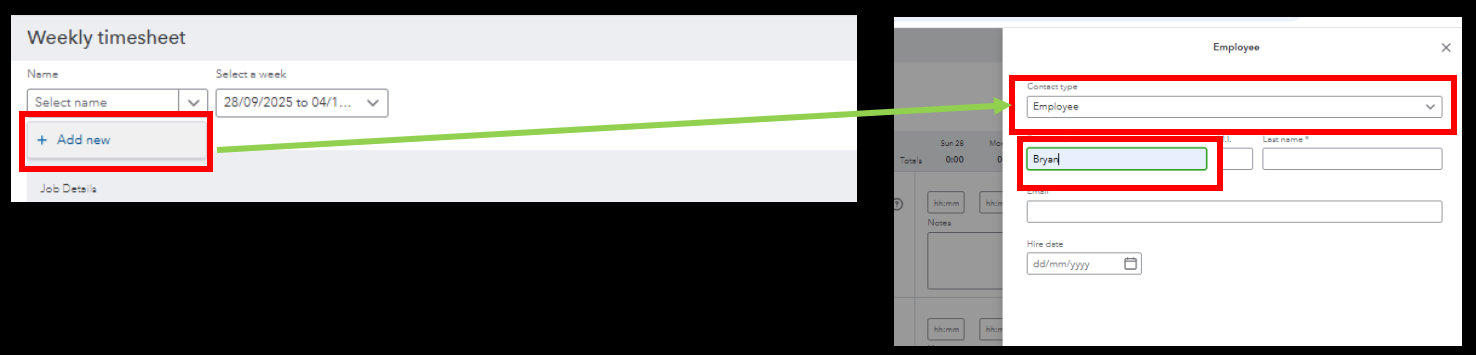
You can, however, change the status of your employee profile to Inactive in the Payroll tab. Here's how:
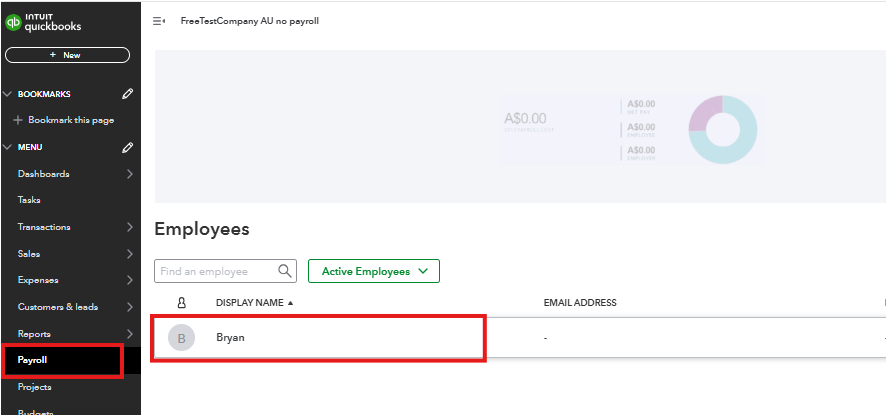
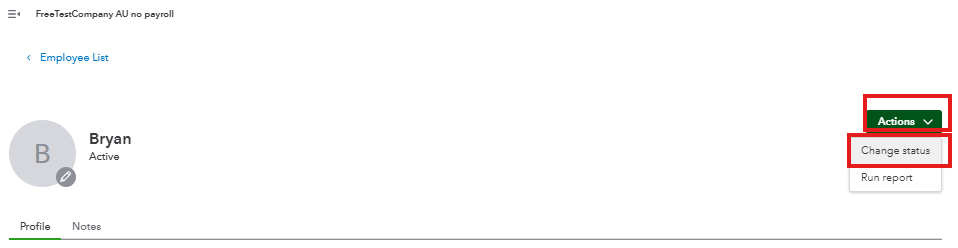
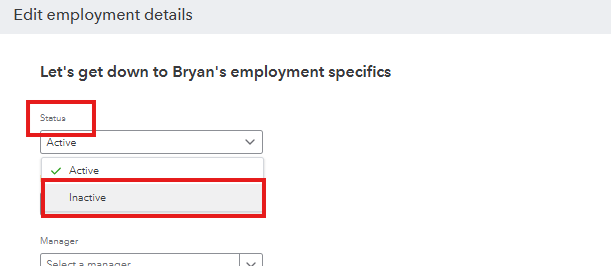
To answer your question about why the $65 is like a default amount when you enter your timesheet, please know that QuickBooks will remember the last details you enter in the Weekly Timesheet section. Even if you turn off the automation of Pre-fill forms with previously entered content in the Account and Settings tab, it will not change how this part works.
It is also correct that you can manually change the billable rate every time you enter timesheet information. However, if you wish to place a default number, you have the option to keep your profile active in the Payroll section and follow the steps my colleague @Nicole_N provided to set up the amount.
Encoding the correct timesheet details is essential to calculate your working hours accurately to release a correct amount of money. Let us know if you have additional questions by leaving a comment below.
Sorry, that still does not help. There is nothing in the payroll tab - no employees. It just comes up with 'Enable Payroll' & 'Add a new business' - see below. I can't make myself 'inactive' because there is nothing set up in payroll.
We appreciate your cooperation in following the steps provided by colleagues and keeping us informed, Rbtservices.
It seems you’ve already reviewed the Employee Profile, Product & Services List, Vendor List, and related settings without success. This issue may stem from a setup problem or a system limitation requiring further investigation.
Since the issue persists despite previous attempts, we recommend contacting the QuickBooks Online phone support team for specialized assistance. They can securely access your account and investigate the issue more closely.
To reach our phone support team, follow these steps:
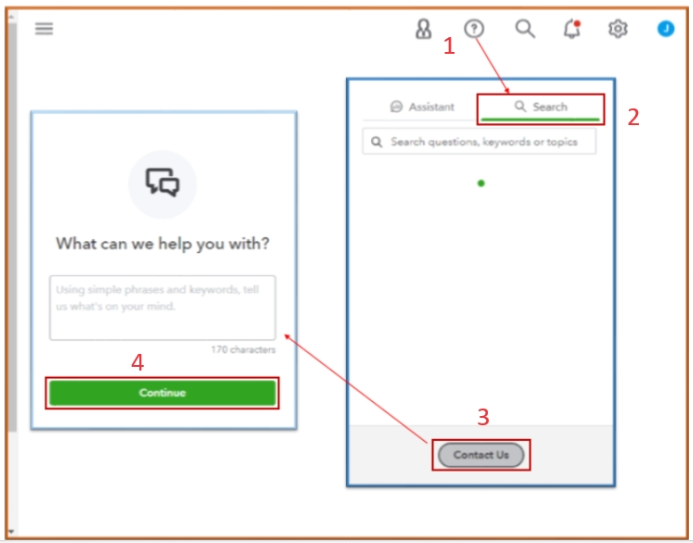
You can check out this article to learn when to contact them: Get help with QuickBooks products and services.
If you have any further questions or require additional assistance, please add a comment below. We are here to help.
You have clicked a link to a site outside of the QuickBooks or ProFile Communities. By clicking "Continue", you will leave the community and be taken to that site instead.
For more information visit our Security Center or to report suspicious websites you can contact us here