Terminating your QuickBooks Online subscription takes only a few easy steps, COHRIE.
Before doing so, make sure to export any necessary data or reports, as you'll lose access to all features once the cancellation is complete.
Moreover, the steps for canceling your QuickBooks subscription depend on where you signed it up. If you’ve purchased it directly from Intuit, follow the actions below to terminate your account:
- Log in to your QuickBooks account.
- Click the Gear icon located in the top right corner of the screen.
- Click Subscription and billing under Profile.
- Under the QuickBooks section, click Cancel.
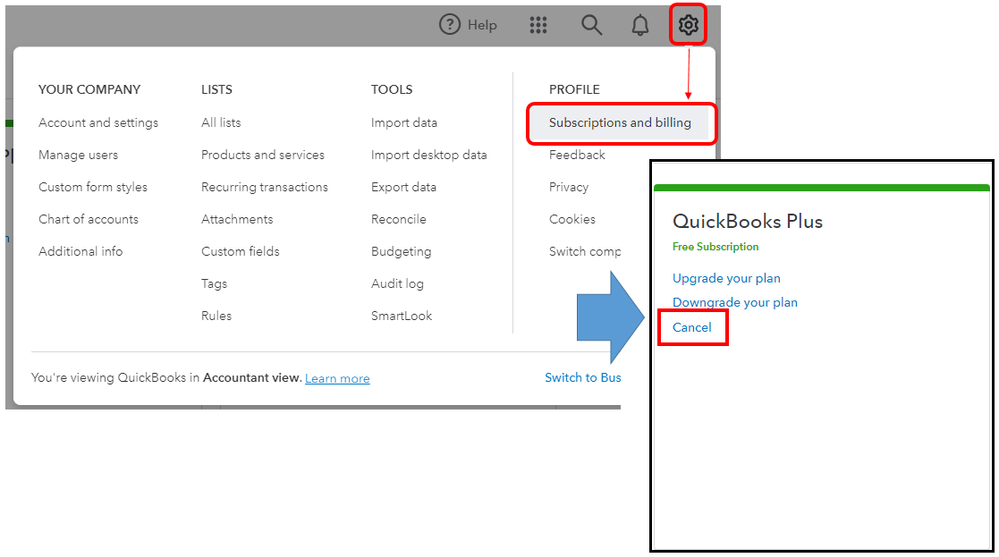
QuickBooks will guide you through the cancellation process, which may involve answering a few questions or providing feedback. Follow the prompts to complete the process.
On the other hand, if you signed up through a mobile app store, you’ll need to go to your app store to close it. See this Cancel your subscription guide for complete instructions.
I'm adding this reference to learn more about our data retention policy: What happens to my QuickBooks Online data after I cancel?
I’ll be here anytime to help if you have any other concerns or follow-up questions about your subscription. Just add them to your reply below.