Since your old bank account wasn’t registered in QuickBooks, you’ll need to create it as an account in your Chart of Accounts to ensure the accuracy of this process, admin424.
To guide you in creating the account, refer to these steps:
- Go to the Gear icon and select Chart of Accounts.
- Click New accounts and enter an account name (i.e, Old Bank).
- Select an appropriate Account Type and Detail Type.
- Then, Save.
Once done, let’s proceed with categorizing these transactions correctly to reflect a transfer between accounts.
Since you’ve mentioned that your new account is registered and funds are showing there from the old banking account, let’s match a transfer from the downloaded bank transactions.
First, record the transaction as a transfer from one account:
- Navigate to My Apps and choose Bank Transactions under the Accounting dropdown.
- Select the bank account where the funds are coming from.
- Find and select the transaction to open it.
- Select Transfer from the Transaction type ▼ dropdown.
- Choose the appropriate bank account and click Post.
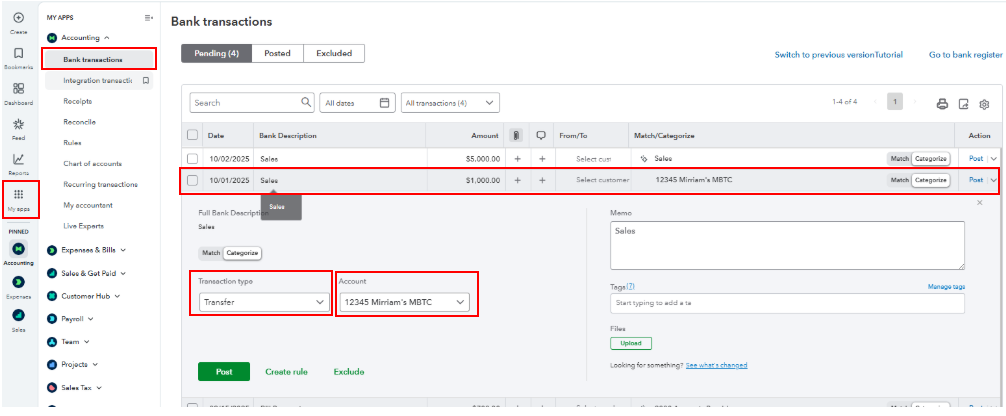
Then, match the transaction from the other account:
- Select the bank account where the funds are going.
- Under the Pending tab, click Match or the Suggested matches found.
- Review the entries and select the Match so the transaction is matched in both accounts.
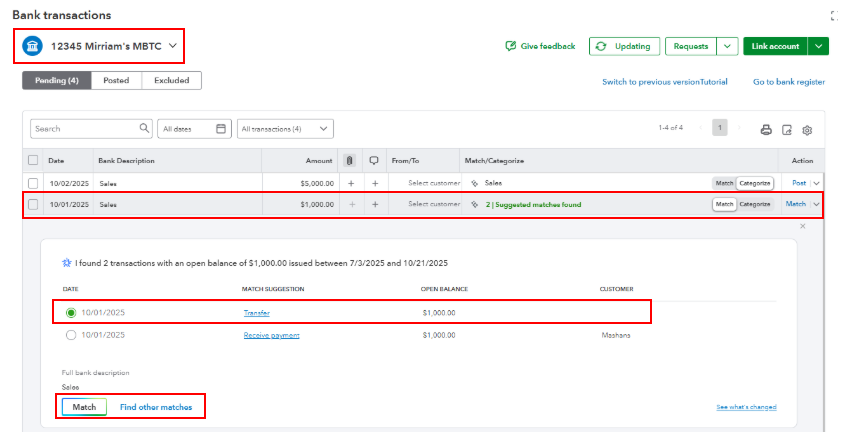
Once the transfer transaction is recorded, check the transaction history in both the new and old accounts to ensure the transfer is accurately reflected.
On top of that, you can now mark the old account as inactive if you don’t want it to appear in your active accounts.
If there’s anything else you need further assistance with, just let me know in this thread.