Turn on suggestions
Auto-suggest helps you quickly narrow down your search results by suggesting possible matches as you type.
Showing results for
I’m happy to see you today, saramelinacooper.
Let me take the time to welcome you to the Intuit Community. I’ll be your guide, so you can opt out the Auto Enrolment in QuickBooks.
Updating the employee’s information is a breeze. Let me show you how.
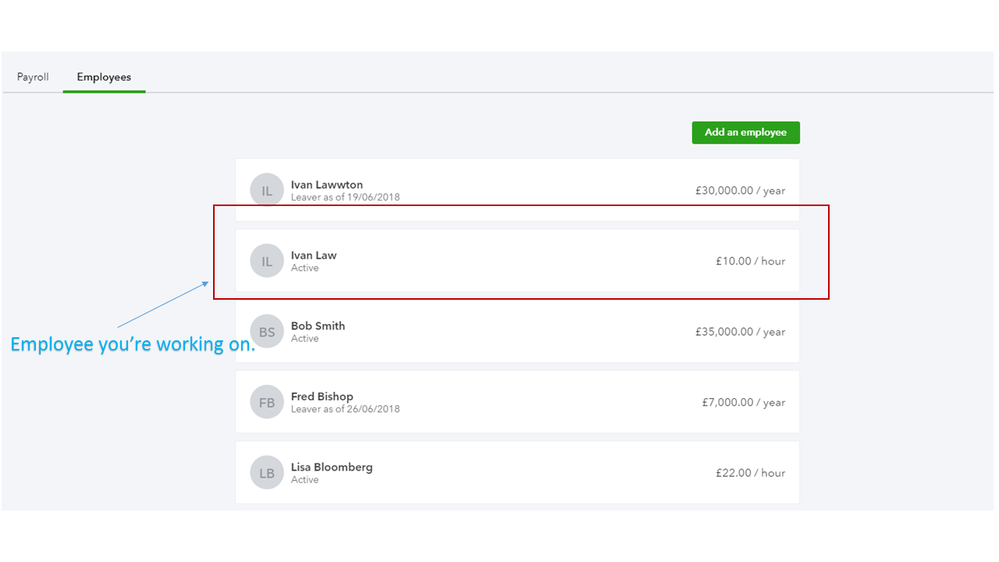
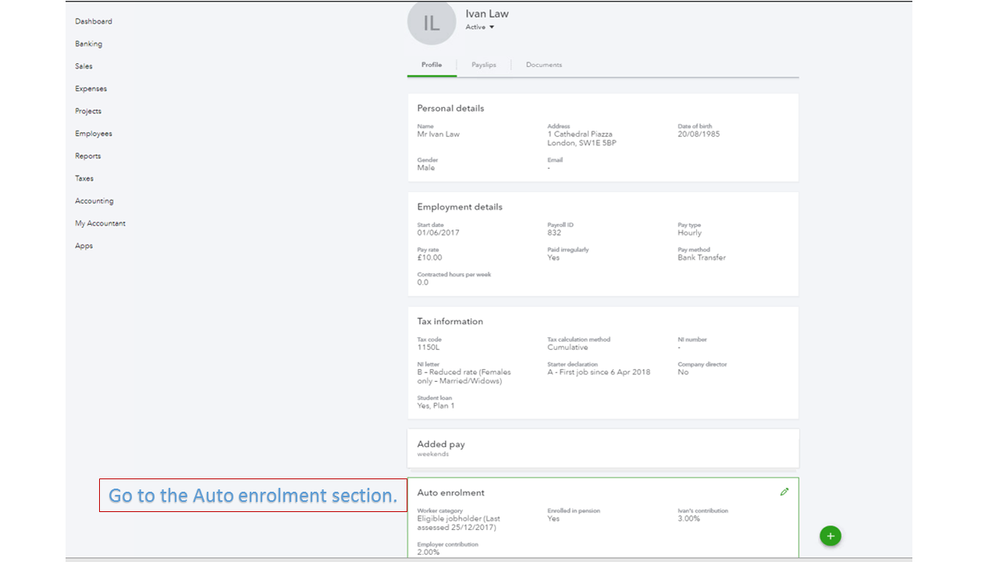
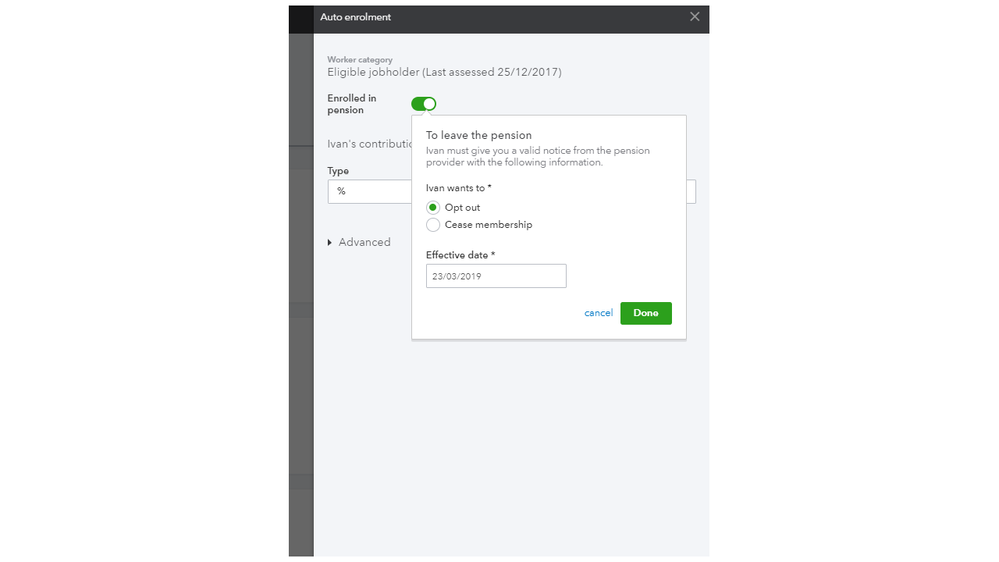
Please know you’ll have to open each employee’s profile to update the Auto enrolment status.
Just in case, check out the Auto Enrolment for workplace pensions in QuickBooks Online Payroll article for more information about the opt-out process. Go directly to the Communicate with your employees section.
These steps should get you pointed in the right direction.
Please let me know if you have additional questions or concerns about QBO. I’ll be right here with you. Wishing you the best.
I’m happy to see you today, saramelinacooper.
Let me take the time to welcome you to the Intuit Community. I’ll be your guide, so you can opt out the Auto Enrolment in QuickBooks.
Updating the employee’s information is a breeze. Let me show you how.
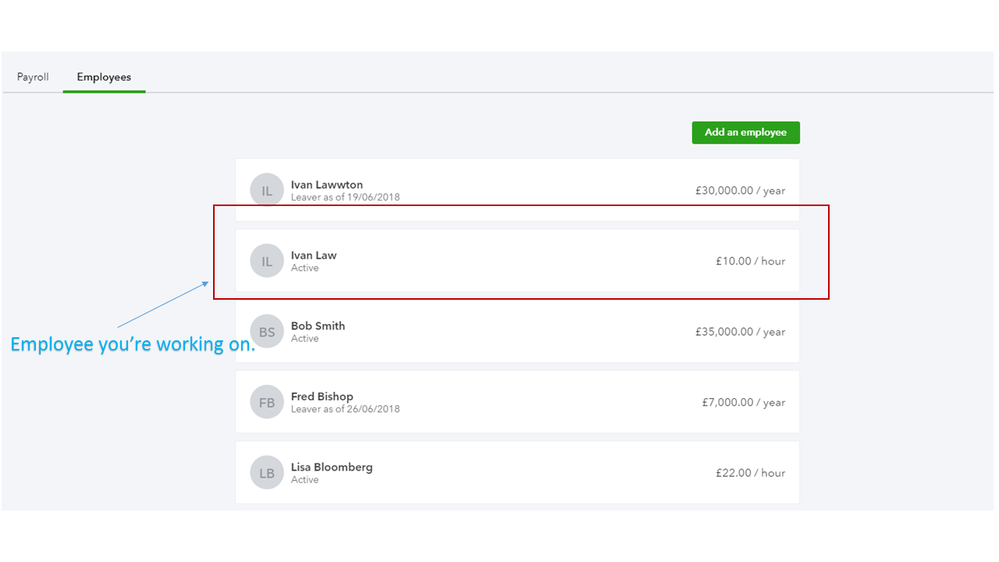
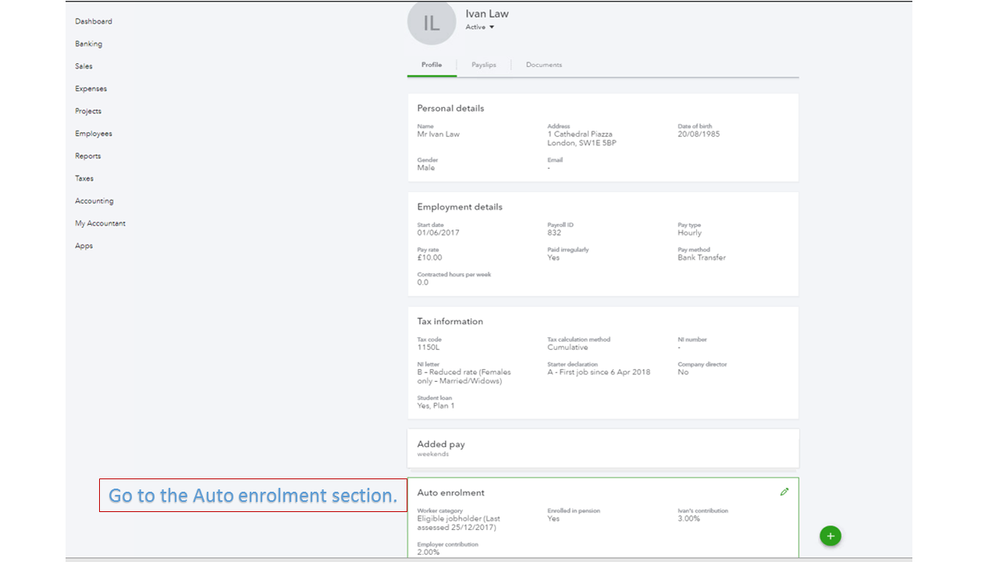
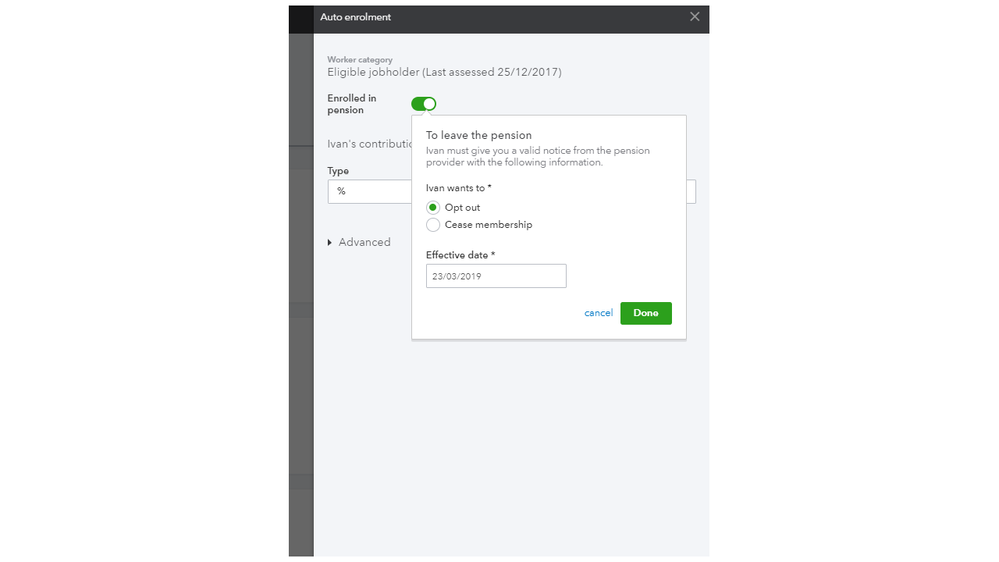
Please know you’ll have to open each employee’s profile to update the Auto enrolment status.
Just in case, check out the Auto Enrolment for workplace pensions in QuickBooks Online Payroll article for more information about the opt-out process. Go directly to the Communicate with your employees section.
These steps should get you pointed in the right direction.
Please let me know if you have additional questions or concerns about QBO. I’ll be right here with you. Wishing you the best.

You have clicked a link to a site outside of the QuickBooks or ProFile Communities. By clicking "Continue", you will leave the community and be taken to that site instead.
