Yes, you can upload a CSV file into QuickBooks Online containing a list of expenses you've paid as bank transactions, @lauranfram.
Make sure the file is properly formatted to avoid errors. QuickBooks Online accepts a 3 or 4-column format. For the 3-column format, enter the expense amount as negative. Check the list below for the general format:
- Remove zeros from the Amount, Credit, or Debit columns and leave the cells blank instead.
- Make sure the Description column doesn’t include any numbers.
- Use only these column headers: "Amount", "Credit", or "Debit" (avoid adding extra words).
- Ensure all dates are in the same format, preferably dd/mm/yyyy.
- Mac users should save the file in Windows CSV (.csv) format.
- For the 3-column format, add the Date, Description and amount as the header.
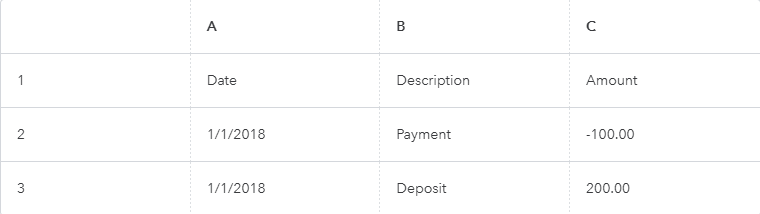
- For the 4-column format, add the Date, Description, Debit and Credit as the header.
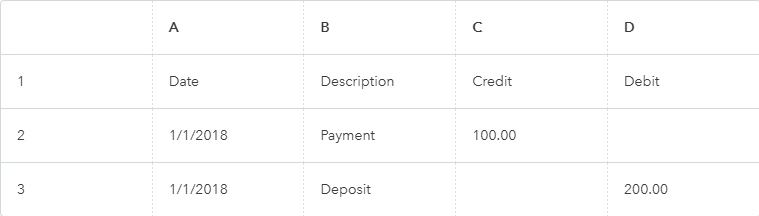
Once your CSV is correctly formatted, follow these steps to upload your transactions.
- Go to the Gear icon and choose Import data under Tools.
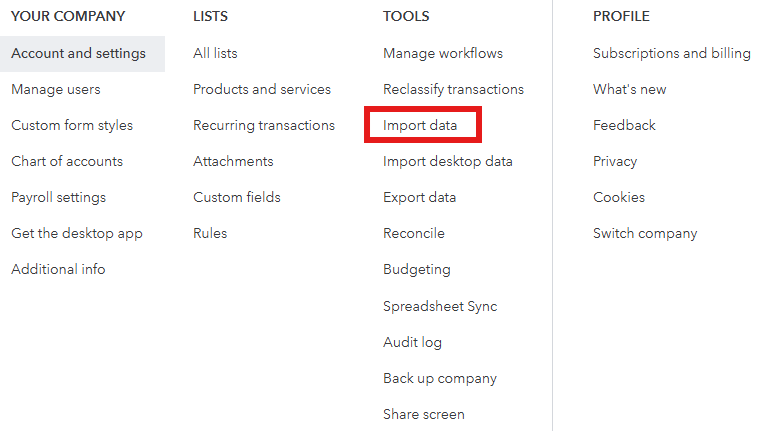
- Select Bank Data.
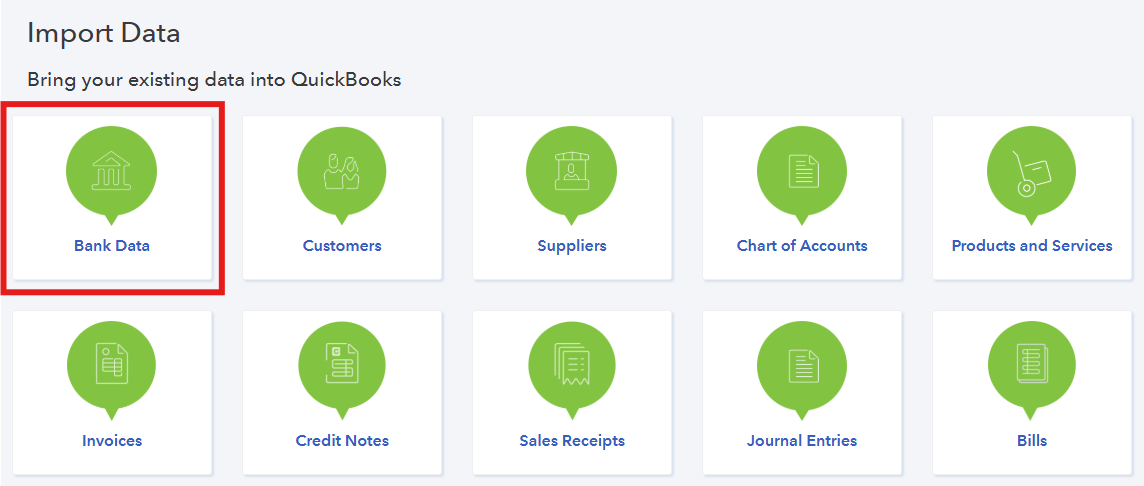
- Click Drag and drop or select files.
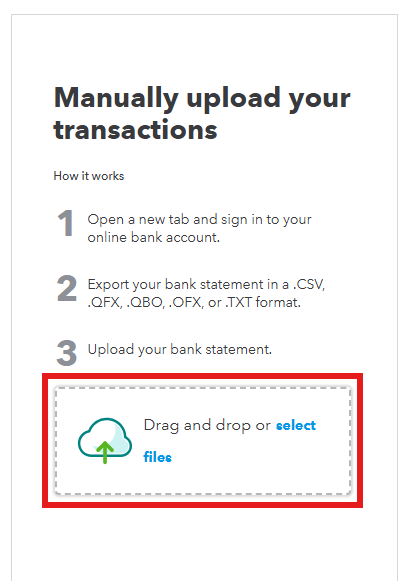
- Choose the file and click Continue.
- Select the bank or credit card account you want to upload, and then click Continue.
- Follow the on-screen instructions to upload and map your file.
Here is an article you can read to learn more about uploading a CSV file in QuickBooks Online: Prepare your CSV file for bank upload to QuickBooks.
Don't hesitate to comment below if you have questions about uploading files in QuickBooks Online.