Turn on suggestions
Auto-suggest helps you quickly narrow down your search results by suggesting possible matches as you type.
Showing results for
Probable in the wrong place, but here goes.
We decided to add the first part of the customers postcode, or their webshop customer IDs to their details in the customers display name section. Without going though every customer in the list I was going to export a customers list from Quickbooks as a CSV. It would them be easy to update the relevant section in the customers details and then upload the adjusted file back in to Quickbooks.
I have found out that the table that can be exported in not the same as the one that needs to be imported and some details are missing when importing, the main one being the Customers Display name.
My question is wh\t would be the easiest way to update the customers with the missing additional postcode part in their details if exporting and inporting is not possible.
You're correct that there are differences in the format between the exported and imported data, Steve.
When you export a customer list from QuickBooks, you will receive both the customer's full name and their display name. The customer display name is shown in the "Customer" column, while the full name is in the "Full Name" column:
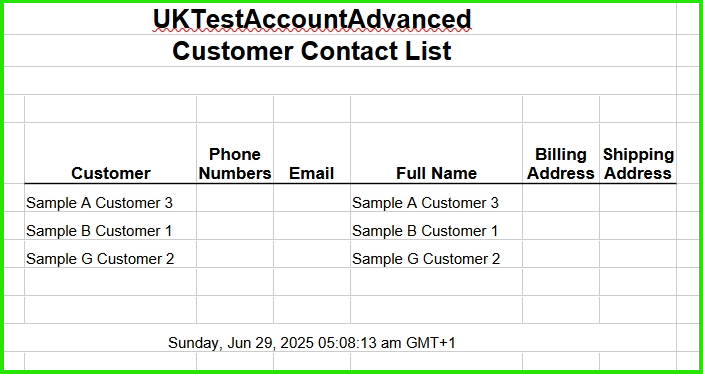
However, when you import this data back into QuickBooks, the import function has specific limitations and there's also a specific format. Here's a screenshot for the correct format:
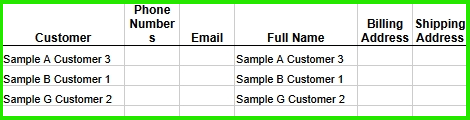
During the import mapping process, you’ll notice that there is no dedicated field for the customer display name. Instead, you can see the "Name" field:
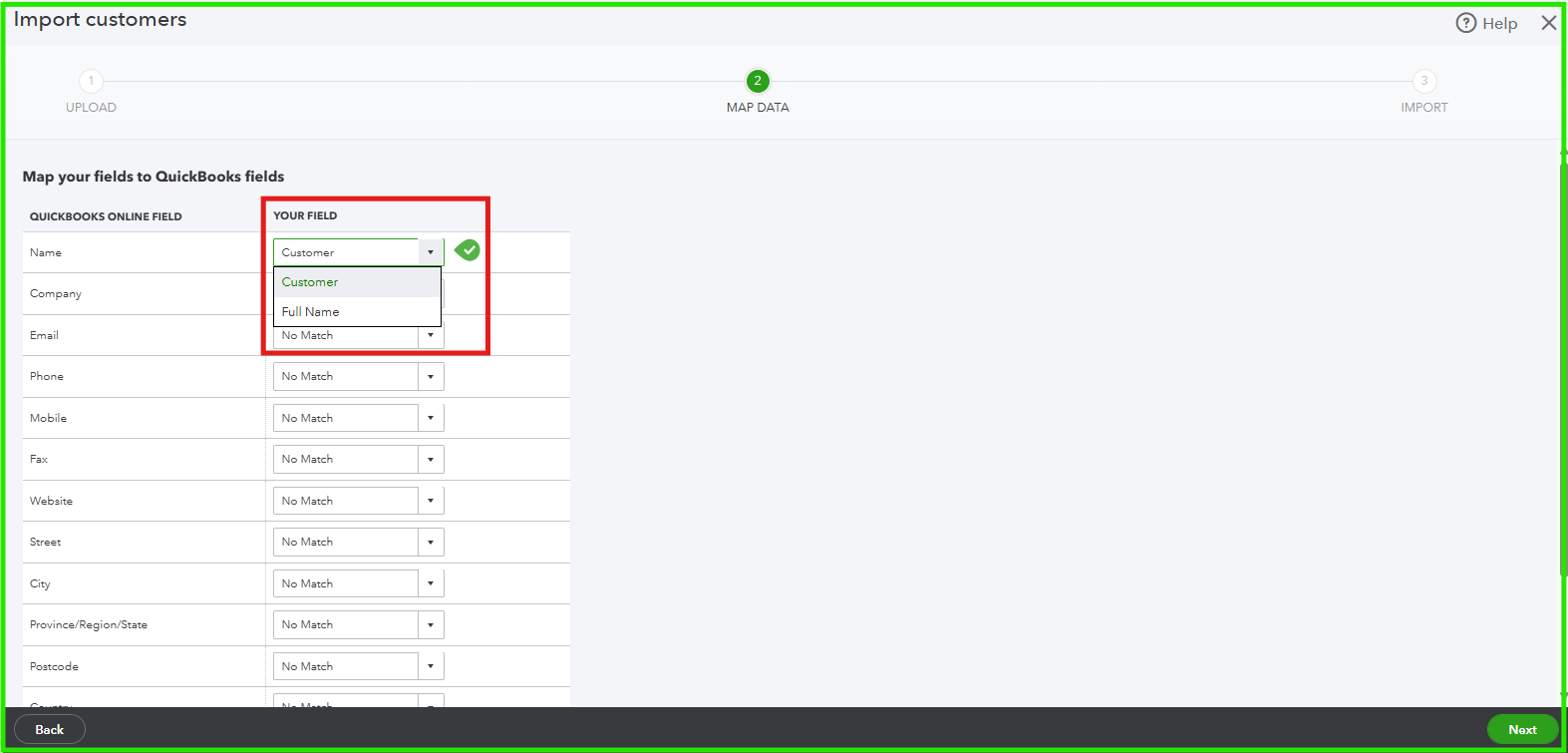
This means that the import will not recognize the customer’s display name separately. Instead, you can only choose either the display name or the full name which will be populated into the "Full Name" field, and the original customer display names might be lost in the process.
While it may be time-consuming, manually updating each customer’s display name in QuickBooks would ensure that you accurately add the desired postcode or webshop customer IDs. Alternatively, you can add another column and name it postcode, then enter the associated postcode for each customer. During the mapping process, you can select this column and it will be imported accordingly. 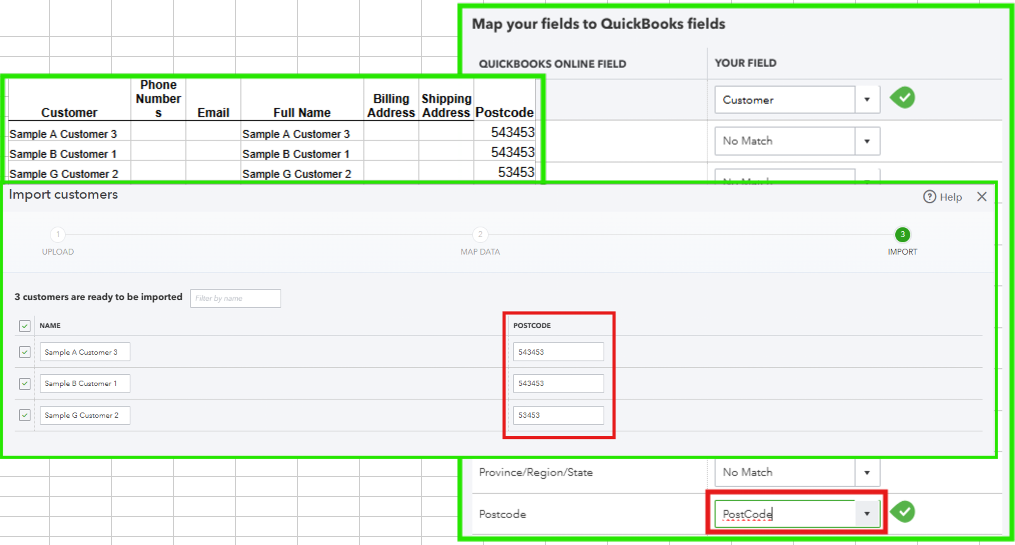
On top of that, you can consider using a third-party application or integration that allows you to manage customer data in bulk while preserving custom fields like the display name.
You can check out this article to learn how to send summaries of your customers invoices, payments, credits, and balances to them: Create and send customer statements in QuickBooks Online.
Let me know if you have further concerns. We'll be glad to help.
Currently we are manually inputting all new customer data from our website.
What would happen if we started exporting the correct customer data from my website and tried importing it, in the correct format csv, into Quickbooks if there was a duplicate customer, or even a customer with the same name but different address and contact details.
How does Quickbooks know what to override and what to create as a new customer?

You have clicked a link to a site outside of the QuickBooks or ProFile Communities. By clicking "Continue", you will leave the community and be taken to that site instead.
