Glad to see you in QuickBooks Community, @accounts116.
The opening balance box for an existing supplier is grayed out, so adding the amount has to be done by creating a bill transaction. Follow the steps below:
- From the Plus or Create icon, choose Bill.
- Select the supplier name from the Supplier drop-down.
- Enter the Bill date and indicate when the Due date is.
- Fill in the rest of the information needed to save the transaction.
- Click Save and close.
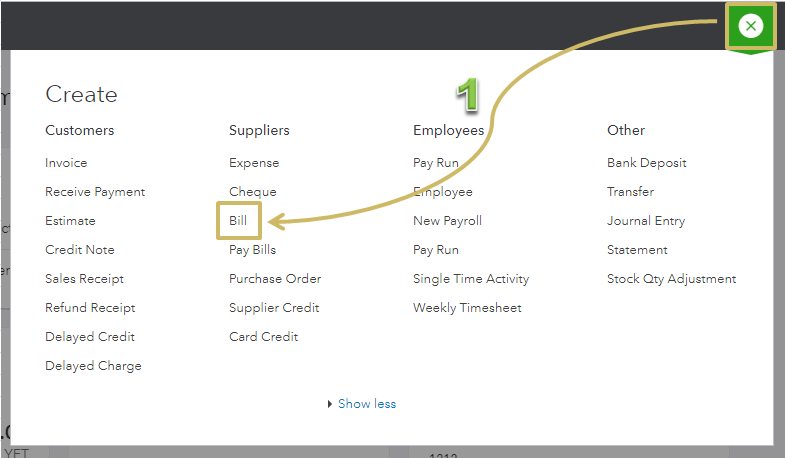
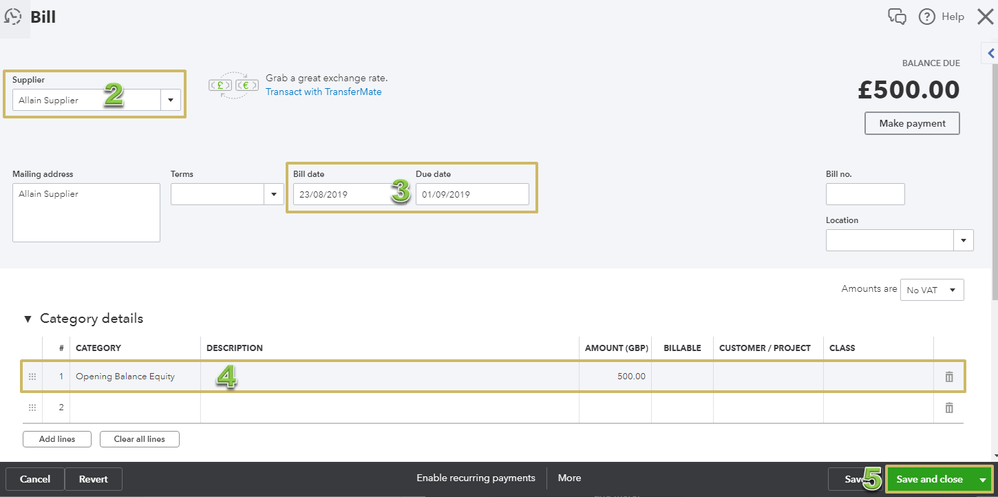
Check out this article for more details: Enter and pay bills.
For a new supplier, you can easily add an opening balance during set up. Here’s how:
- From the Expenses menu, select Suppliers.
- Click the New Supplier button.
- Fill in all necessary information for the supplier.
- On the Opening balance box, enter the amount.
- Hit Save.
See How to set up customer or supplier opening balance article as your guide.
Once done, you can start recording transactions using the newly added supplier. Take a look at the Record expense transactions section on this article for reference: Record commonly-used transactions.
If you have any questions, let me know. I’m always here to help. Have a great day!