We always strive to give you the best experience possible when exporting your reports to Excel, l-brusati.
Currently, the Reconciliation report in QuickBooks Online is one of the few reports that can't be directly exported to Excel. We view consumer feedback as an opportunity to enhance our products' many features. I'd suggest submitting feedback directly to our engineers. They may look into this suggestion and consider adding this option in future updates. Here's how:
- Go to the Gear icon.
- Hit Feedback.
- Type in your recommendation in the Share your feedback field.
- Click Next.
- Follow the on-screen instructions to complete the process.
I've attached screenshots below for your reference:
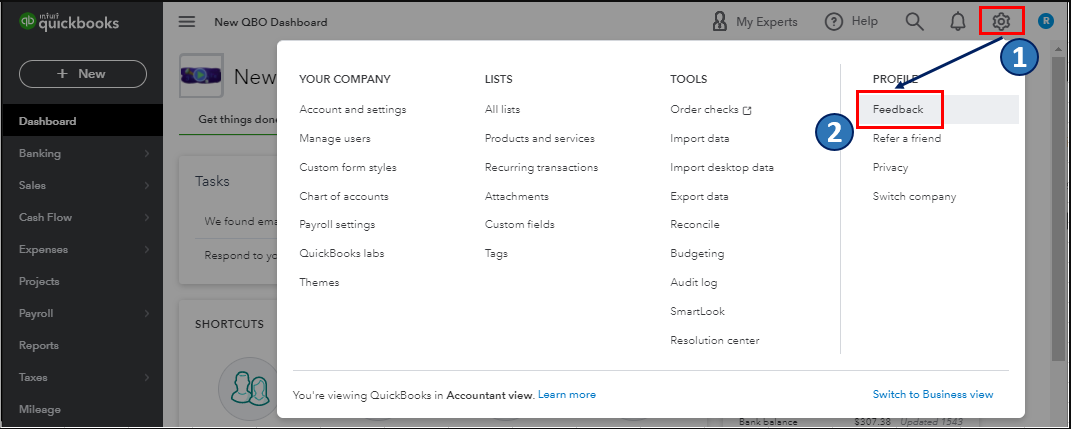
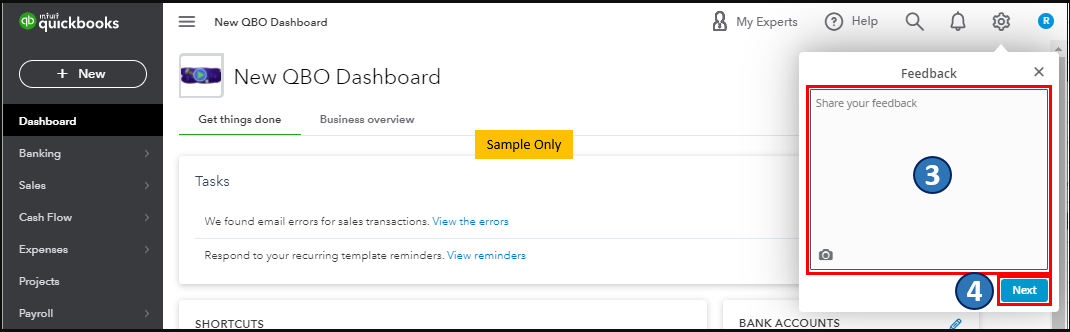
On top of that, you can visit his page to keep updated with the latest software improvements and enhancements with QBO: Customer Feedback for QuickBooks Online. Alternatively, by doing the procedures below, we can manually export the reconciliation data to Excel:
- Highlight the information on the report.
- Right-click and copy the information.
- Open Excel and right-click and paste the information.
- Adjust the column widths for the format of the Excel report to show all the information.
- Press Save.
Here's an article you can refer to for more details about viewing, printing, or exporting a reconciliation report. Feel free to visit our Reports page for more insights about setting up reports to customise, run, and share.
Keep me posted by leaving a comment below if you need anything else with reconciling your bank accounts. I'm always here to help. Take care always.