I've got two ways to restore the transactions from a deleted bank account in QuickBooks Self-Employed, BonneyPet.
First, you'll want to use the WebConnect process to retrieve all your bank transactions. Before proceeding, I'd suggest reaching out to your financial institution to confirm if you can use this method since the account is already closed. If yes, proceed with the steps below.
To export the transactions from your bank:
- Log in to your bank's website.
- Follow your bank’s instructions to download your transactions as a CSV file.
- Set the date range.
- Finish the download by following the on-screen instructions.
To import the transactions to the program:
- Go to the Settings icon at the upper right.
- Select Imports.
- Choose the account.
- Click Browse and find the file you downloaded from your bank.
- Select the file and click Open.
- Make sure the Date, Description, and Amount columns on the file match the columns and order in QuickBooks.
- Click Continue to complete the import process.
For your visual reference, I've attached some screenshots below.
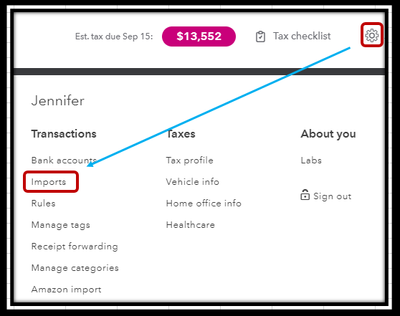
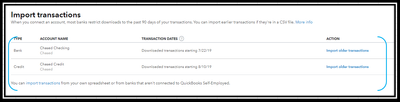
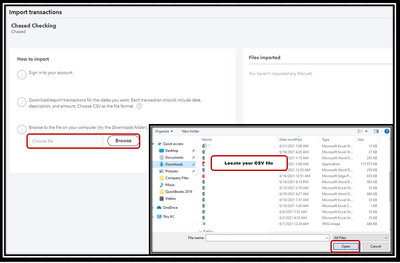
After that, you can go back to the Transactions tab and review the imported transactions. It helps you ensure there are no duplicates. For more information, see Step 4 through this article: Add Older Transactions to QuickBooks Self-Employed.
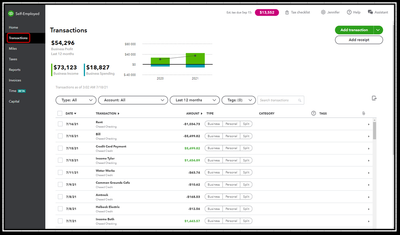
In case your bank doesn't let you use the WebConnect process, I'd recommend contacting our QuickBooks Support Team. They're equipped with tools that'll retrieve the bank transactions. Please take note that these will be assigned to the Cash account since your bank is already closed.
Once you retrieve the bank transactions, I encourage checking out these articles to ensure they are categorised accurately in QuickBooks:
I'll be around to help if you need anything else in restoring and categorising your bank transactions. Have a good one.