Turn on suggestions
Auto-suggest helps you quickly narrow down your search results by suggesting possible matches as you type.
Showing results for
So a supplier of mine based in the US overcharged me and has now issued a refund. The original bill was in USD but of course the credit to my bank account is converted to GBP, I'm trying to follow the online guide to account for the refund and I choose the correct currency, as in USD, then select the supplier and select Accounts Payable - USD, I then get an error stating "The transaction needs to be in the same currency as the A/R and A/P accounts you use. I have to choose USD because otherwise the credit can't be linked to the correct supplier as they're set up as USD.
Does anyone know the correct procedure for processing supplier refunds when the supplier is not using the home currency?
Thanks
Solved! Go to Solution.
You should have a Creditors Account in the foreign currency that you created the original purchase bill in. (also used for the supplier credit)
When matching and categorising your bank feed and have the deposit transaction from you supplier. Select Deposit then select the supplier and foreign currency Creditors (you may need to give the home currency account and the foreign currency account numbers so you can easily select each one) Account then enter the foreign currency value so that the exchange rate is adjusted and add. (Be sure to add this transaction as NO VAT if using vat in quickbooks, account for vat in the suppliers credit)
Then finish like you would normally, create a check select the supplier and add both the deposit and supplier credit.
Hello, @MikeB70.
When recording multi-currency transactions, QuickBooks uses its home currency. You can assign a specific currency to your vendor.
Here's how:
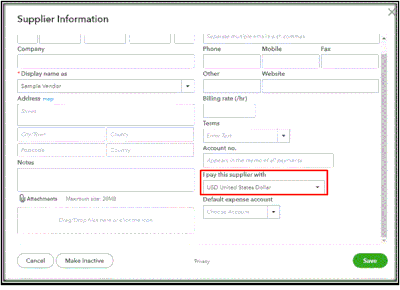
Once completed, you can now create a bill for the US supplier. It shows both the USD and GBP amount. 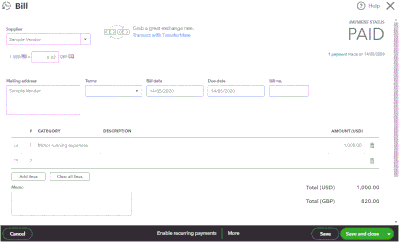
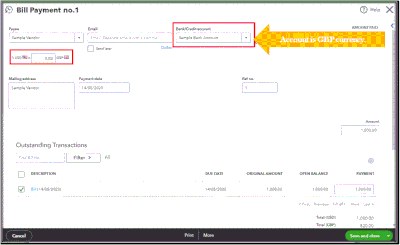
You’ll find instructions on how to use the multicurrency feature to your account and assign it to a vendor in these articles:
Get back to me here if you have other questions about using the multicurrency feature in tracking your income and expense transactions in QuickBooks. I'm always here to help.
I'm not really sure how this addresses the issue. The advice here is how to add a supplier, assign a foreign currency to that supplier, then enter a bill. We've already done all that, the issue we have is accounting for a refund received from that supplier. We've followed the guides to process supplier refunds, selected the same accounts that were used to process the original bill & payment to the supplier but we just keep getting the error as shown in the original post.
For a small business like ours I'm not really seeing the benefit of having Multi-Currency enabled, seems to be more hassle than it's worth. I'm thinking we'd just be better off waiting until a bill payment clears our bank account so we know the cost in £and then just entering the transaction in the home currency.
You should have a Creditors Account in the foreign currency that you created the original purchase bill in. (also used for the supplier credit)
When matching and categorising your bank feed and have the deposit transaction from you supplier. Select Deposit then select the supplier and foreign currency Creditors (you may need to give the home currency account and the foreign currency account numbers so you can easily select each one) Account then enter the foreign currency value so that the exchange rate is adjusted and add. (Be sure to add this transaction as NO VAT if using vat in quickbooks, account for vat in the suppliers credit)
Then finish like you would normally, create a check select the supplier and add both the deposit and supplier credit.
What I have just done that might work for you was to create a dummy bill for the amount I wanted to show as a credit, in my case it was a overpayment that involved 2 bills, however, I think it would possibly work for you.
- So Create a dummy bill, for the amount of credit you want to show. I used bad debt as the category, however, I don't think it will matter, as you will see.
- Pay the bill ensuring to use the correct exchange rate.
- Delete the original bill
You will then be left with an unallocated credit on the account with the correct exchange rate that you can then allocate as needed.

You have clicked a link to a site outside of the QuickBooks or ProFile Communities. By clicking "Continue", you will leave the community and be taken to that site instead.
