Turn on suggestions
Auto-suggest helps you quickly narrow down your search results by suggesting possible matches as you type.
Showing results for
Hello,
My transaction usually sync automatically from my Monzo bank account. However I have noticed that three months are missing in the middle of the year.
I have tried exporting these months and importing them but it keeps saying there was an error. I note that it says that the import tool is for "older" transactions that the date of the automated sync - however these missing transactions are after I turned on the automated sync.
Is there a way to import these three months manually?
Explore one of the converter tools (e.g csv2qbo) as a workaround.
https://www.moneythumb.com/?ref=110
Hi there, @dmarques85.
It's our goal to ensure that your transactions are up-to-date.
Currently, we have an ongoing investigation about this Monzo bank account connection issue in QuickBooks Self-Employed (QBSE). Our engineers are doing their best to fix it as soon as possible. I recommend contacting our Customer Care Support team so you'll be added to the list of affected users. This way, you'll receive email updates on the investigation's status and be notified once it's resolved.
Here's how:
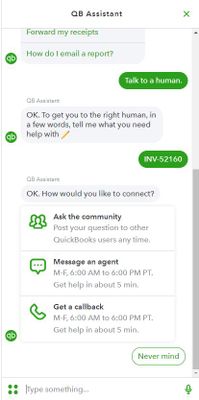
Also, can you share the error message you're getting when importing bank transactions? To import bank transactions using CSV in QBSE, make sure you've chosen the correct columns in the mapping stage. Otherwise, QuickBooks won't be able to read the data. To make the mapping stage easier, we can do the following:
When your file is formatted correctly, upload them into QBSE. If you're still getting the same issue, you may have accumulated too much historical data. Whenever you visit a website, it saves some information from the web page in its cache and cookies. These files allow the websites you visit most often to load faster. Not to worry, clearing them will do the trick.
First, let's try accessing your account through an incognito window to rule out the possibility of a webpage issue. You can refer to these shortcut keys to open an incognito window in all supported browsers:
If the upload goes through, switch back to your regular browser. Then, clear its cache. This way, you can access QuickBooks with a clean slate. You can also use a different supported one.
Finally, review and categorise your downloaded entries to put them in the correct accounts.
I'm always here if you need further assistance with classifying your entries. It's my pleasure to help. Have a great day!

You have clicked a link to a site outside of the QuickBooks or ProFile Communities. By clicking "Continue", you will leave the community and be taken to that site instead.
