Welcome aboard to the Online Community, john76.
The product/service will show under Misc Sales when the said account is used to track the items. You’ll have to update the Income account in the Product/Service information window and then recreate the invoices using the correct information
This way, the goods are posted to the right account on the Profit and Loss Report. I have a few easy steps to perform this task.
To change:
- Go to the Gear icon at the top and pick Products and Services to edit the item.
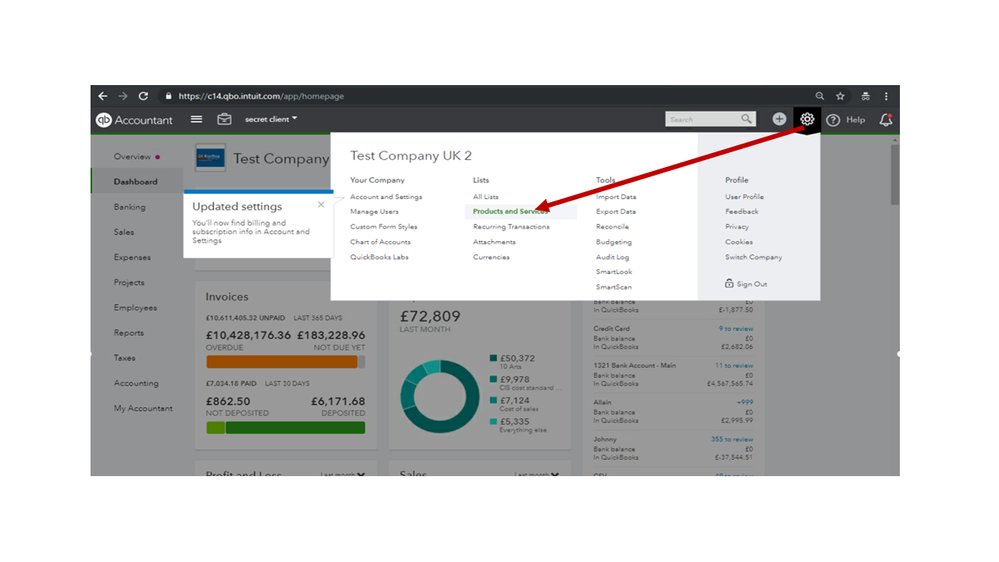
- Choose the items you’re trying to update by clicking the Edit link.
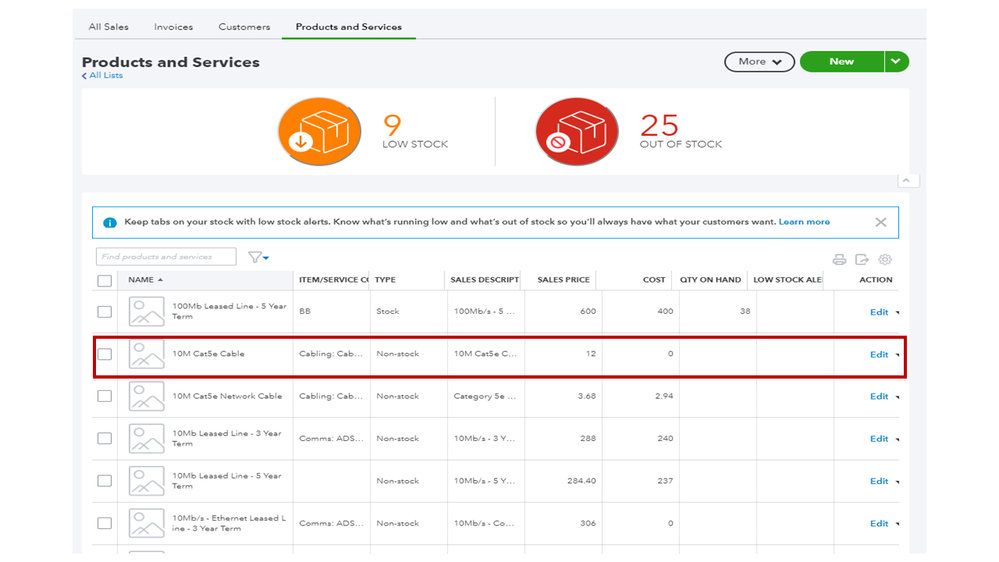
- In the Product/Service information window, click the drop-down for Income account and select the correct posting account.
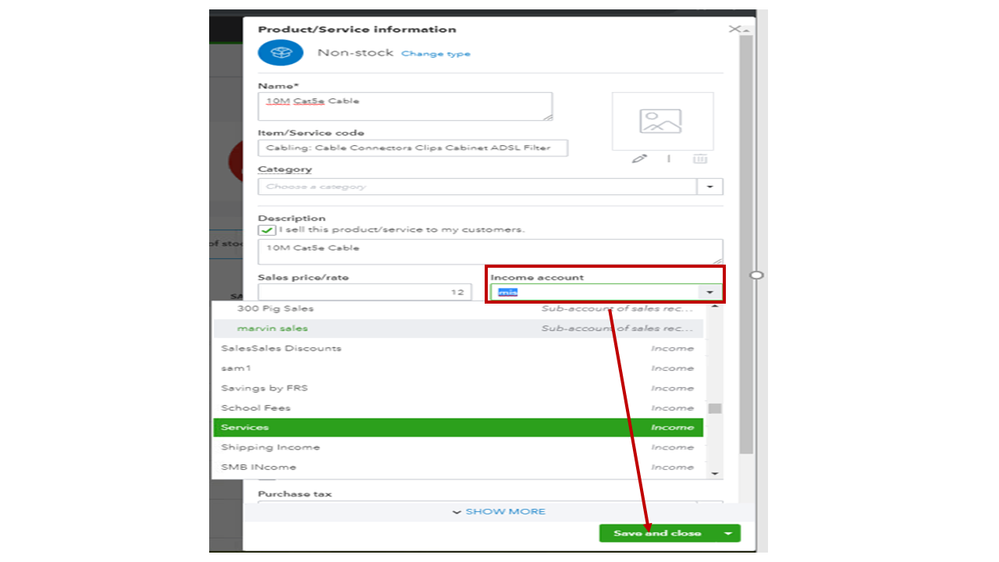
- Hit the Save and Close menu.
Next, pull up the Invoice List Report to view all transaction. Here’s how:
- Navigate to the Reports menu on the left panel to choose the Invoice List Report.
- Click the Report period drop-down to select the correct date.
- You can also use the Customise feature to modify the data displayed on the report.
- Hit the Run report button to reflect the changes.
Then, delete the transactions one at a time. After removing all invoices, recreate them and enter the same product/service to ensure you’re financial reports and records are correct.
You can also use the Audit Log Tool to see the complete details of the deleted data. This is a built-in feature that tracks users' activities, changes to settings, customers, suppliers, and employees.
To view the report:
- Go to the Gear icon at the top of your company to choose the Audit Log.
- Click on the drop-down for Filter to sort the data.
- In the Events section, make sure to select the Show All Events option.
- Click on Apply.
- Hit the View link to check who modified the entries.
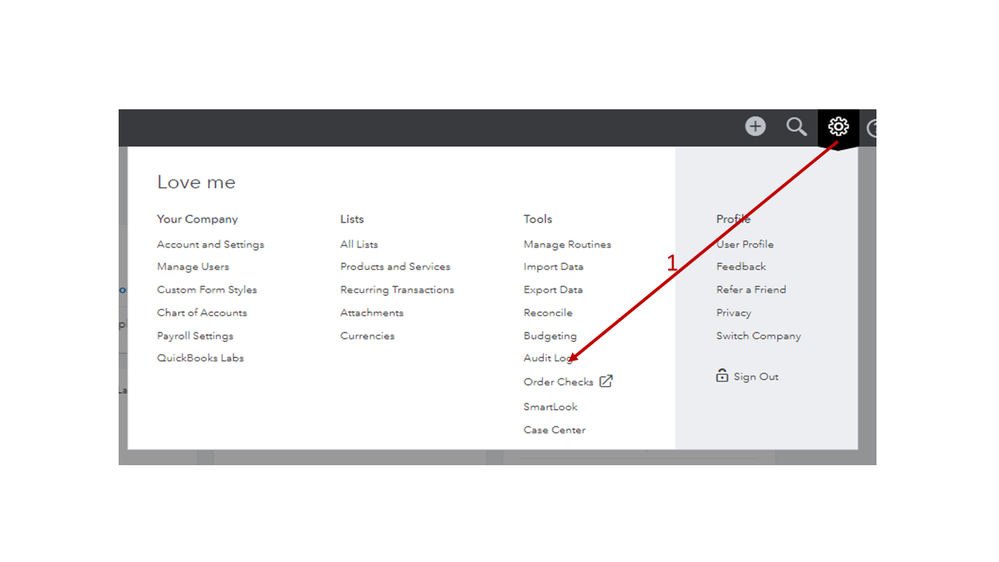
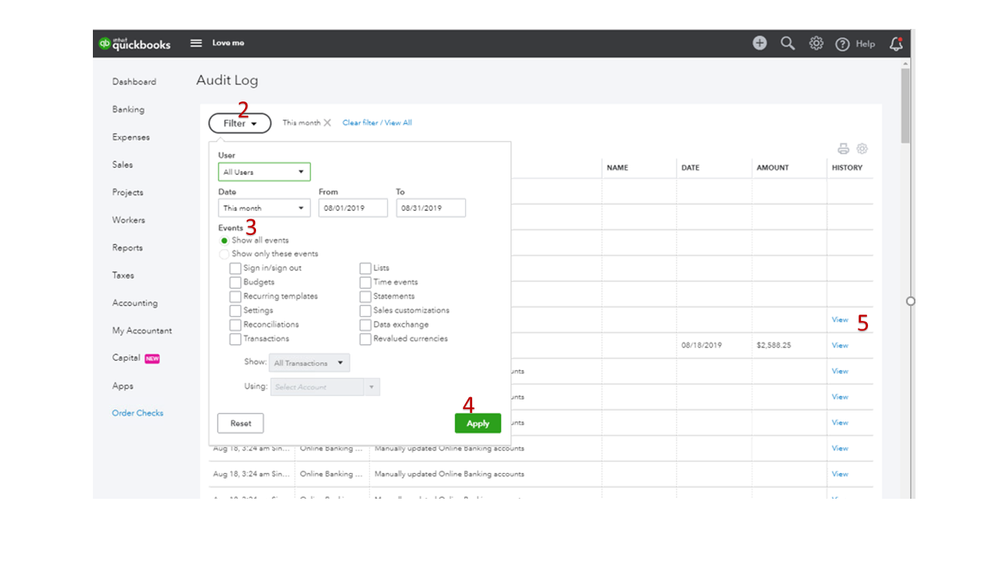
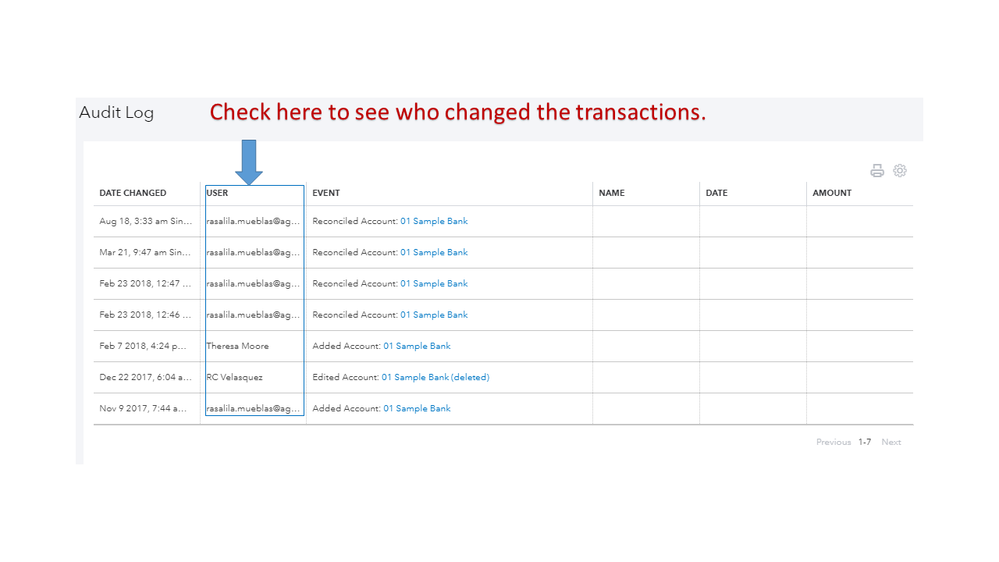
For future reference, I’m adding an article with detailed instructions on how to change the product/service types and steps to adjust the inventory quantity: Inventory items.
Stay in touch if you have additional questions. Please know I’m always ready to answer you. Have a good one.