Thanks for joining us here. Let's make sure the transactions are properly matched to avoid duplicate entries, userleobuilderandroo.
I'd also like to ask if you've also manually recorded the payment aside from downloading it? If so, I'll share with you the steps on how to avoid making them duplicate entries. Here's how:
- Go to the Transactions menu, then proceed to the Banking tab.
- Look for the deposit and click on it.
- Click Find match and select the manually record deposit.
- Select Confirm or Match.
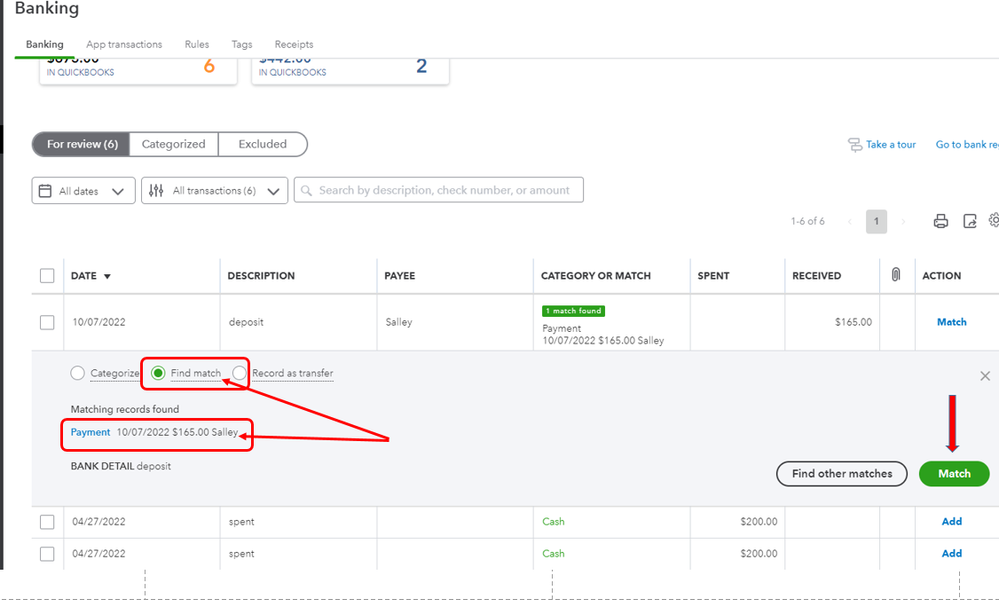
If the payment is not yet recorded, use the Add button instead to add the transaction to your register. Just change the selection to Categorize, then click Add after choosing the appropriate categories.
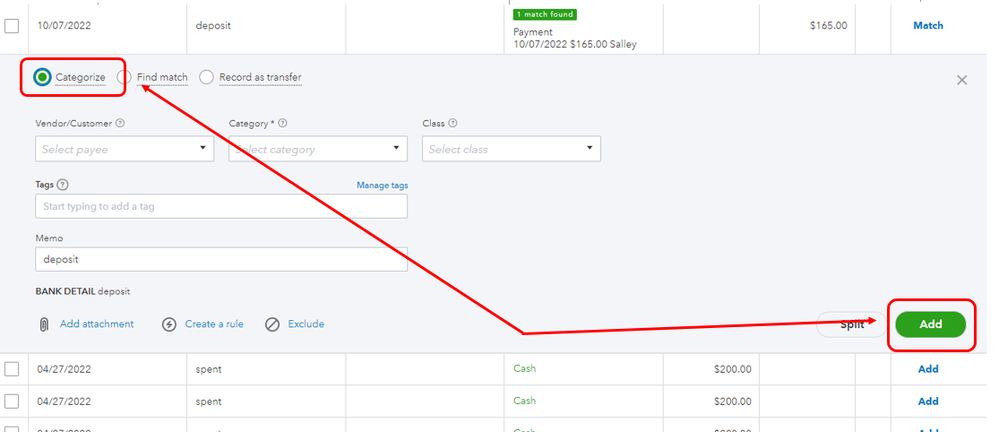
Once done, match the payment to your invoice to close or mark it as paid. Here's how:
- Open the invoice and click Receive payment.
- Choose the deposit or payment in the Outstanding Transactions section.
- Click Save and close.
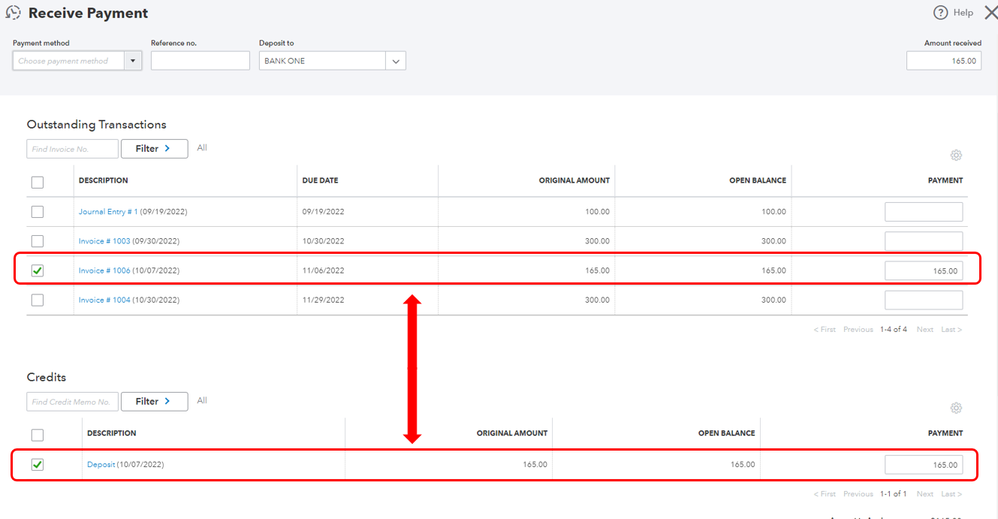
Additional details and guidance on how to use this feature are shared in this article: Categorise And Match Online Bank Transactions in QuickBooks Online.
Don't hesitate to visit us again and let me know if the transactions are no longer duplicating. I'd love to offer my help if you need it again.