I'll help you customise your invoice template, rachel.
In QuickBooks Online, we can personalise and add specific info to your sales forms. I'll gladly show you how:
- Go to the Gear icon and then select Custom form styles.
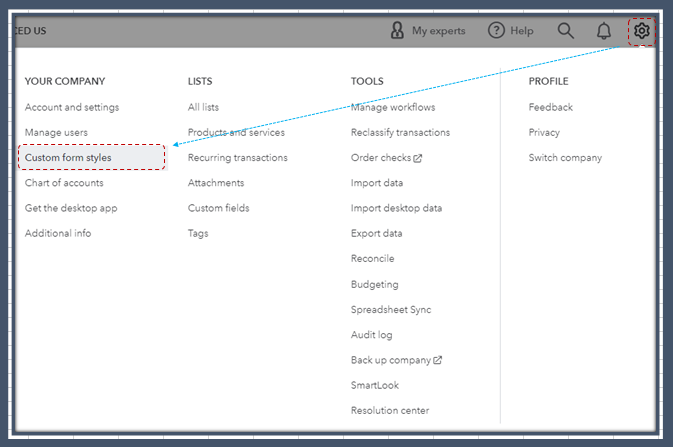
- Click New style and then select Invoice.
- On the Design tab, you can start customising your layout.
- Go to the Content tab to personalise the details of the forms.
- On the Emails tab, you can make things personal by changing the message customers see when they get the invoice.
- After that, click Done.
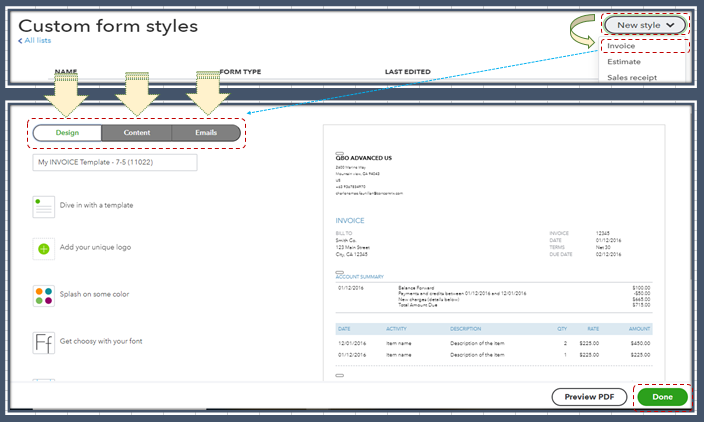
QuickBooks uses your default template each time you make a new invoice. You can select a specific template for specific transactions directly from the form. Here's how:
- Create or open an existing invoice.
- Select Customise in the footer.
- Select a custom template from the list.
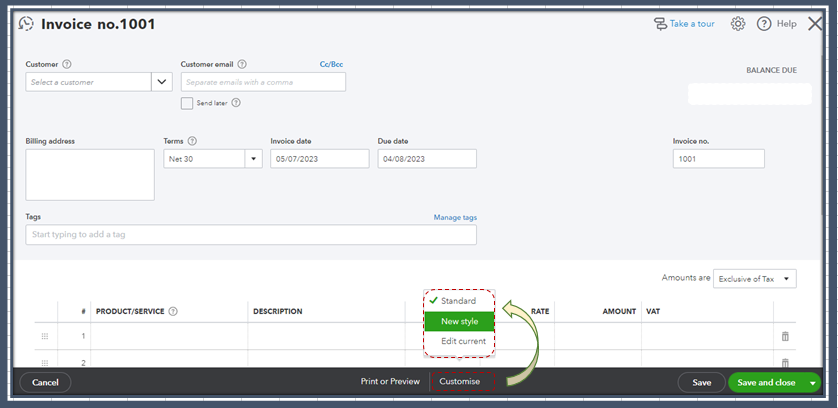
If you want to make the template the default, please see Steps 6 in this article: Customise Invoices, Estimates, and Sales Receipts.
As for adding an extra column to the template, QuickBooks Online only allows us to add Date, Product/Service, Desciption, Quantity, Rate, Amount, and SKU. For visual reference, I've added a screenshot below.
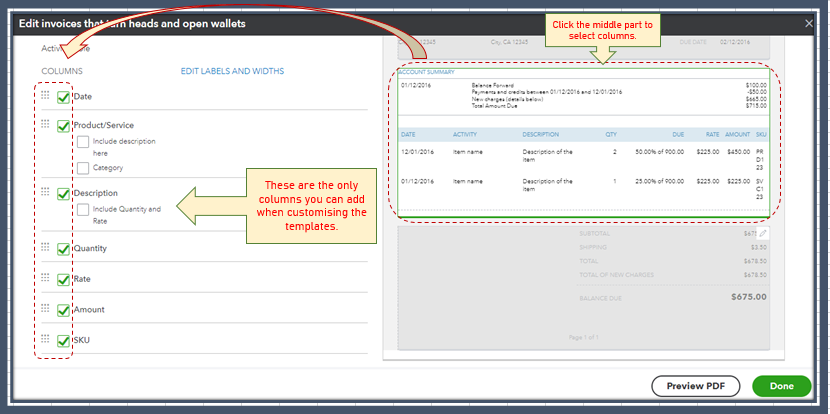
If you want to add other columns, I recommend sending a feature request directly to our Product Development team. Doing so helps us improve your experience and the features of the program.
Here's how:
- Go to the Gear menu and then select Feedback.
- Type in your feature request in the description box.
- Once done, click on Next.
Additionally, I've added an article that'll help you gently remind customers about invoice due dates: Send Invoice Reminders Automatically or Manually in QuickBooks Online.
Please keep us posted if you need additional assistance personalising your sales forms. We're always here to help you out.