Thank you for visiting the Community today, mountmymedals1-g.
I know how important for your company to have the bank feeds to download the correct entries. This allows you to categorize them easily and ensures accurate financial records.
Allow me to share some information on what happens when you disconnect an account with errors. If there’s a connection error, don't unlink the bank until the issue is resolved. Once you disconnect it from online banking, it might download duplicate transactions when you reconnect it.
Let’s use the Exclude feature to take out transactions that are not yet added or the ones in the For review column and then delete them. I’ll show you how to do this one in QuickBooks Online (QBO).
- In your company, head to the Banking menu on the left panel and choose the Banking option.
- This will take you to a page that shows the list of accounts connected to the bank feeds.
- Click the Blue tile icon and choose your bank.
- Go to the For review column and tick the boxes for the entries you’re working on.
- Next, tap the Exclude menu.
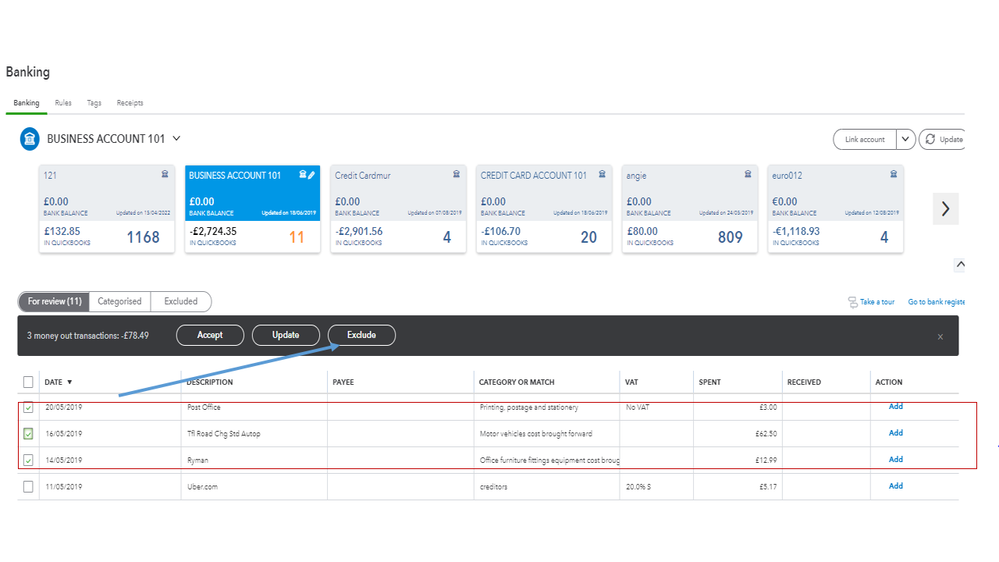
- This will move the transactions to the Excluded tab.
- From there, mark the boxes for the entries you wish to remove and press the Delete button.
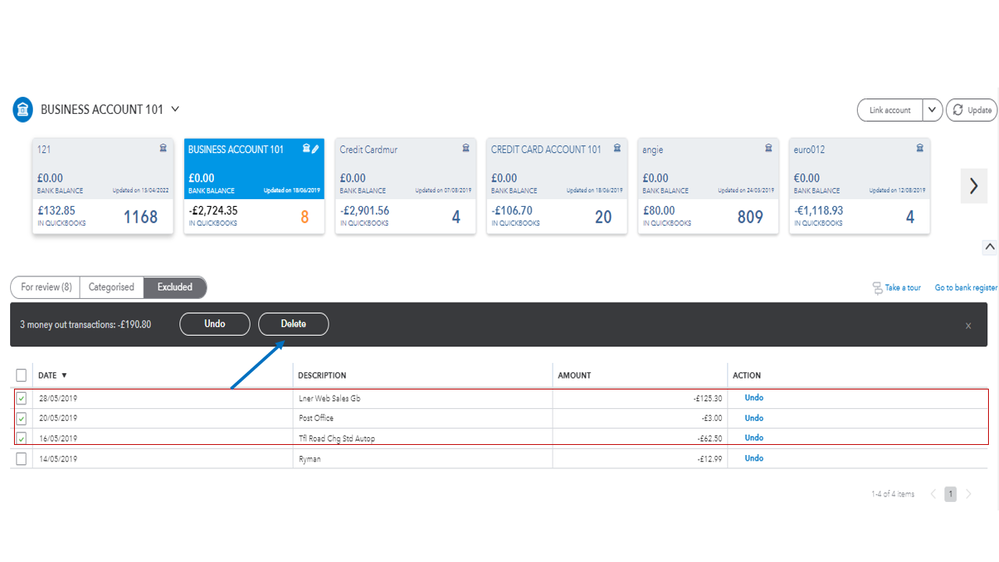
For more in-depth information, you can browse the Exclude a bank transaction you downloaded into QuickBooks Online article. It includes instructions on how to carry out the task on your mobile device.
Now that we’ve already cleared the information in the For review column, I recommend contacting your Financial Institution (FI) for further assistance. Inform their customer support of what happened to the downloaded transactions so they can assist you with the mapping process. Reaching out to them ensures the entries are posted to the correct column and prevents duplication.
Once done, categorize your downloaded entries and match them to the ones in QBO. You can utilize this reference to learn more about the activities you can about bank feeds function: Online Banking guide.
If you run into any hurdles connecting your account or other online banking-related concerns, these resources contain solutions on how to fix them.
Drop a comment below on how it goes after following the solution I shared. I want to make sure this is taken care of for you. Have a great rest of the day, mountmymedals1-g.