Good day, Jo b,
Let's create a credit note and apply it to the invoice. This way, you'll be able to record the supplier's payment.
Here are the steps you can follow to accomplish this:
- Click the Create (+) icon at the right top.
- Select Credit Note under Customers.
- Enter the name of the customer in the Customer field.
- Complete other fields, then click Save and close.
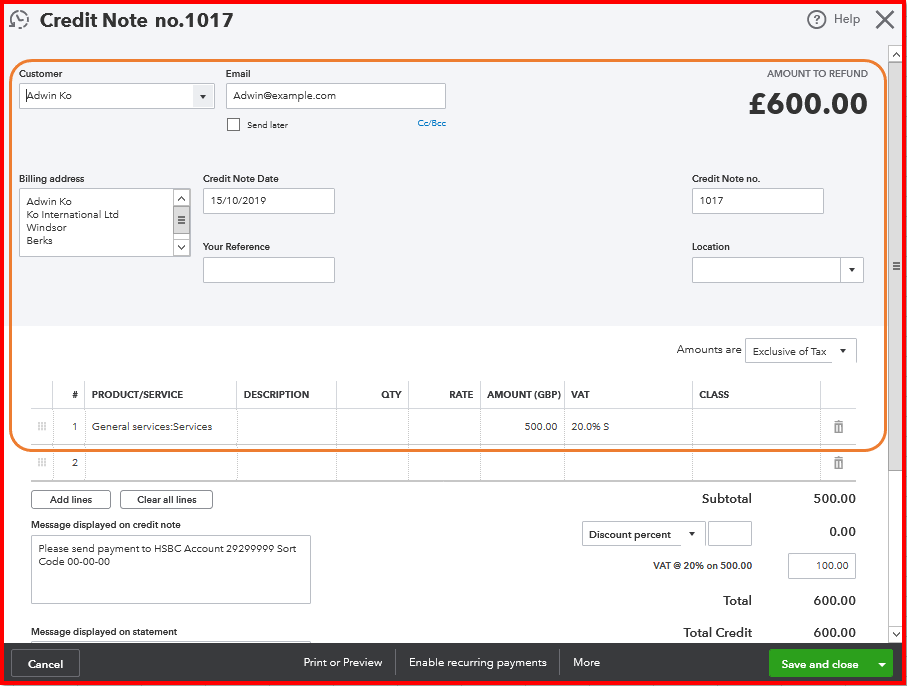
Once done, link the credit note and the invoice to create a payment. Here's how:
- Click the Create (+) icon at the right top.
- Select Receive Payment under Customers.
- Enter the name of the customer in the Customer field.
- Mark the invoice and the credit note.
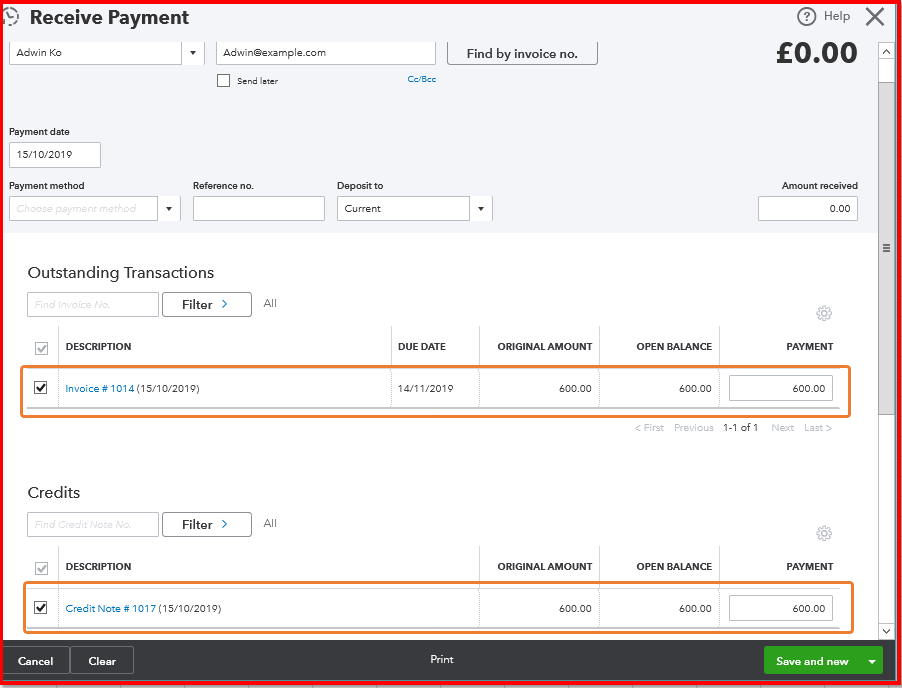
- Click Save and close.
If you don't see them on the Receive Payment page, it's possible the Automatically apply credits feature is turned on. As soon as you enter a credit note, QuickBooks will automatically record the payment.
If you want to turn off this feature so you can manually record enter the payment:
- Click the Gear icon at the right top.
- Select Account and Settings under Your Company.
- Go to the Advanced tab.
- Click the Pencil icon on the Automation section.
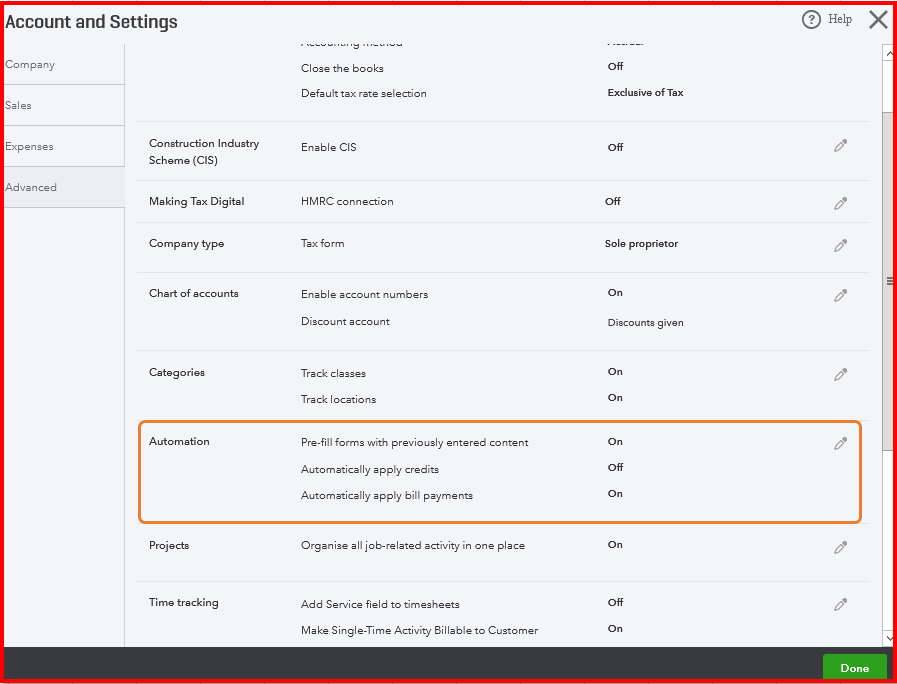
- Uncheck the Automatically apply credits box.
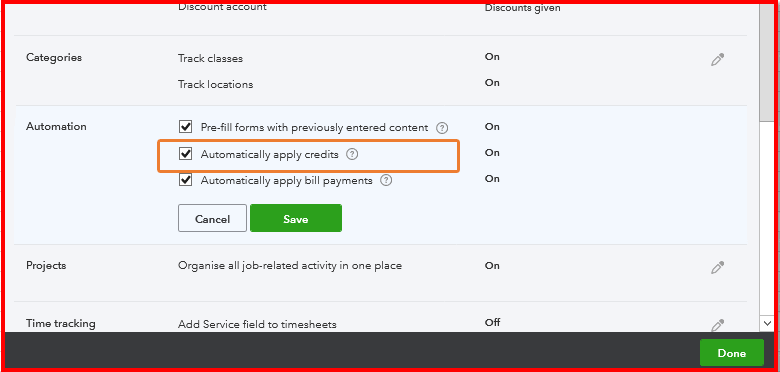
- Click Save, then Done.
To learn more about the process above, feel free to read through this article: Enter and apply a credit note or delayed credit. It provides instructions on when and how to give them to your customers.
Should you need anything else about recording supplier's payments, don't hesitate to leave a comment below. I'm always around to help you out.