The Community got you covered, @james_cash. Let me help you figure out why your split transactions keep on switching between percentage and amount.
You can split transactions in QuickBooks Self-Employed while categorizing them. They can be divided between business and personal transactions by dollar amount or proportion. This means you have the option to choose them on the process.
Here’s how:
- Go to the Transactions menu and pick the transaction you want to split.
- Select Split from the Type column.
- From the Split by ▼ dropdown, choose Amount.
- Split the transaction accordingly and hit Save.
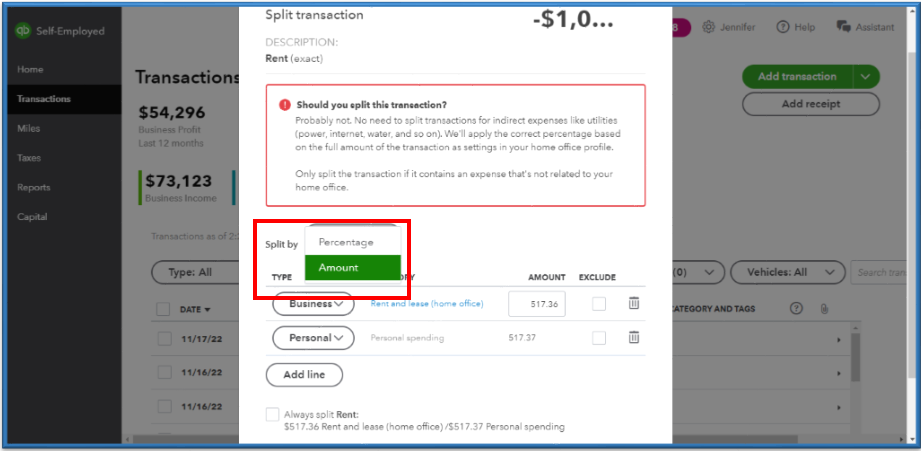
Please check out this article to learn how to unsplit transactions using a web browser and on an iPhone or iPad (iOS) or Android phone or tablet: Split transactions in QuickBooks Self-Employed.
Another possible reason is that you may have created a Split rule on this transaction. This only allows you to add percentages to the split. To fix this, you’ll need to delete the rule and manually split the transaction. I’ll show you how:
- Go to the Gear icon and select Create rules.
- Locate the rule and click the dropdown ▼ icon next to Edit.
- Tap Delete, then hit Yes.
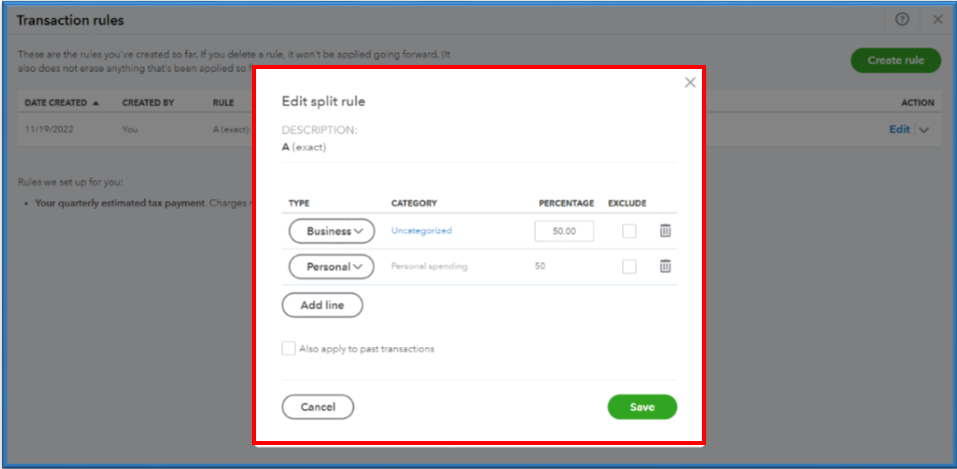
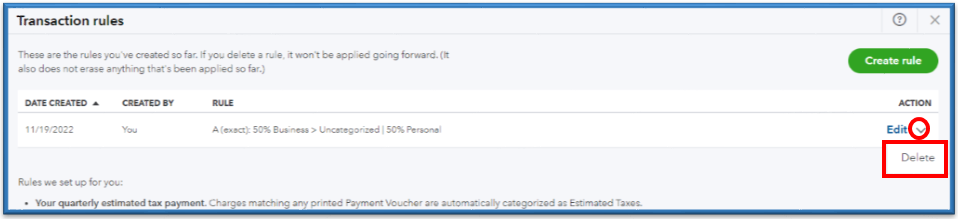
I’m also adding a guide that provides an overview of adding and modifying a transaction rule: Create rules to speed up reviews in QuickBooks Self-Employed. This will guide you through the steps if you’re using an internet browser, an iPhone or iPad (iOs), or a phone or tablet with Android.
Feel free to visit these resources for future references with your tasks moving forward:
Post your other splitting transaction concerns if there are any, especially if you need help with managing them in QuickBooks. I’ll be here to help you. Have a great rest of your day!