Let's add a field in the sales form to enter the VAT EORI Number, j_eulberg.
Here's how:
- Go to the Gear icon and then choose Custom form style.
- Select Invoice in the drop-down menu.
- Choose the Content button, then click the pencil icon in the first field.
- Tap + Custom field hyperlink, then type EORI Number in the box.
- Click Done.
For your visual reference, I've attached a screenshot below.
![]()
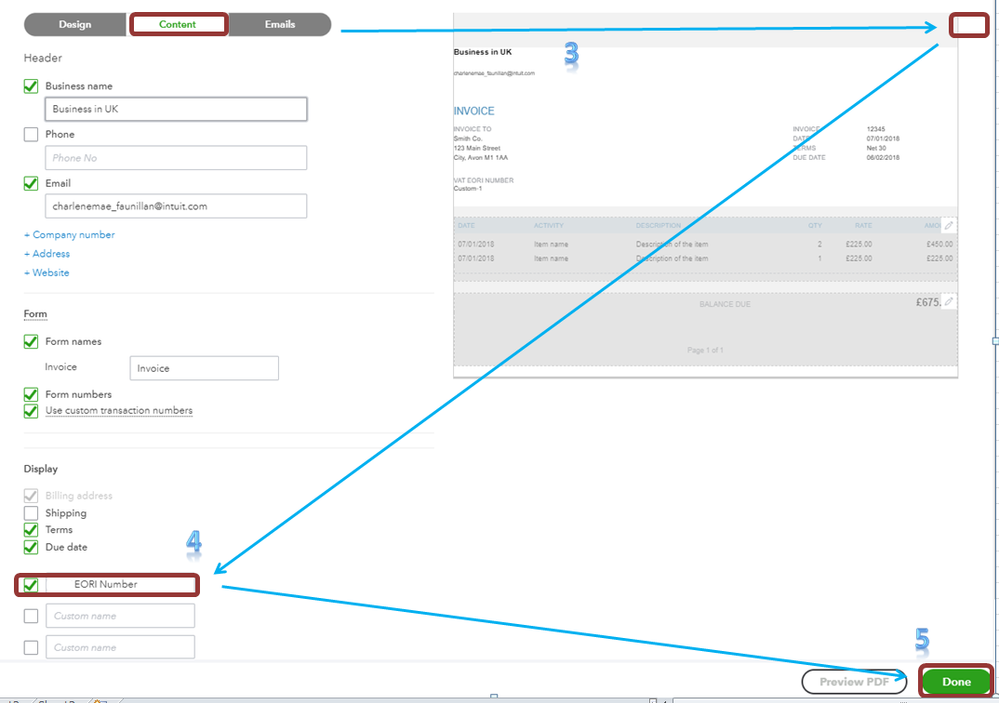
Once done, you can create a sample invoice to add the number. Then, click Print and preview on the button part to review the template.
Please note that you'll have to manually enter the EORI number every time you process a transaction.
For more details about personalising your forms, please visit this article: Customise Invoices, Estimates, and Sales Receipts.
Additionally, I've added an article that'll help you send invoices over time as you work off an estimate in QuickBooks: Set up and Send Progress Invoices.
If you have additional concerns about managing your sales transactions, please let us know. Our assistance will be posted right away.