Hello there, @LG1001. Appreciate you contacting our Phone specialists.
Let me provide some information about the same details that appeared on the Bill To and Ship To fields.
The system uses the same company name for billing address and shipping address. Also, both addresses will appear the same if the Same as billing address is ticked from the Customer information window.
Let's review the setup by following these steps.
- Go to the Sales menu.
- Within the Customer tab, find the company you created.
- Click Edit.
- In the Address section, uncheck the Same as billing address box.
- Remove or change other details under Shipping address.
- Click Save to reflect the changes.
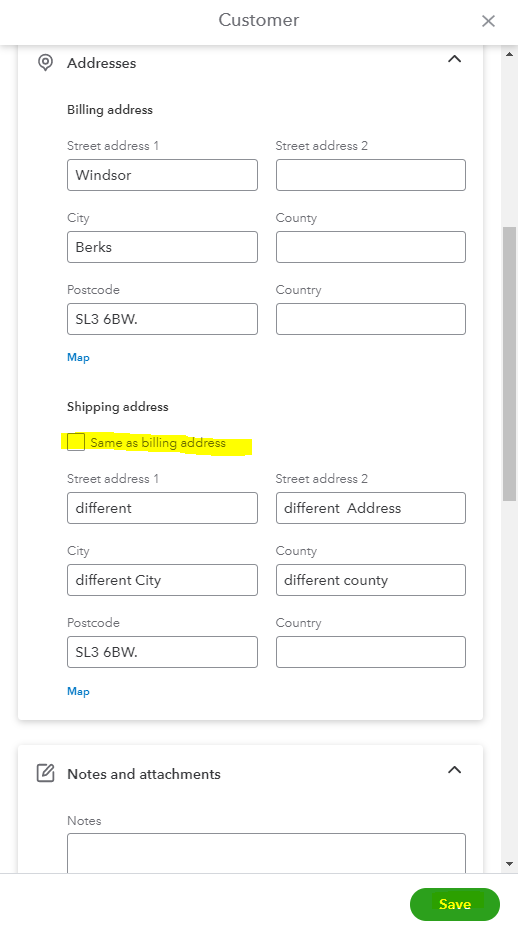
Also, you can manually delete their address from the Billing address field or the Shipping to field from the Invoice page to correct them when to send an invoice. Please take a look at the sample screenshot below.
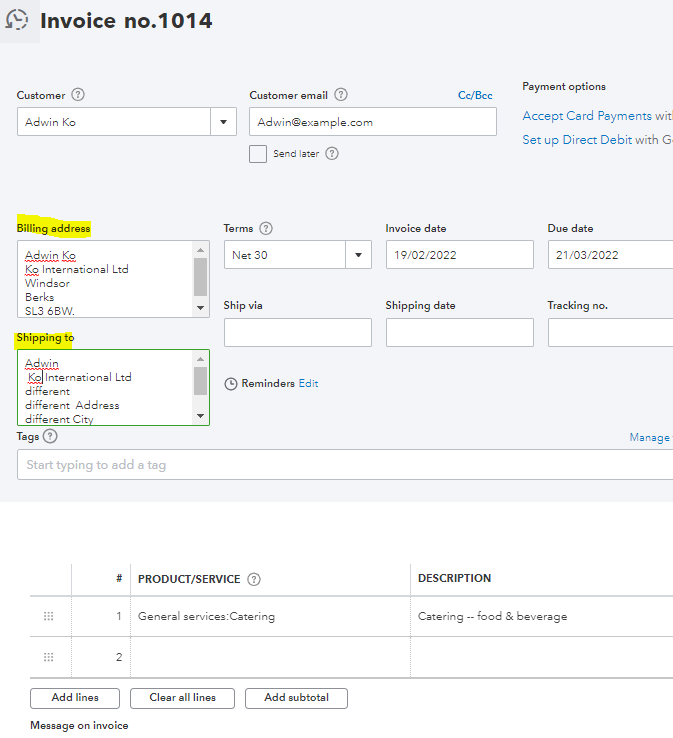
However, the Company name will appear for both Shipping and Billing address. Still, you can manually delete or change them when you create an invoice. We can send your feedback to our Product Development team. Here's how:
- Go to the Gear icon.
- Select Feedback under Profile.
- Enter your suggestion. Then, click Next.
For additional tips and information, you can use these articles:
I'll be around if you need anything else, LG1001. Bye for now and take care.