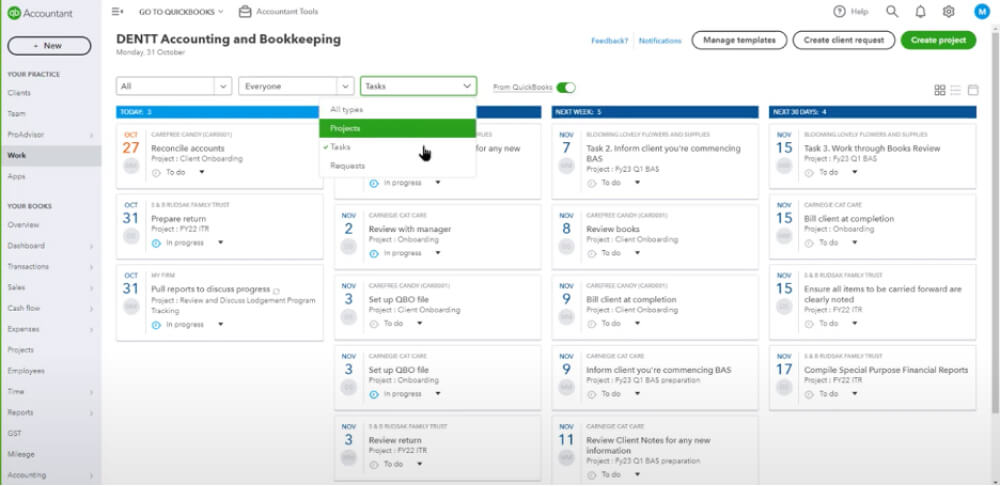What is the Work Tab?
The Work Tab in QBOA is used to create, manage, and track your client requests, projects, and tasks. It allows you to create client requests or projects and track your team’s work. Here’s how:
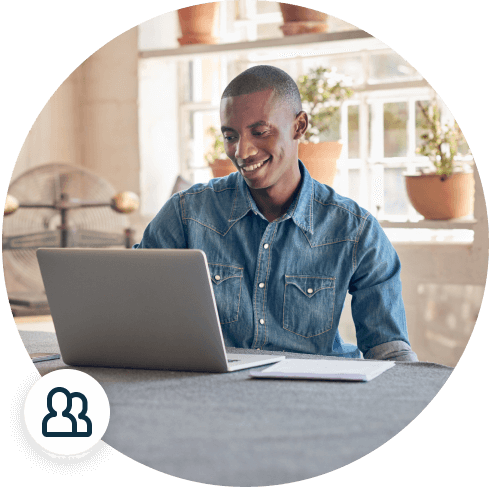
The Work Tab in QBOA is used to create, manage, and track your client requests, projects, and tasks. It allows you to create client requests or projects and track your team’s work. Here’s how:
If you need your client to complete a task such as answer a question, upload a document or do some work in their company, you can send a client request to them. Simply select Create client request in the Work Tab. The client request can be edited as well.
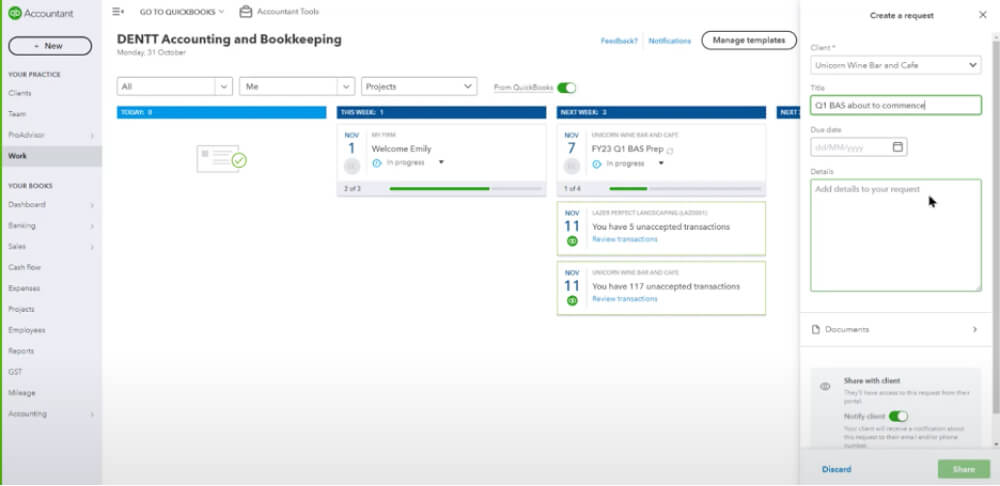
You can use projects to track the work your team needs to complete. Tasks, on the other hand, represent individual parts of the work that your team needs to do to complete the project. They don’t appear on your client’s company. Within the Work Tab, select Create Project and fill out the fields to create a project. And in the Task section, select Add a task, select the team member to assign to under the Assigned to dropdown.
You can also duplicate projects and the tasks within the project will be duplicated as well.
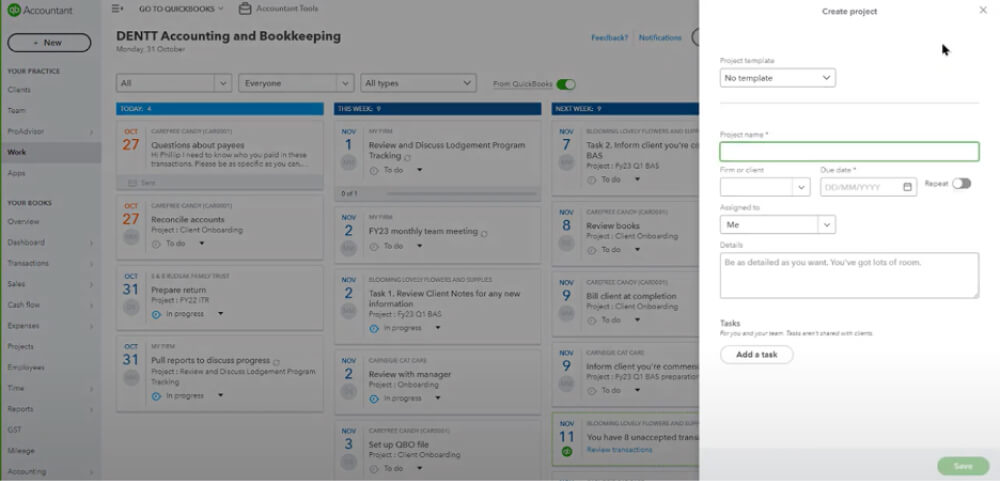
Track your client requests and projects in the Work tab. You can switch the display between these view types by selecting the grid, list, or calendar icon below the Create project button.
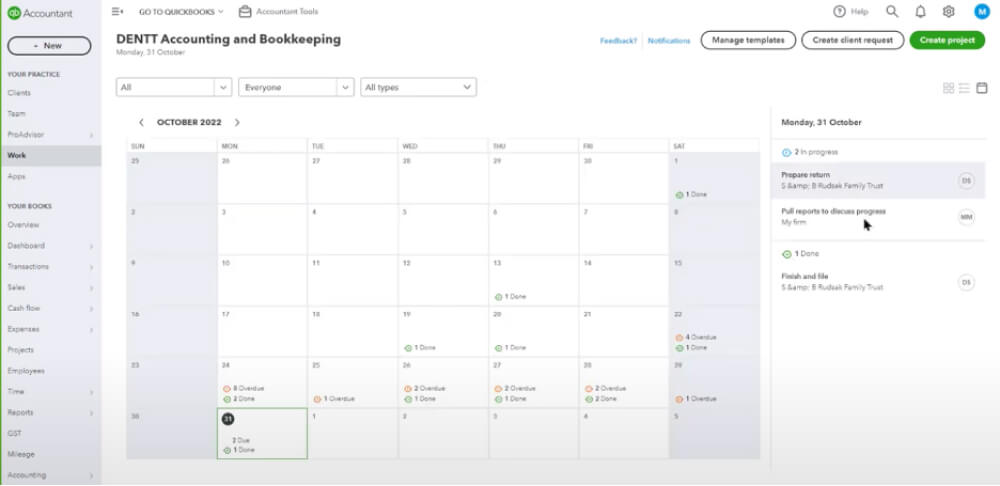
To sort and organise your work, you can use the dropdowns to filter them by: