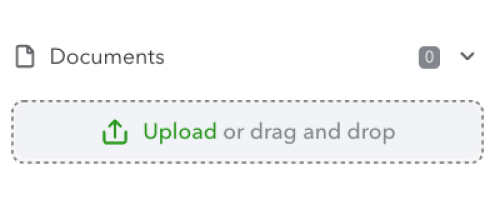Send a request by selecting Create client request in the Work Tab. Uploaded documents will appear in the Shared Documents tab. More details can be seen in View request in the Actions column of the Shared Documents tab.
QUICKBOOKS ONLINE ACCOUNTANT
DOCUMENT STORAGE IN QUICKBOOKS ONLINE ACCOUNTANT | GET STARTED TUTORIAL
Managing Client Documents
QuickBooks Online Accountant firms and their QuickBooks Online clients can send and receive documents to and from one another with just a few clicks.
The features of shared documents include: - Request clients to upload specific documents
- Upload your own documents
- Move and/or delete multiple documents
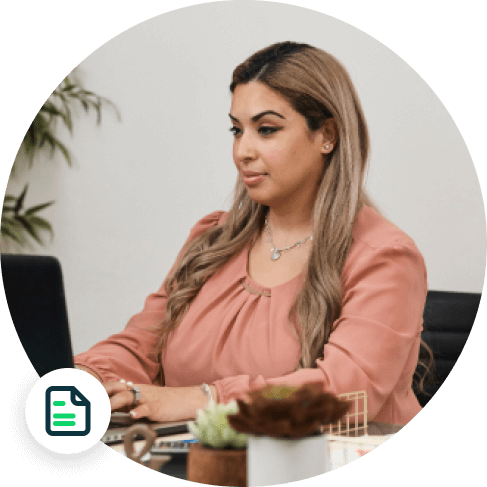
Request clients to upload documents
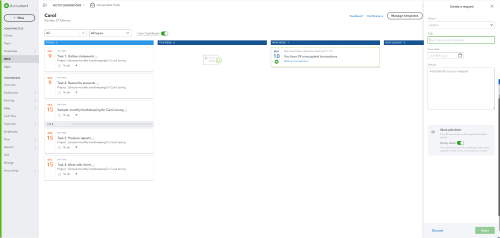
Upload Shared Documents
To upload shared documents, select the relevant client from the left-side menu, and you can upload your document in the Documents tab. You can also set the document types, add contextual notes, and comments to keep the documents organised.
Note: Once posted, notes and comments cannot be edited or deleted.