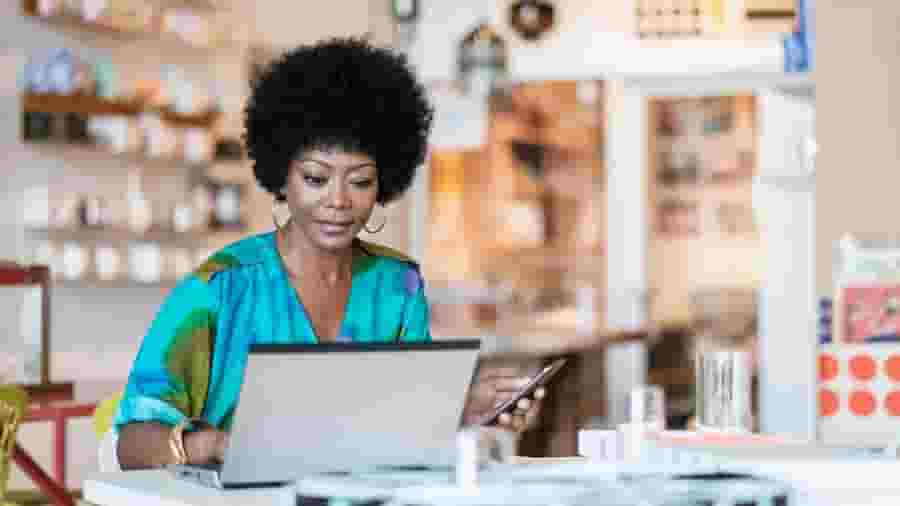Big changes are coming to QuickBooks Online with the rollout of a redesigned user interface. Built on the Intuit Platform, this update simplifies workflows, improves navigation, and provides a cleaner workspace—helping accountants focus less on navigating tools and more on delivering value to clients.
Change often raises questions, especially when day-to-day workflows impact client businesses that rely on you for strategic support. To address these concerns, we’ve compiled answers to the most frequently asked questions about the redesigned interface, how to use it confidently, and how to manage client transitions smoothly.
Let’s dive in!