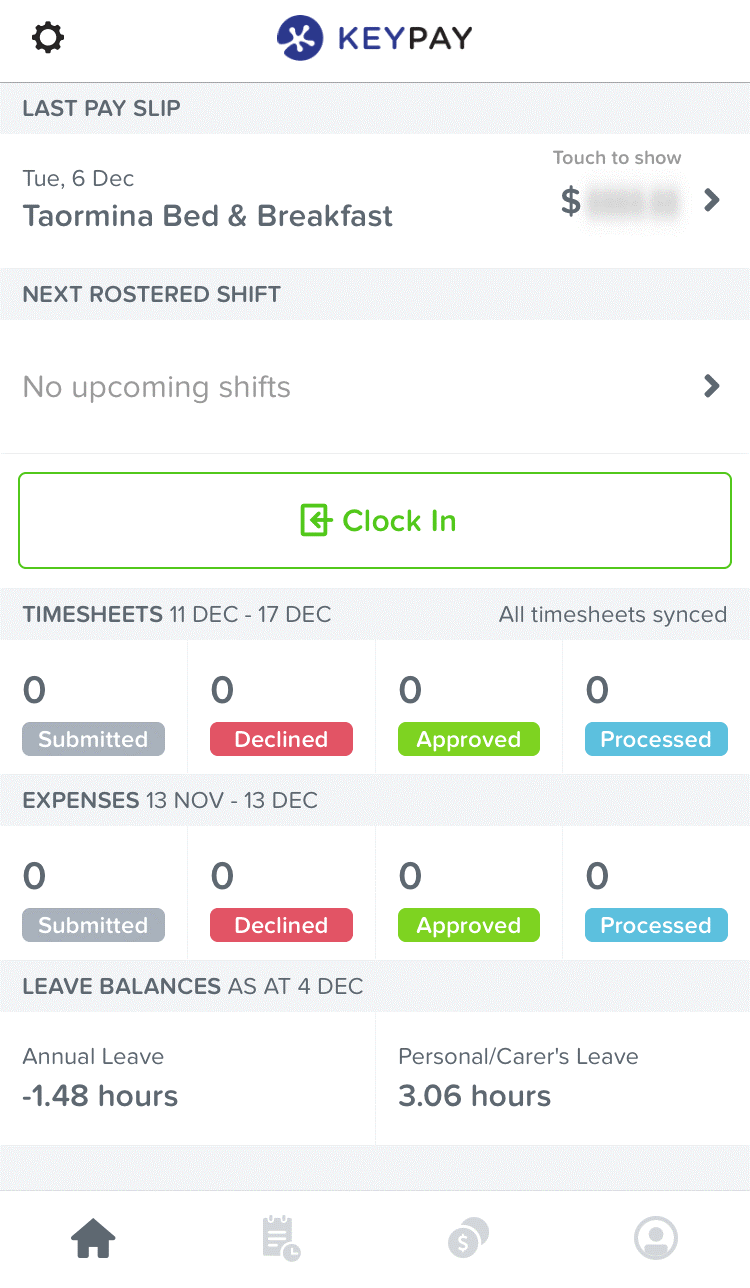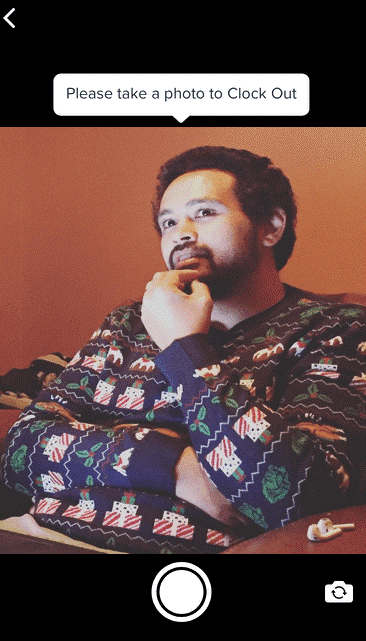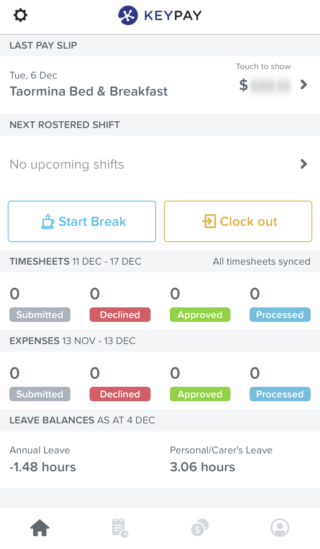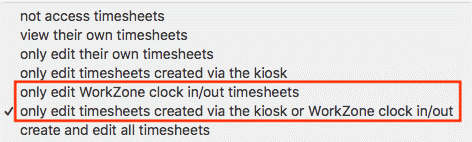Employment Hero currently provides a number of ways to generate timesheets, including: employees clocking in and out via the web kiosk, importing timsheeets via external sources, through the employee portal, plus much more.
The number of Swag users are steadily increasing, so it only made sense that allowing staff to clock in and out using Swag should be the next option made available.