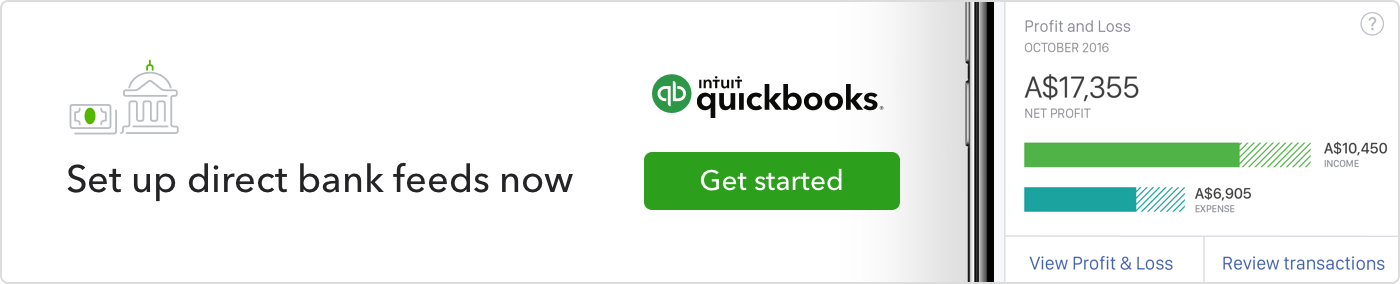Connecting to a direct bank feed will minimise duplicate transactions and improve stability.
How to set up direct bank feeds:
Please note: If you have multiple accounts with Westpac, be sure to complete these steps in QuickBooks Online for each account separately
Log in to your QuickBooks Online account
- Select Banking from the left menu. Select the Get direct bank feeds link
- Click on the Get direct feeds button
- Enter your Account Name, Account Number and BSB details
- A unique reference number will be created (this is your Company ID). Click the Copy button
Log in to Westpac Live Online Banking
- Hover over the Services & preferences tab. Select Services
- Select Bank feeds
- Click on the Account drop down menu and select the account you wish to connect.
- Click the To third-party service provider drop down menu and select QuickBooks Online
- Paste the unique reference number into the Company ID section
- In the Contact email section, enter your email address
Click the Connect feed button