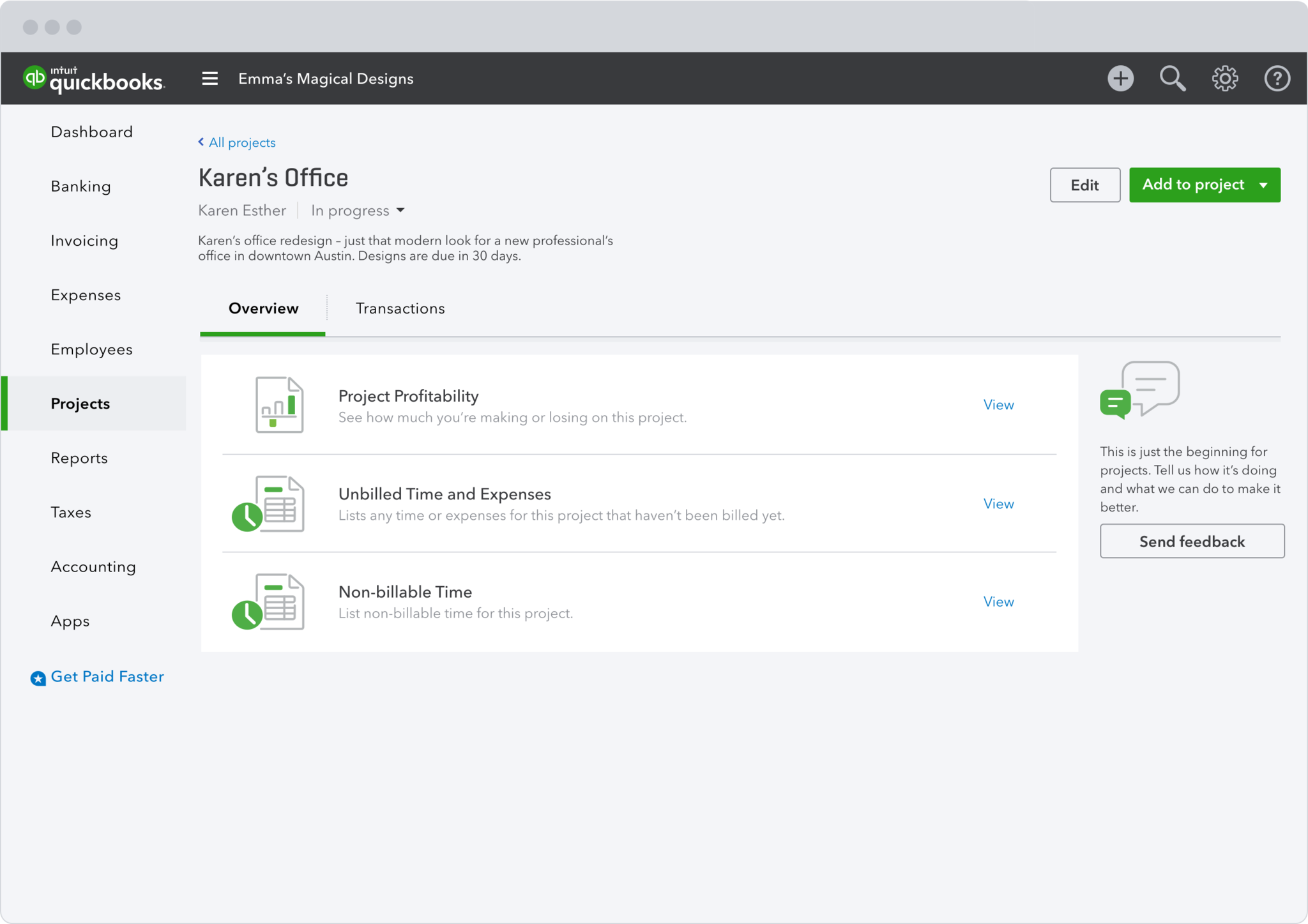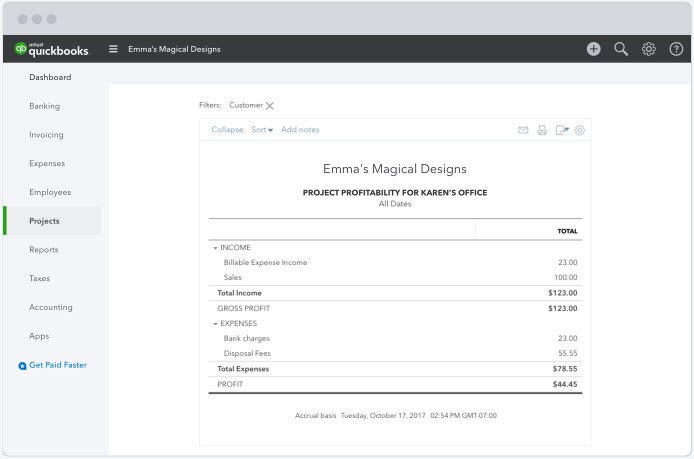Introducing QuickBooks Projects
Imagine you have just completed a job or project and want to take a look at how profitable it was. Till now there was no easy way to connect those two invoices, three expenses, and two timesheets that made up your last project.
That’s why we have launched QuickBooks Projects. Project’s new set of features helps small businesses organise their work in a more intuitive and natural way. When we say ‘Projects’ we mean jobs, trips, engagements, and of course projects. This new feature allows users to interact with QuickBooks in the same way they handle and organise their project-based work.
Projects is a new feature in QuickBooks® Online Plus that helps you organise all the pieces of a project, including transactions, time, and running reports – so you can focus on the work you want to get done, each project at a time.