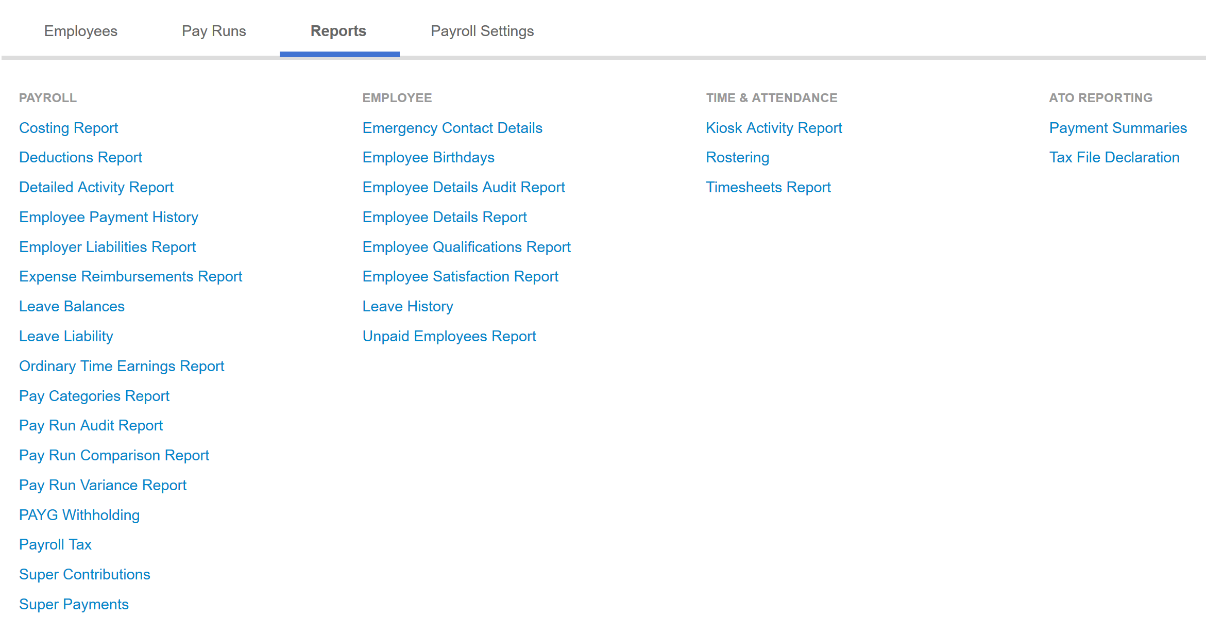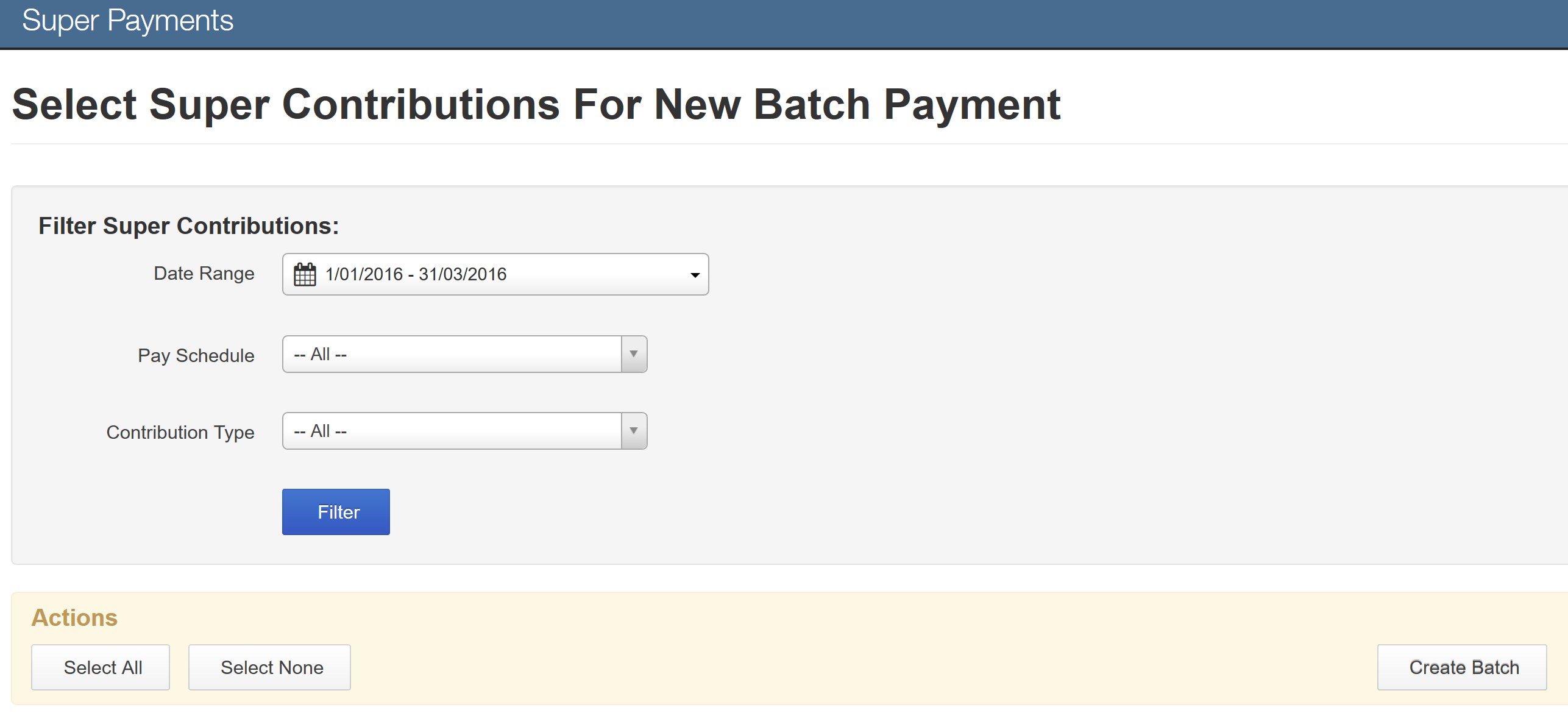SuperStream was introduced by the government to improve the efficiency of the superannuation system using a method that streamlines superannuation payments and employee data. Rather than make multiple payments to different super funds you can now make one single payment.
SuperStream is mandatory for all employers making super contributions, and all APRA-regulated super funds and self-managed super funds (SMSFs) receiving contributions