We take you through what a journal entry is, and when would you use a journal as opposed to a normal transaction. Would you ever need to make a journal entry or would you leave it to your accountant or bookkeeper, or your ProAdvisor?
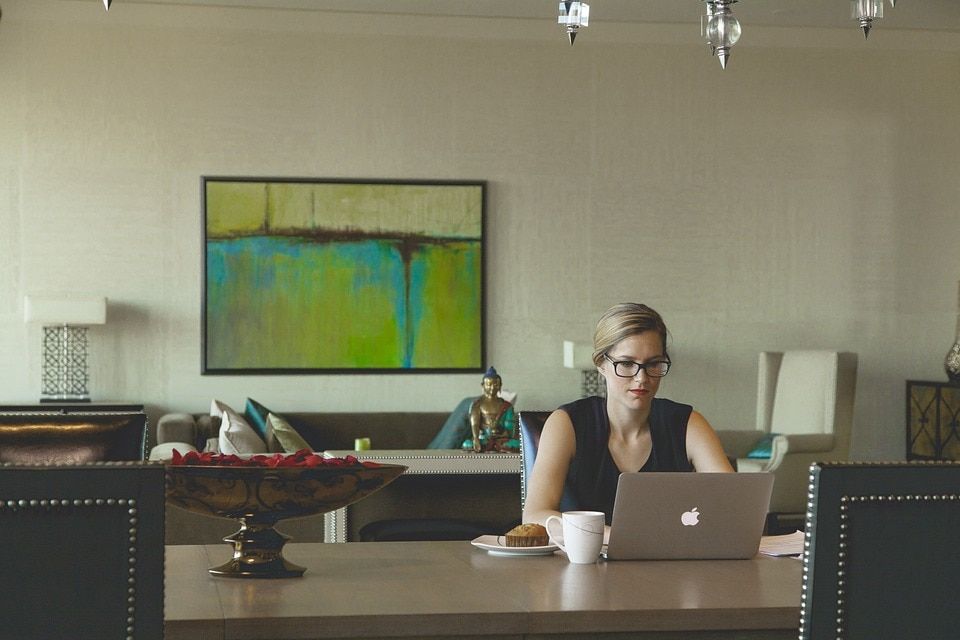
When to use a journal entry
What is a Journal Entry?
Let’s start by looking at what a journal entry is. We take you back in history when, in manual accounting or bookkeeping systems, business transactions were first recorded in a ‘journal’, hence the term ‘journal entry’.
In the world of accounting and bookkeeping, a journal is a record of financial transactions in order by date. A manual journal entry recorded in a company’s general journal will consist of the following:
- The correct date
- The amount(s) and account(s) that will be debited
- The amount(s) and account(s) that will be credited
- A short description or memo the journal relates to
- And not forgetting debits and the credits have to equal
Fast forwarding to 2016, accounting software such as QuickBooks Online will automatically record most of the business transactions into the general ledger accounts immediately after the software prepares the transaction. This applies to sales invoices, deposits, payments to invoices, expenses, bills, payments to bills, inventory purchases, and so on. No more to be done.
In the example below we have entered a new invoice for $110.00. On the bottom bar, click on More then choose Transaction journal. This will give you an overview of the journal for the transaction processed.
As you can see below in the same example, QuickBooks Online has automatically processed the journal entry, chosen the right accounts, and debit and credit amounts have been posted.
Some processed journal entry examples include:
- Opening balances in a new file
- Adjusting entries
- Asset purchases
- Depreciation
- Interest on loan accounts
- End of financial year adjustments
- Sales amount from a different industry software that is required in the accounting software
- Company transfers, different entities in two different files
- Stock adjustments
- Capital contributions
- Owner drawings
To enter a journal entry, choose the Global Create button under Other click on Journal Entry.
In this example we are entering a monthly interest against a loan account into the journal.
To make this quicker and easier, if this journal was required on a monthly basis and the amount was the same each month, you could set this up as a recurring transaction. On the bottom bar of the transaction click on Make recurring, choose the template name, interval of scheduled journal and Save template. This automatically enters the journal into QuickBooks Online.
You can add more information to your journal for the accountant to review, with the ability to also do an audit trail. This is found on the bottom of the journal entry just above the bottom bar.
Memo: Add in any information that is required for the journal entry.
Attachments: Scanned paperwork can be attached to the journal entry, that is, motor vehicle invoice, chattel mortgage or finance paperwork.
I will finish this off with a word or two of caution here. Journals are best left to the accounting professional, either your accountant or bookkeeper, or your ProAdvisor.
I have seen incorrect use of journals – such as debits and credits in the wrong column, GST not picked up correctly, incorrect accounts used – which all affected the financials and BAS payment. So it’s best to think twice before making a journal entry, otherwise contact your advisor. If you do not have an advisor, you can read about why it is important to use a certified QuickBooks Online ProAdvisor and where to find the closest one.
Related Articles
Looking for something else?

TAKE A NO-COMMITMENT TEST DRIVE
Your free 30-day trial awaits
Our customers save an average of 9 hours per week with QuickBooks invoicing*
By entering your email, you are agree to our Terms and acknowledge our Privacy Statement.














