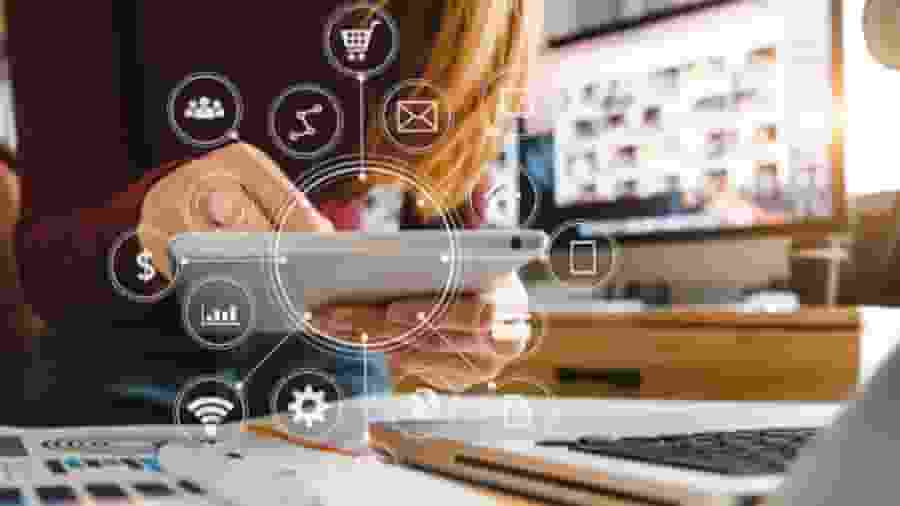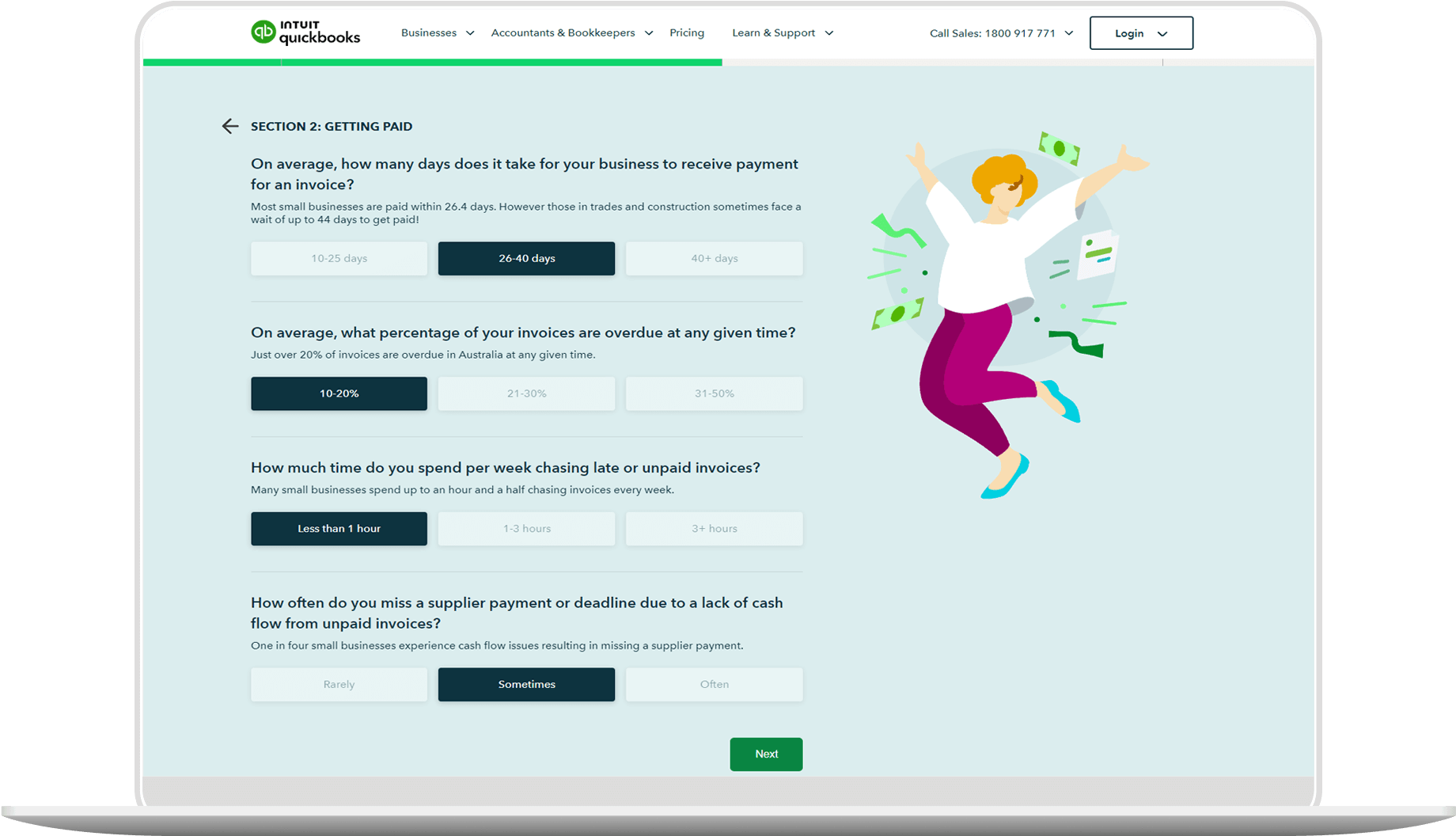Who Benefits from Progress Billing?
Progress billing is used in many industries, including construction, aerospace, and defence, where long durations and substantial budgets characterise projects. Contractors, subcontractors, and clients alike will benefit from a more structured payment schedule and transparent invoicing process facilitated by progress billing.
How QuickBooks Facilitates Progress Invoicing
QuickBooks offers an accounting software solution to help you start using progress invoicing. By enabling the QuickBooks progress invoicing feature, users can split their estimates into multiple invoices, each for a different stage of the project. Here's how to get started with progress invoicing in QuickBooks.
Step 1: Activate Progress Invoicing
Begin by activating the progress invoicing feature in QuickBooks settings. This allows you to create multiple invoices from a single estimate, providing flexibility in billing customers for ongoing projects.
Step 2: Customise Invoice Templates
Customise invoice templates to align with your progress billing needs. QuickBooks provides pre-made templates suitable for progress invoicing, ensuring consistency and professionalism in your billing process.
Step 3: Create Estimates
Generate estimates for your projects within QuickBooks, detailing the scope of work and associated costs. These estimates serve as the basis for more progress invoices. This will help you guide the billing process as the project moves forward.
Step 4: Generate Progress Invoices
You can use QuickBooks to create progress invoices directly from the estimates. You can choose to invoice for a percentage of the total estimate or specify custom amounts for individual line items, offering flexibility in billing according to project milestones.
Step 5: Track Progress Invoices
Keep track of progress invoices within QuickBooks to monitor your project finances. You can also utilise reports and project management tools to get better insights into your invoice statuses, remaining balances, and the overall progress of the project.