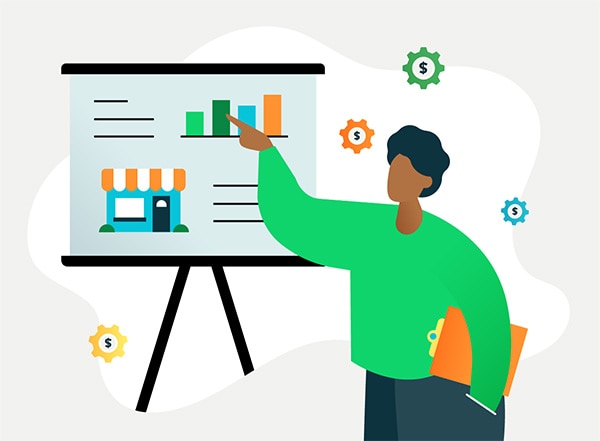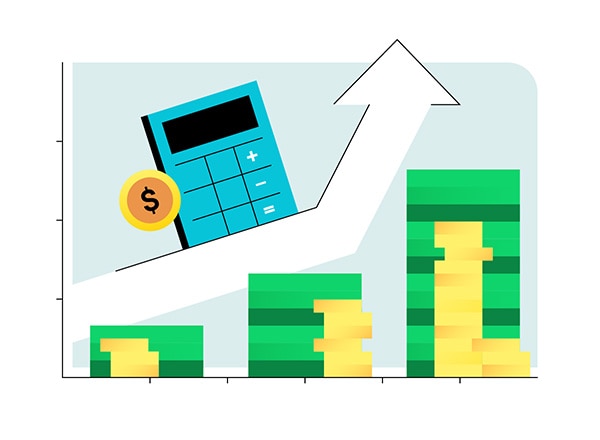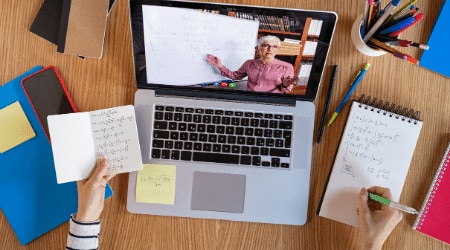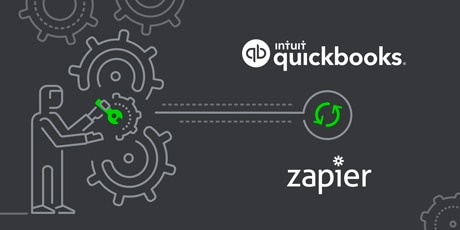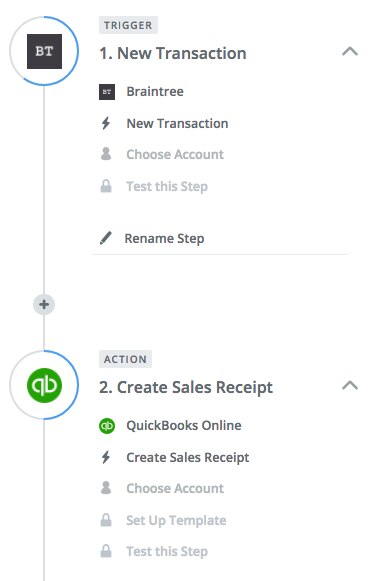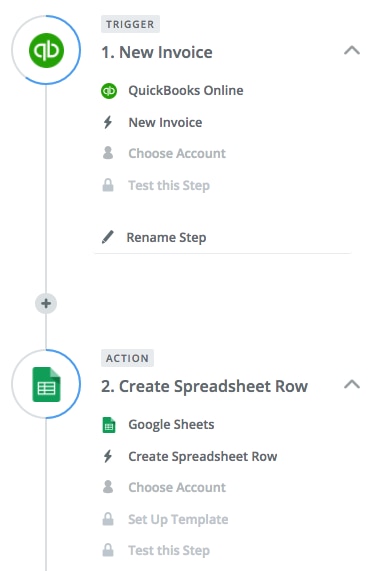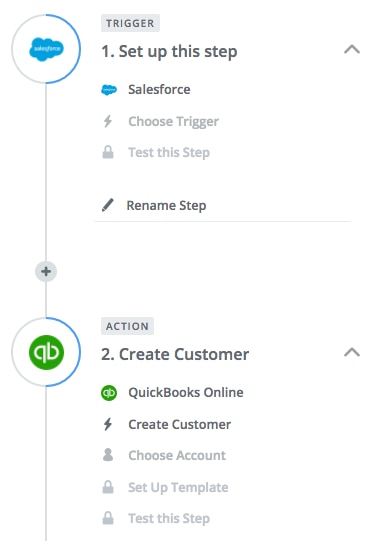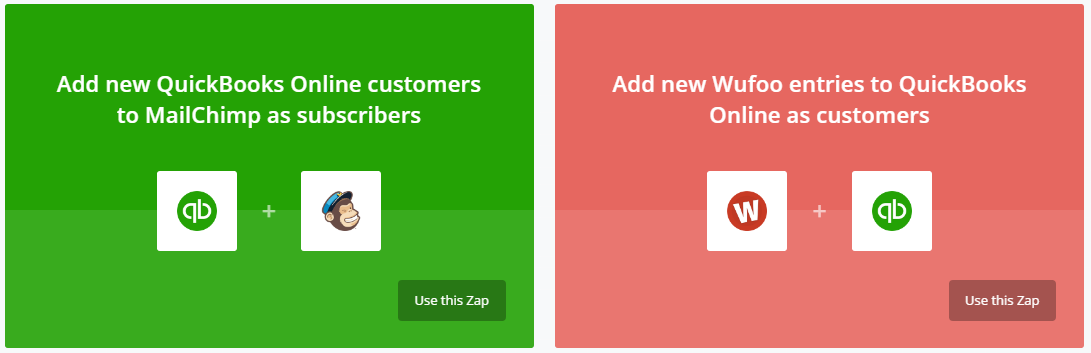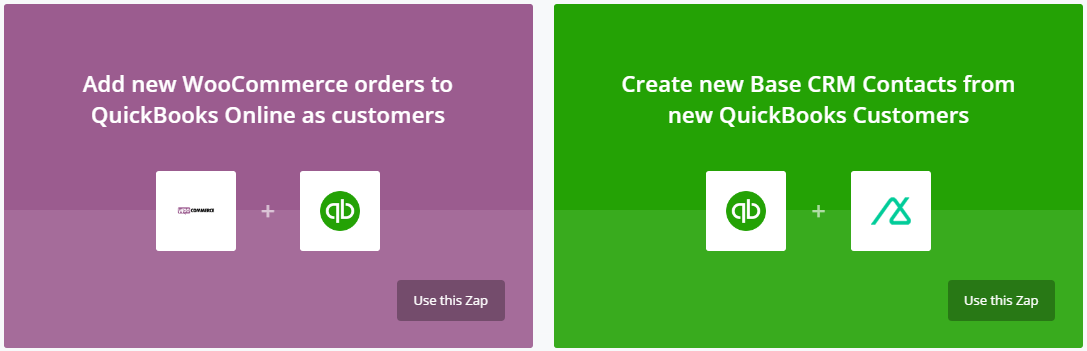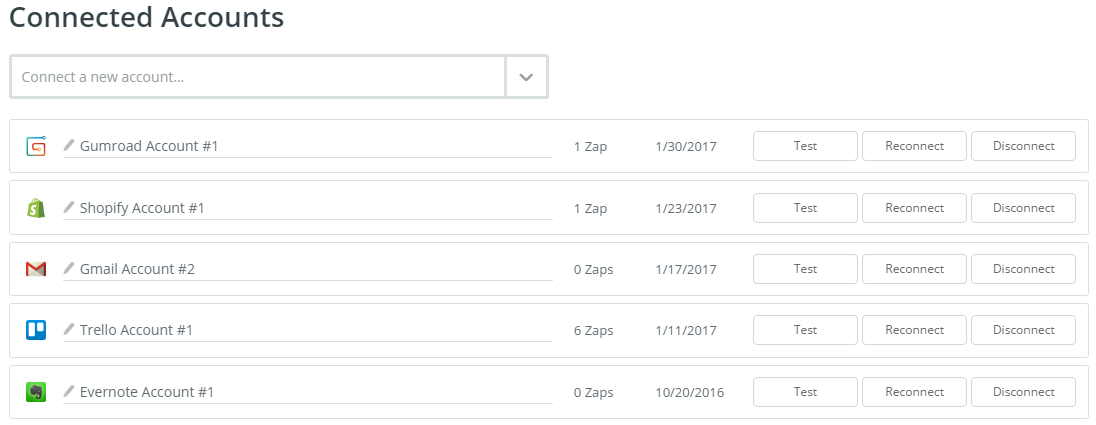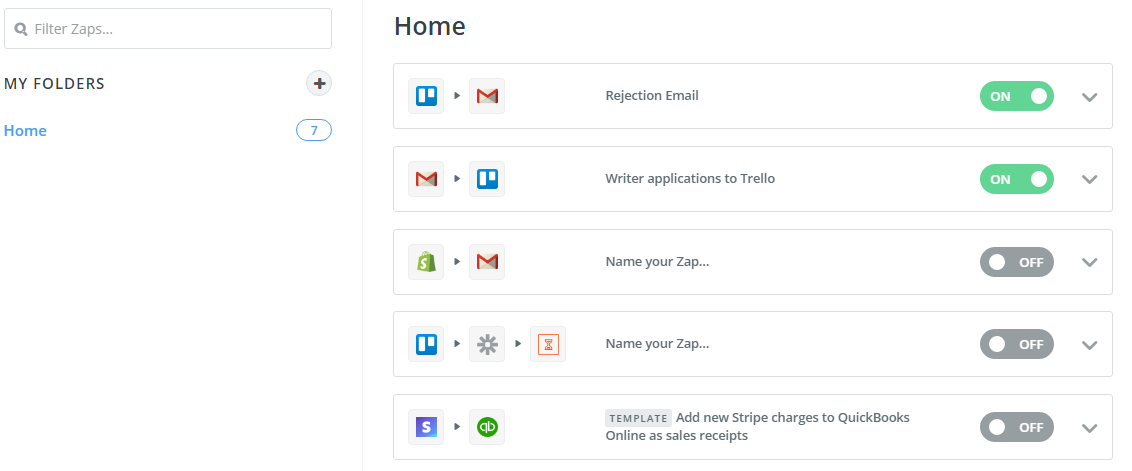You’re a business builder. Not an accountant, and not a developer. The thought of automating the transfer of credit card swipes, online payments, and other transactions to and from your QuickBooks account seems like wishful thinking.
Enter, Zapier.
Zapier automatically connects web apps and transfers data between such apps through APIs—but without the need for code. Each connection is called a Zap and Zapier features more than 100 pre-built Zaps between QuickBooks and apps like Stripe, PayPal, Salesforce, and many more. From automatic transaction data transfer to new customer and vendor setup, QuickBooks Zaps remove manual data transfer between business apps. The Zaps eliminate massive time sinks, and remove the chance of human error.
QuickBooks includes a number of entry points ripe for automated data transfer with other business apps. Any time a new transaction initiates, a new customer is created, or a contact is added, that data is needed by both QuickBooks and other apps used to run your business. Zaps eliminate the need to replicate data creation across different apps.
Zapier uses “triggers” and “actions” as the underlying if/then logic driving Zaps. For instance, a new customer added to a QuickBooks account is a “trigger”. When this “trigger” initiates, a corresponding “action” completes the Zap. A potential “action” that follows a new QuickBooks customer is a new contact created in Base CRM.
QuickBooks can also operate on the “action” side of the Zap. For example, a new Wufoo form submission can act as a “trigger” to create a new contact in your QuickBooks account.
The majority of QuickBooks Zaps fall within three categories: receipt and invoice generation, account setup, and contacts.