I can help you with the process of resubscribing and adding another user to your account. I'll outline below the information and step-by-step guide, Benjamin.
Once you've subscribed via Google Play, you'll need to renew your subscription there. For further details, please refer to this article: Manage billing, payment, and subscription info.
If you wish to resubscribe through QuickBooks Online (QBO), I recommend contacting our technical support to transfer the billing from Google Play directly to Intuit.
Here's how to reach our support:
- Hover to the Help menu. Press the Search tab.
- Click Contact Us.
- Type in a short description in the box provided.
- Select Continue, then choose the Chat or Callback option.
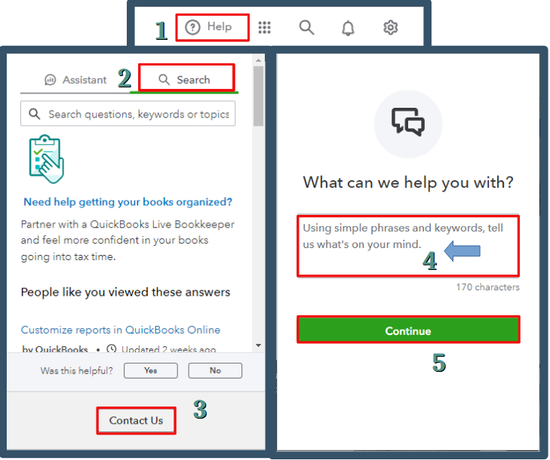
If you subscribed directly through us, here's how to resubscribe:
- Open your QBO account. Go to the Gear icon and select Subscriptions and Billing.
- Click Resubscribe.
- Choose the New payment method (Credit/Debit Card or PayPal).
- Enter the updated payment and billing information.
- Hit Resubscribe. Sign out and then sign in to ensure your account is updated.
Meanwhile, adding users to your company allows for more effective delegation of financial tasks, improves collaboration, promotes better management, and increases security for your business. Here's how you can achieve it:
- Go to the Gear icon. Select Manage Users.
- Click the Add user. Enter the user's name and email address.
- Choose your preferred role in the Roles dropdown.
- Review the features this role gives access to. You can expand each section.
- Once done, hit the Send invitation button.

For additional detail on each user role, including their respective access levels, refer to this article: User roles and access rights.
Following these steps will ensure you can resubscribe and add a user, enabling you to maintain access to the features and functionalities critical for managing your business finances.