Thanks for reaching out to us, hgastoremanage-g.
I'll help you connect your American Express credit card account to QuickBooks Online.
The error message you've encountered is a result of the new connection established by your financial institution. To fix this, ensure to use your new financial institution link. You can log in to your Amex credit card account on your browser and copy the link. Then, follow the steps below:
- Go to the Banking menu.
- Click Link account.
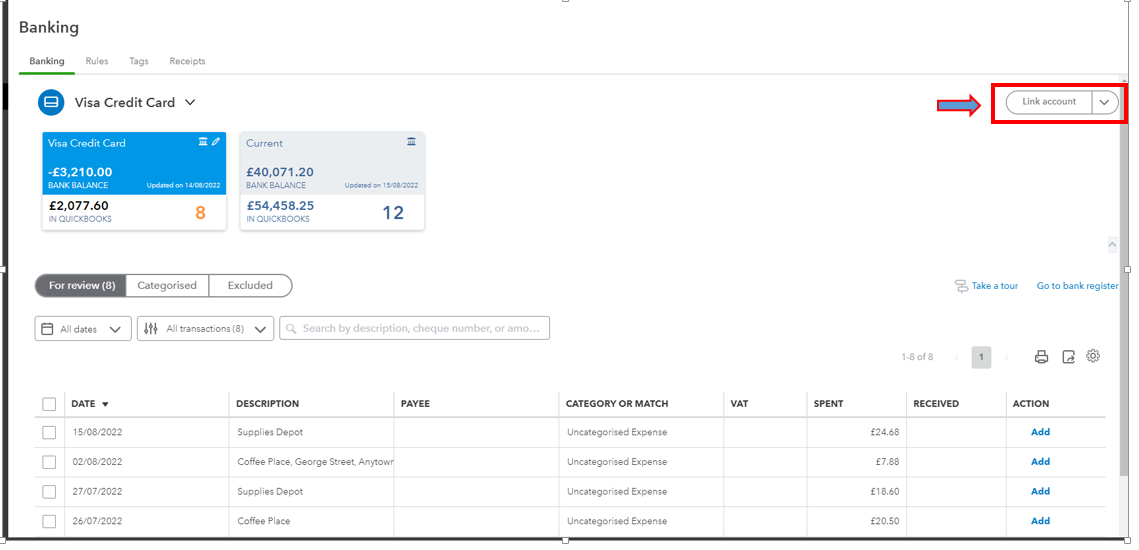
- Paste the link from your financial institution and then select Continue.
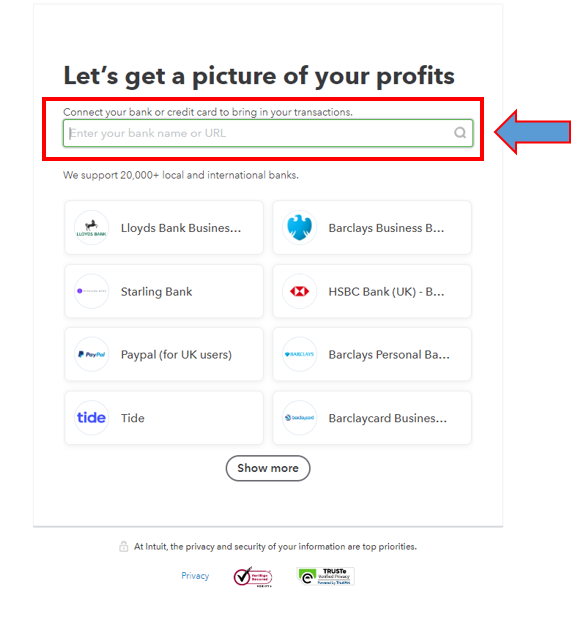
- Read through the terms and conditions, then select Agree.
- Follow the steps on your bank's internet banking page to authorise QuickBooks to connect to your bank account.
- Choose the bank accounts you want to connect, and which accounts they will link to in QuickBooks.
- Hit Connect.
If the issue persists, I recommend contacting our QuickBooks Online Support. They have the tools to check your account and submit a ticket for further investigation.
Also, you can manually bring your bank transaction using a CSV file. Please follow the steps in this article to guide you through the process: Manually upload transactions into QuickBooks Online.
Once those transactions are in QuickBooks, you can now review them to make sure they're in the correct accounts. I've added this link for more insights: Categorise and match online bank transactions in QuickBooks Online.
You can post again for an update on what happens after trying out the steps. I'll be right here to help you. Have a good one!