Hi there, Linda2615.
I'm here to provide information about bank rules in QuickBooks and guide you in deleting them.
Bank rules are designed to help you work more efficiently by automatically categorizing your transactions. However, if you prefer to categorize them manually, you can disable the bank rule and turn it off. You can also delete a rule to remove it permanently.
First, to delete them from transactions, you'll need to undo them from the Categorised tab. You can do this by clicking Undo from the Action column.

Then, to delete a bank rule completely, you can follow the steps below.
- Click the Gear icon on the top right corner.
- Select Rules.
- Click Edit under the Action column.
- Press Delete.
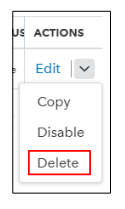
Once done following the steps, the bank rule will be permanently deleted and your transactions will come back to the For review tab.
For more detailed info on bank rules, check out this article: Set up bank rules to categorise online banking transactions in QuickBooks Online.
For future use, here's a guide on ensuring your QuickBooks accounts match your real-life ones: Reconcile workflow.
Should you have any other concerns about banking in QuickBooks, please don't hesitate to reply below. I'll be right here to help you out.