Hi there, Kai S.
I understand your frustration regarding the issue you are experiencing with connecting your Navy Federal account to QuickBooks Online. I want to assure you that I am here to help and provide some possible reasons why you might be encountering this difficulty.
- Incorrect bank name. Verifying the bank's name from the list is important, as some banks have multiple names.
- Incompatible account type. QuickBooks Online may not support all account types offered by Navy Federal. Ensure that the account you are trying to connect is compatible with QuickBooks Online. If not, you may consider manually importing your transactions into QuickBooks Online.
- Account permissions. It is possible that your Navy Federal account does not have the necessary permissions set up to allow third-party applications like QuickBooks Online to access your banking information. To resolve this, you may need to contact Navy Federal's customer support and inquire about enabling third-party access to your account.
Also, when connecting an account in QuickBooks Online (QBO), make sure you enter the correct bank name or URL. Otherwise, you'll want to check with your financial Institution's website to verify the URL is correct. Once you've done so, try connecting your Navy Federal account again.
- Select Bank transactions from the left menu.
- Click Link account.
- Search your bank or use the correct URL when logging into your bank's website.
- Enter your bank's username and password.
- Select the type of account.
- Choose how far back you want to download bank transactions.
- Tap Connect.
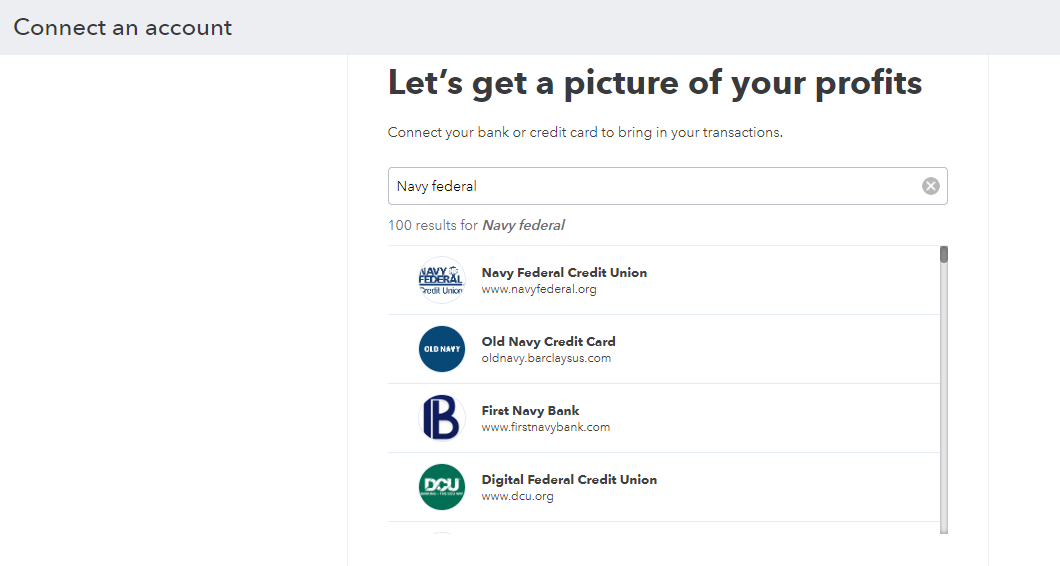
If you want to know about connecting a bank account in QBO, you can refer to this article: Find your bank account when you connect to online banking.
You might also want to visit this article for your next task after connecting your bank account to QBO: Categorize and match online bank transactions in QuickBooks Online.
However, If you have tried the above suggestions and are still facing difficulties, I recommend reaching out to our QuickBooks Online support team. They have the expertise to delve deeper into the issue and work towards a resolution tailored to your situation.
Here's how to reach out:
- Go to Help at the top of your QuickBooks account.
- Select Contact Us.
- Enter a brief description of the issue, then tap Continue.
- Choose either Start a chat or Get a callback.
I hope the information provided helps shed some light on the possible reasons behind your connectivity issue. We appreciate your patience and understanding as we work to resolve this matter for you. Have a great day!