Hi there, Ullaandrews. Welcome to the QuickBooks Community.
If you mean QuickBooks is automatically adding transactions to your books without letting you review them first, you can stop this by editing your bank rule.
Here’s how:
- Open your QuickBooks.
- Go to the Transactions tab, then Rules.
- Select the rule that has been created, then Edit.
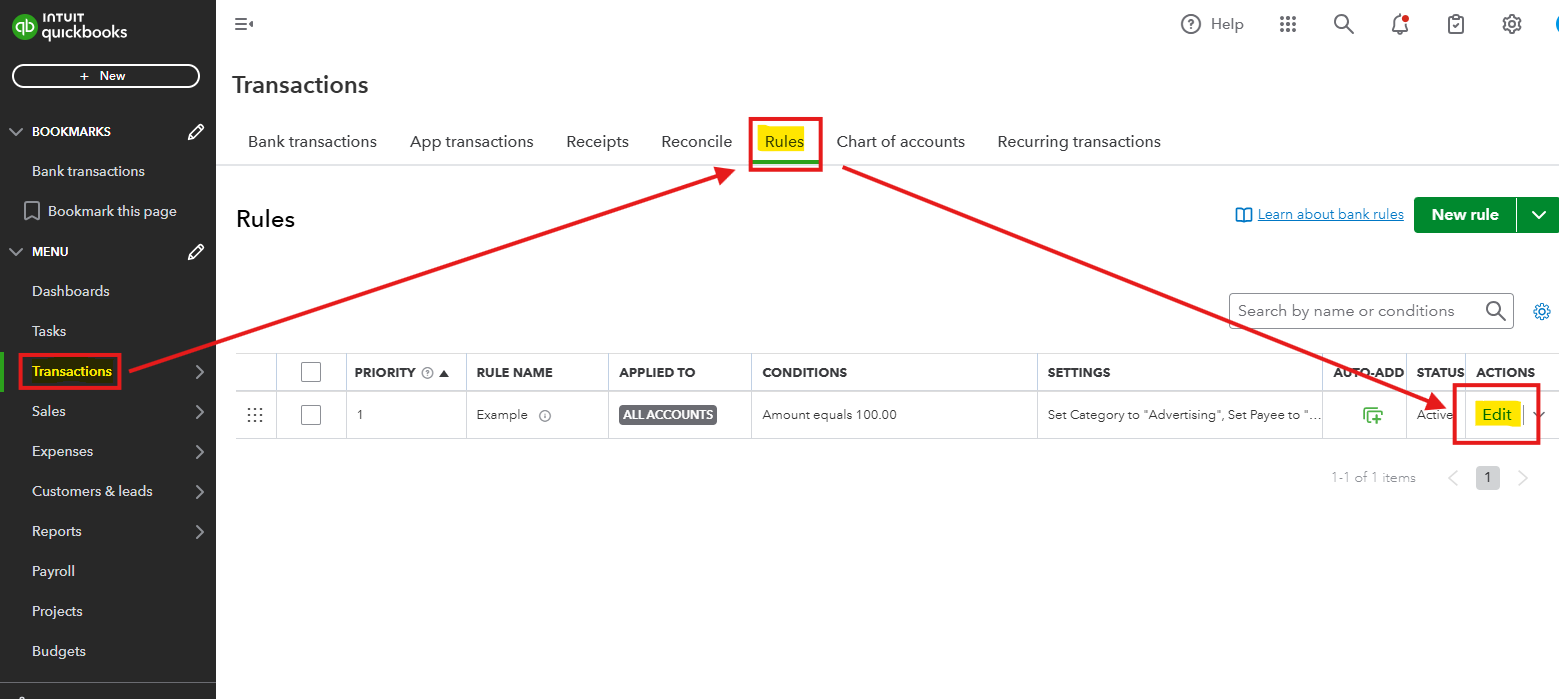
- Under Automatically confirm transactions this rule applies to, turn off the Auto-add slider.
- Click Save.
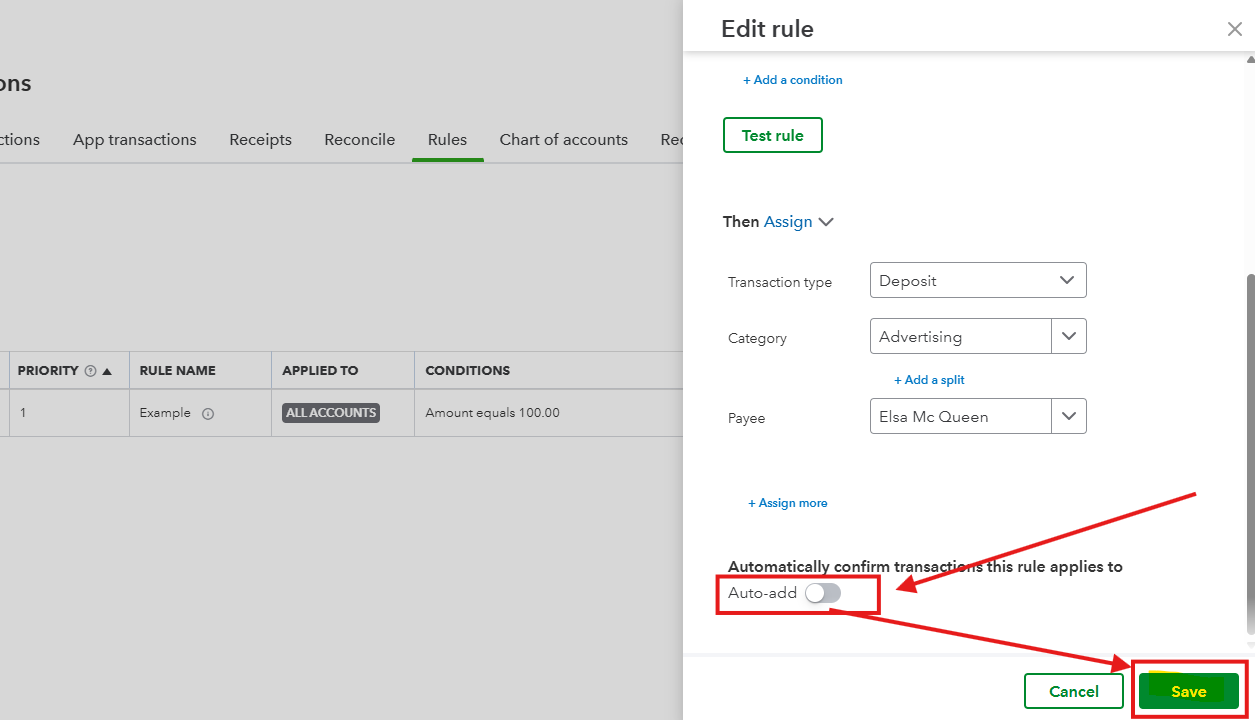
Regarding the rules you've mentioned that have already been set up, we can either Disable/Enable or Delete the bank rule depends on what you prefer.
Here’s how:
- Go to the Gear icon in the upper-right corner of your screen.
- Under Lists, select Rules.
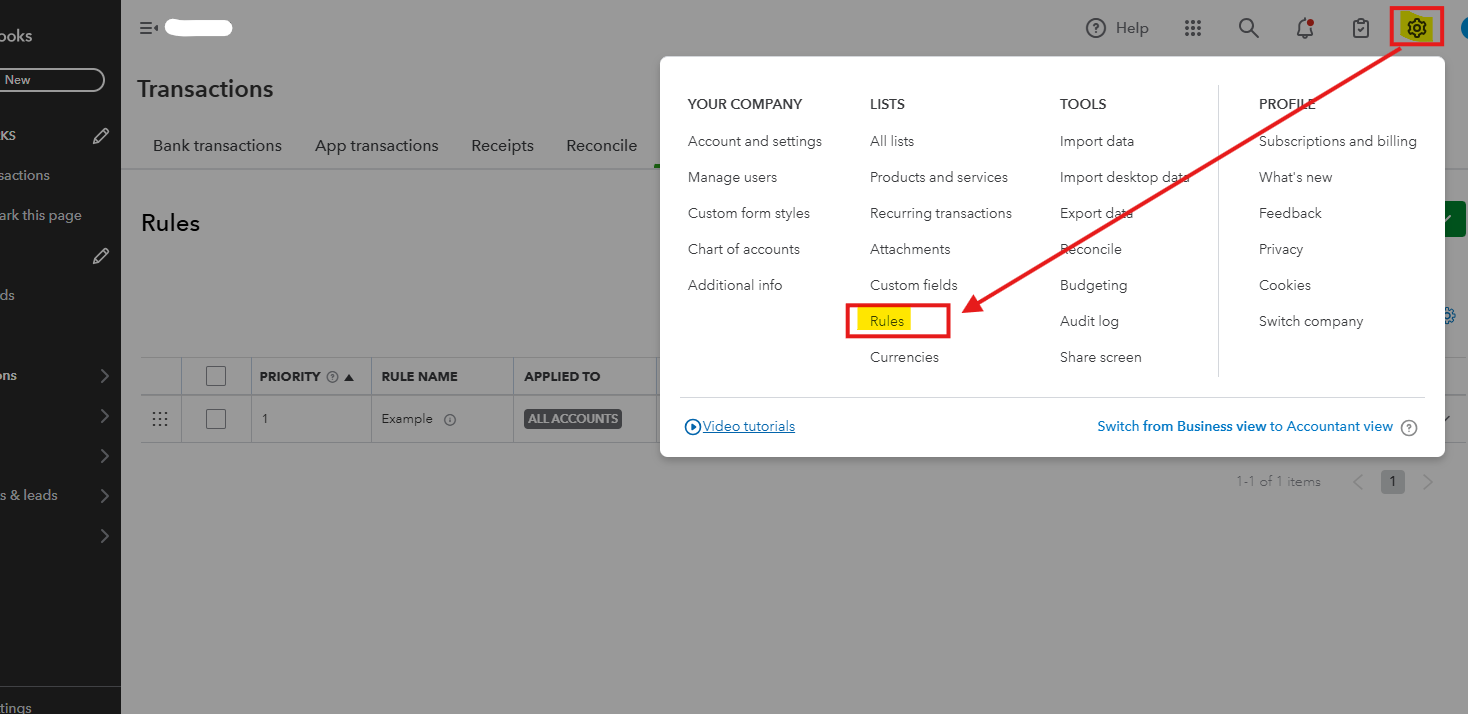
- In the Edit dropdown, choose between Disable or Delete.
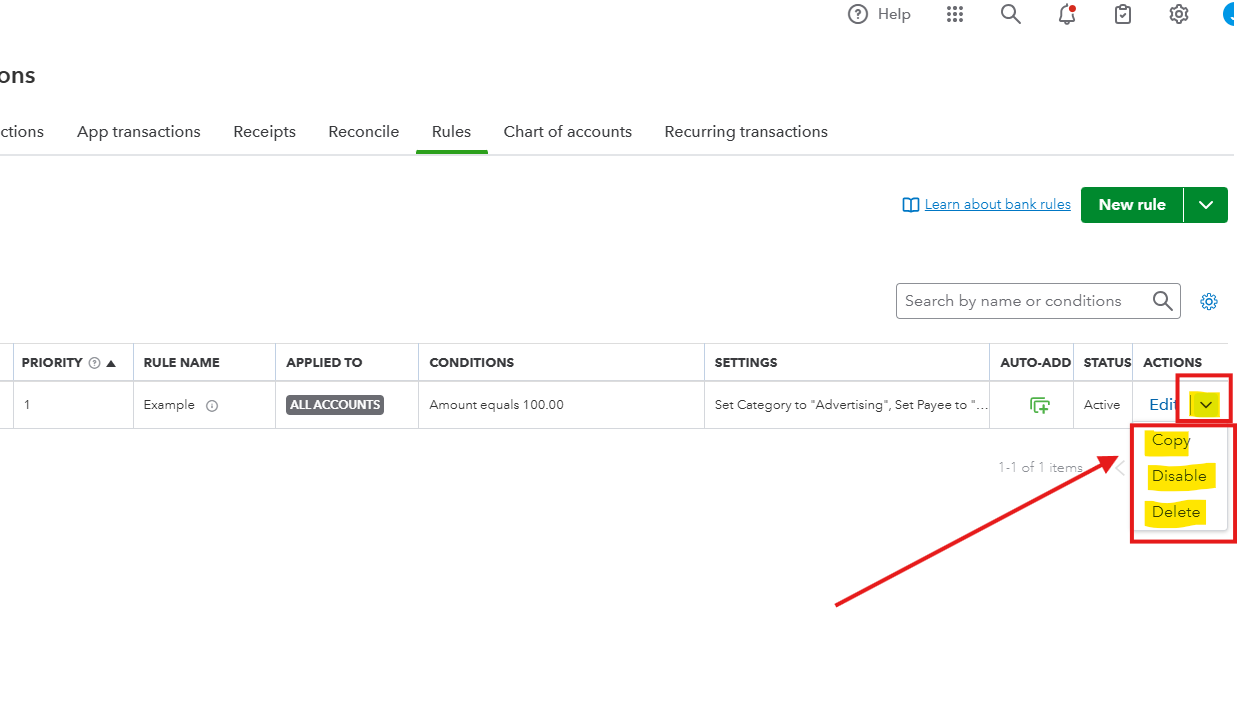
Once done, refresh the browser to update the changes you made within QuickBooks.
Feel encouraged to let us know in the comments if you have any other questions or concerns about QuickBooks.