It's my priority to help you link your bank account in QuickBooks Online, @userotjamazeingo.
If you're unable to find your bank account upon connecting it to QuickBooks Online, this can be caused by the following:
- Your bank has multiple names on our list. Make sure you have selected the correct listing or have tried all possible links. Search by the banking sign-in URL to ensure you are using the correct listing.
- Your bank does not connect to all types of accounts (for example, personal accounts vs business accounts).
- Your bank is not a participating financial institution.
To fix this, let’s try other versions of your financial institution. From there, select to only release one website for connection to QBO.
Here’s how:
- Hit the Banking menu on the left panel to choose Banking.
- On the Bank and Credit Cards page, click the Add account button.
- Type the financial institution’s name in the Enter your bank name or URL field box.
- From there, look for the bank and then select it from the list. Please note if QuickBooks supports your bank or credit card it will appear on the list.
- Choose the link for the financial institution’s website.
- This will open the window for the bank's site.
- Then, make sure you can access the account via this site.
- If yes, log out of the financial institution's website and continue to add the account in QuickBooks Online.
If none of these suggestions work, we’ll have to request a bank connection. Check out the steps below to enter the information:
- In Let’s get a picture of your profits window, scroll down to click on the Select Still can't find your bank link.
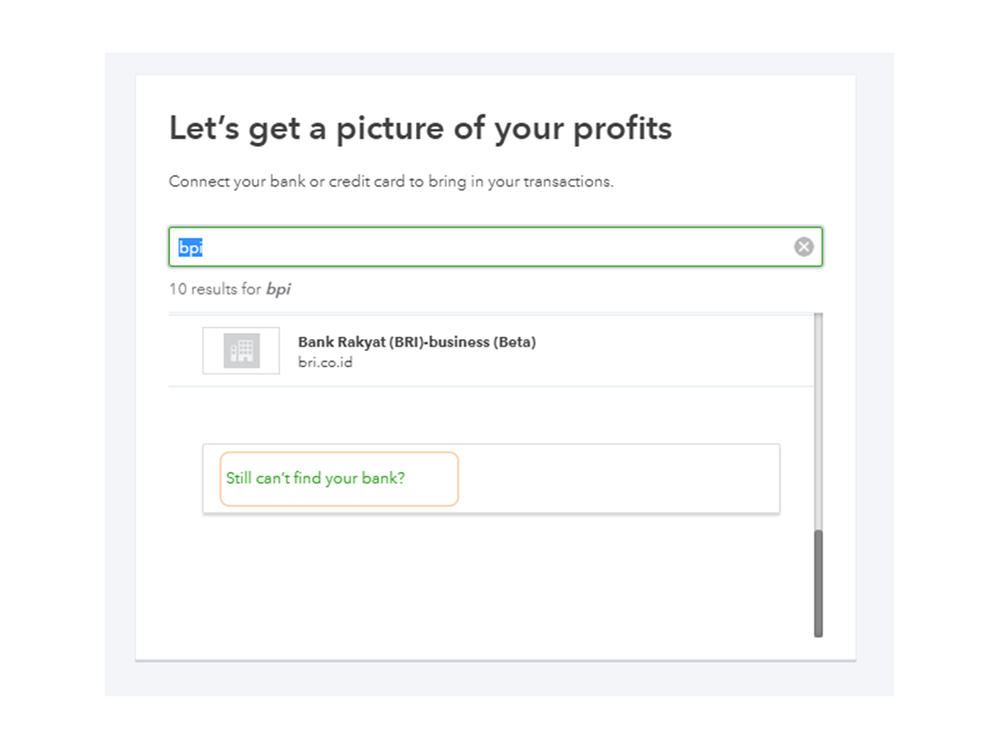
To give you more tips about finding your bank to be connected in QBO, please see this link: Find your bank or credit card account when you connect to online banking.
On the other hand, to get your work done, I suggest manually uploading your bank transactions in the system.
Here's how:
- Click Banking from the left navigation panel.
- Pick File Upload from the Update drop-down menu or Upload transactions manually if there isn’t any bank connected to QBO.
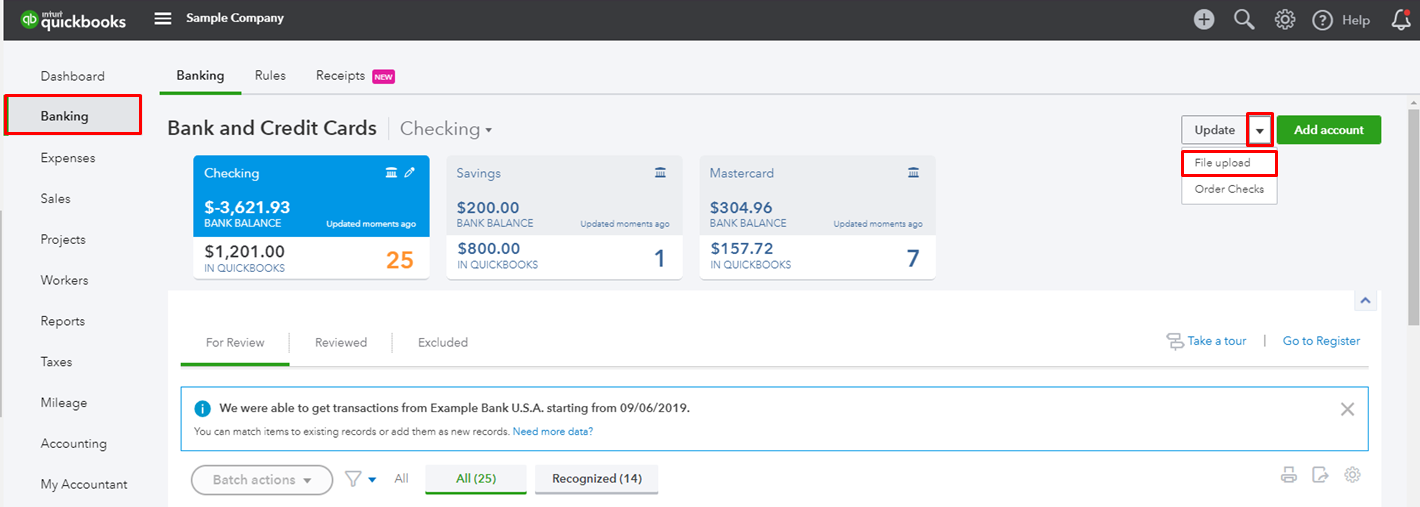
- Select Browse and choose the file you downloaded.
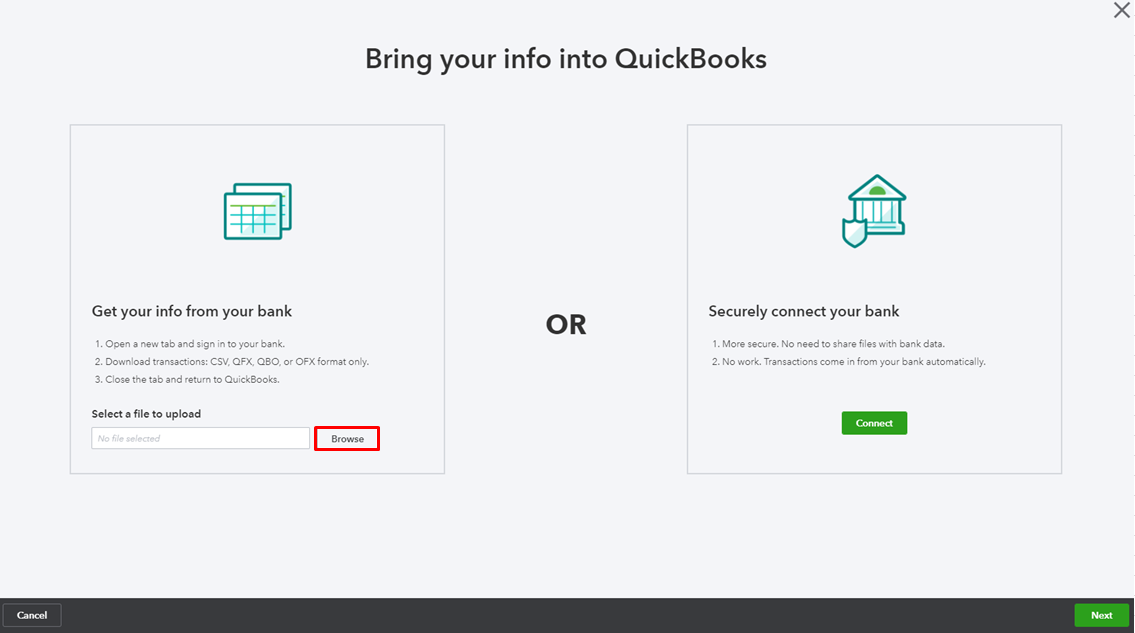
- Choose an account from the list, then Next.
- Follow the on-screen instructions to map the fields.
- Select the transactions to import.
- Click Yes.
- Hit Let’s go.
Please see this article for more details: Manually upload transactions into QuickBooks Online.
If you're referring to something else, I'd appreciate if you'd share further details like the name of your financial institution and if you encountered error messages while connecting to your bank account. This way, I can provide the exact resolution about it.
Let me know if there's anything else you need help with. I'm just a click away. Have a nice day!