I'm glad to hear your first reconciliation is a success, Jen. I'm here to share insights about saving the reconciled data to proceed.
After you finish reconciling in QuickBooks Online, the system will automatically save the data and generate a Reconciliation report for that session. The report summarises the following details:
- Statement beginning balance
- Cheques and payments cleared
- Deposits and other credits cleared
- Adjustments made
- Statement ending balance
If you plan to reconcile for the next month, you no longer need to save the previous reconciliation. Instead, we can run the Reconciliation report to view the data.
Here's how:
- Go to Reports.
- Type Reconciliation Report in the Find report by name search bar.
- Select Reconciliation Reports.
- Choose the Account for the reconciliation report you want to view.
- From the Report period dropdown arrow, choose the reconcile dates.
- Hit View report.
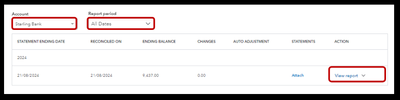
After generating the report, you can print or export the data to Excel. I've also included a screenshot below to view the report's appearance:
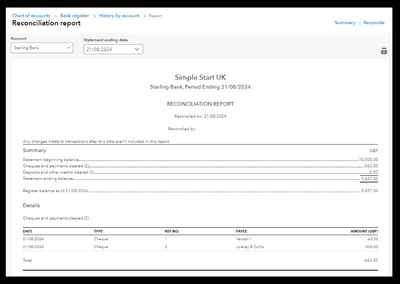
Finally, I've added these resources to help you fix any issues you may encounter while reconciling your QuickBooks accounts:
This thread is always open if you need assistance reconciling your books in the future, managing transactions, or running reports. My team and I are ready to help you out.