We acknowledge the importance of having the options you've mentioned above, Mr Tangerine. I know an alternative procedure to achieve them in QBO.
Please know that automatically generating invoices based on the expenditure items on your supplier invoice (bill) is not an option on the platform. However, you can create a recurring invoice to produce a scheduled entry and correspond it with your bill's arrival date. This feature is available for QBO Essentials, Plus, and Advanced subscriptions.
Follow these steps to proceed:
- Go to the Gear icon and select Recurring transactions.
- Click the New button.
- Choose Invoice as the Transaction Type, then OK.
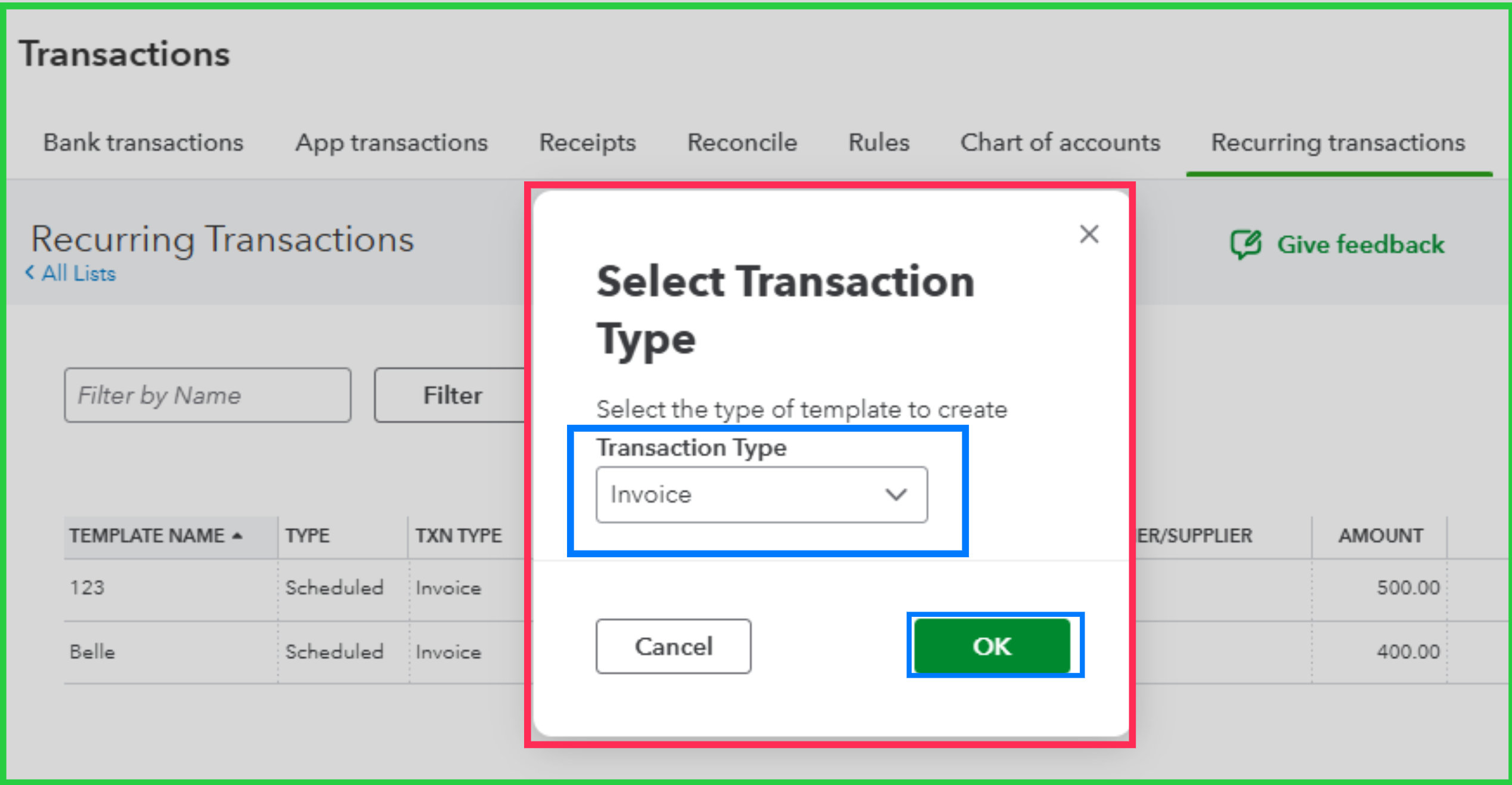
- Input a Template name, set the Type as Scheduled, choose the appropriate Customer, and enter their Email.
- You can also let the platform Create the recurring invoice in advance.
- Modify the Interval fields accordingly and complete the rest of the form and your preferred setup.
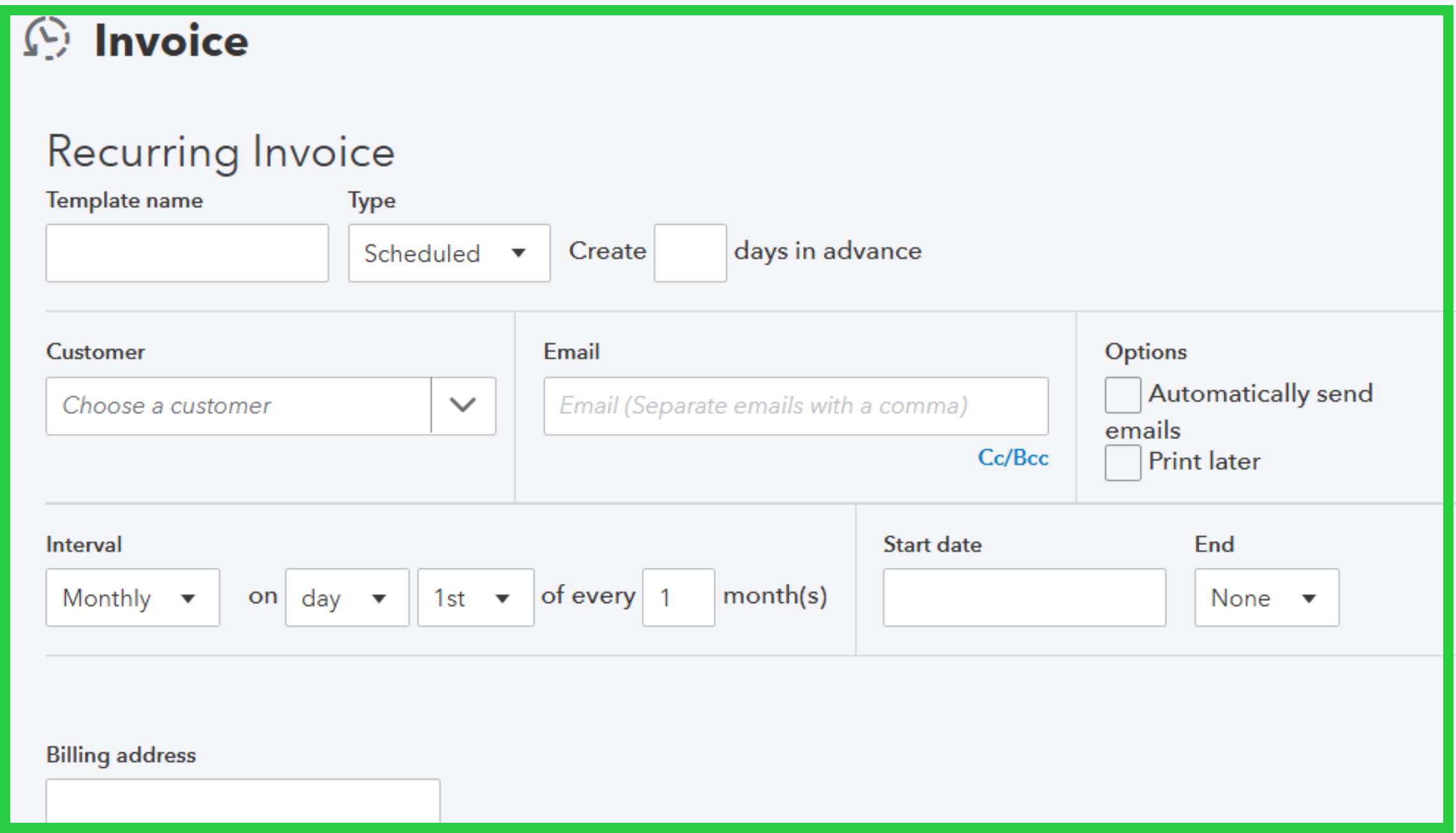
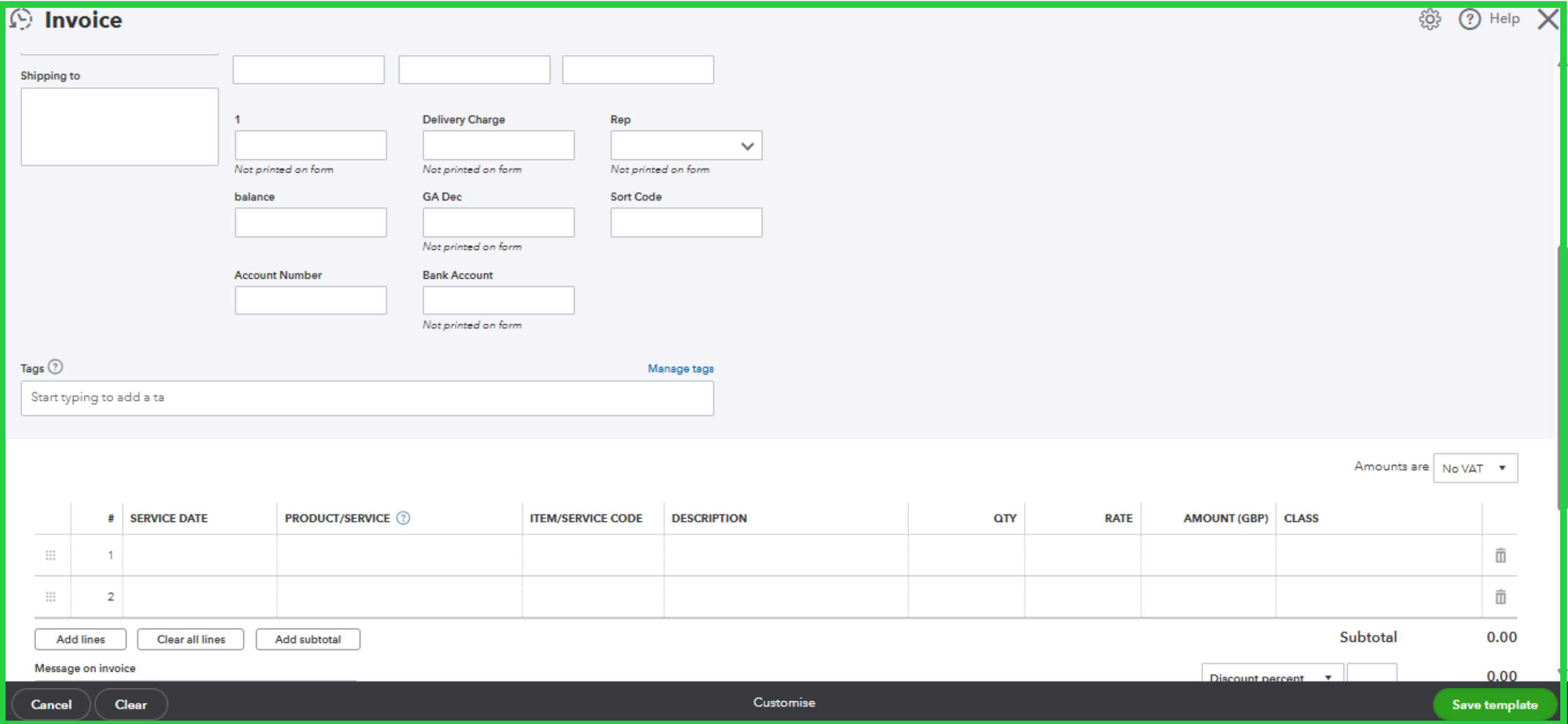
- Double-check everything, and once done, hit Save template.
It's also essential to note that you can't enable a payment link to a recurring transaction, but you can use the Direct Debit via GoCardless as its Payment option.
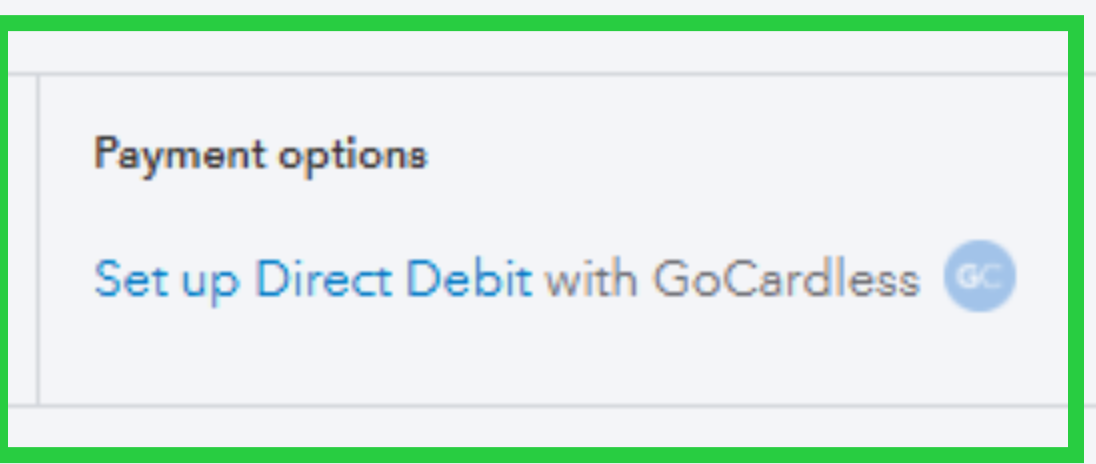
That said, you can consider generating your invoices manually and accepting customer payments through PayPal, which applies a payment link to invoices once sent.
Meanwhile, you can notify our development team regarding certain desired features by submitting feedback. Here's how:
- Log in to your QuickBooks account.
- Go to the Gear icon and select Feedback.
- Enter your feature recommendations in the designated field.
- Once done, click Next.
For future reference, check out this article: Customise invoices, estimates, and sales receipts in QuickBooks. It can help you improve and modify your customer transactions as needed.
Every suggestion you share with our team is much appreciated as it helps our product elevate according to users' needs. If you have more questions about managing your supplier and customer transactions, feel free to reach out here in the Community space again.