Turn on suggestions
Auto-suggest helps you quickly narrow down your search results by suggesting possible matches as you type.
Showing results for
How do I cancel Quickbooks Accountant?
QuickBooks Online Accountant (QBOA) is a free program designed specifically for accounting professionals and cannot be cancelled, @info2200.
If you no longer use the platform, there's no need for a formal cancellation process, since it's not a paid subscription. Yet, if you have a QuickBooks Online (QBO) subscription linked to your QBOA account, these would need to be managed or cancelled separately.
But before you cancel, we'd like the chance to find a solution that works for you. Our team is ready to review your account and discuss your options. You can reach us for free (from a mobile or landline) on 0808 168 4280.
If there's anything else I can help clarify about QuickBooks, please inform me in the comments. Keep safe!
Cancel my quickbooks account immediately please.
Hello, Bigcobe1,
It's sad to see you go, but I'm here to guide you on how to cancel your QuickBooks Online account.
First, the cancellation process depends on where you originally signed up for your subscription. If you subscribed through a mobile app store, you will need to cancel the subscription directly within that app store's settings.
However, if you purchased your subscription online, directly from Intuit, here are the steps you'll need to follow as the primary or company admin:
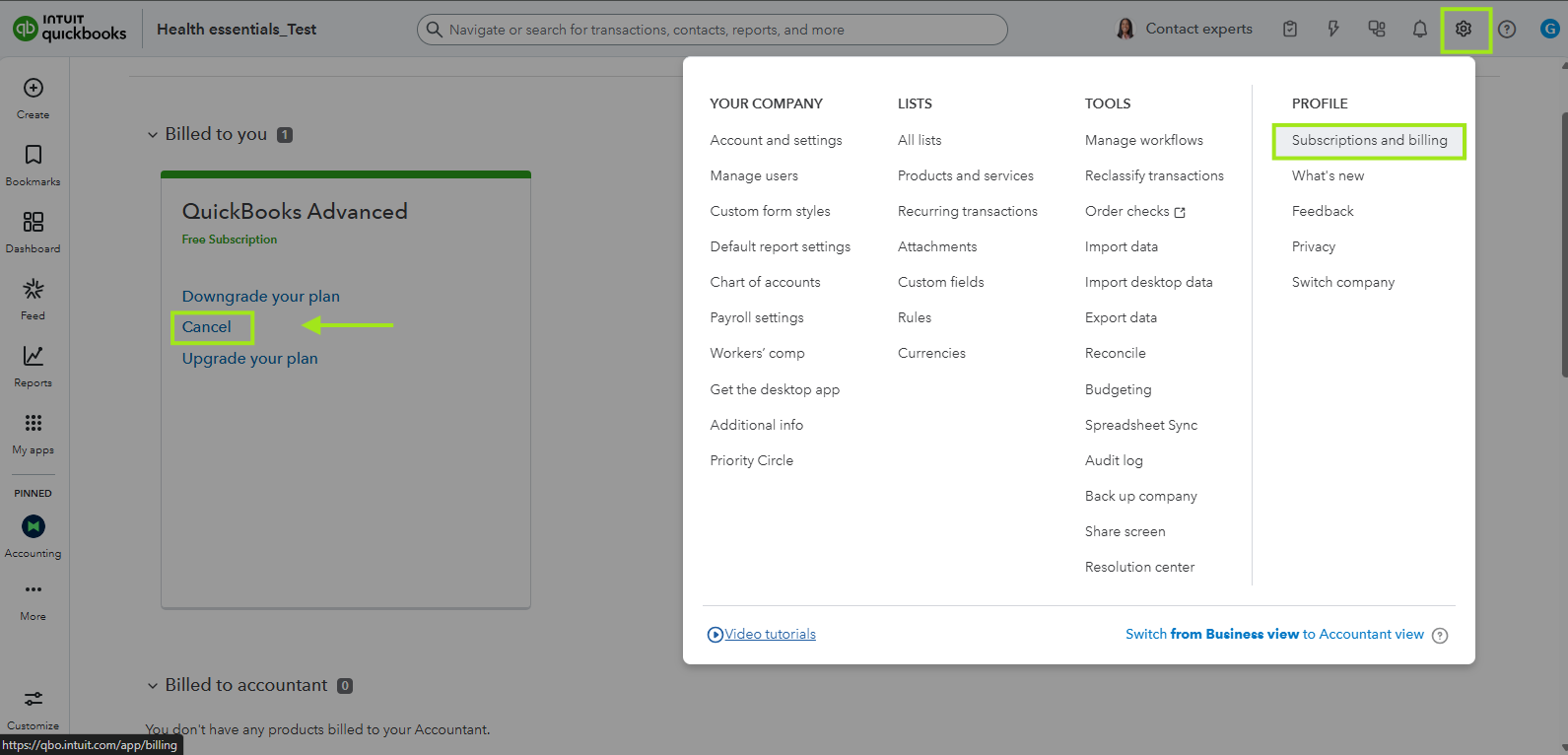
For a more comprehensive look at this process, you can review the article: Cancel your QuickBooks Online subscription or trial.
Also, to understand what happens to your company's data after cancellation, please refer to the article: What happens to my QuickBooks Online data after I cancel?
If you have any other questions about managing your QuickBooks Online account, please don't hesitate to ask! I'm here to help.

You have clicked a link to a site outside of the QuickBooks or ProFile Communities. By clicking "Continue", you will leave the community and be taken to that site instead.
