Turn on suggestions
Auto-suggest helps you quickly narrow down your search results by suggesting possible matches as you type.
Showing results for
I am preparing a sterling invoice for a British client. I need to list euro expenses (official fees) to an estimate along with expected sterling charges. I cannot see how to list those euro expenses. The expenses are set up as product/services coming from a supplier who charges in euros however EUR850 does not come out as EUR850in the estimate instead coming out as GBP850
Is there a workaround please?
Solved! Go to Solution.
Pleased to have you here, @johnjdipco.
With the right tools, any business small business owner can take charge of their finances and accounting information. I’d like to provide some details on how you can send multi-currency estimates through QuickBooks Online.
First, you’ll have to make sure that the multi-currency feature in your QuickBooks is turned on. Also, you can assign a specific supplier or customer to a specific currency. Here’s how:
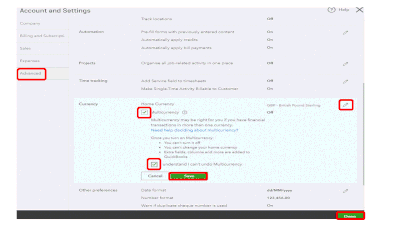
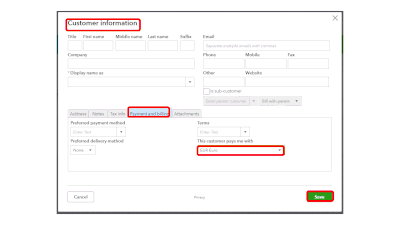
That should do it! By assigning a preferred vendor to your Products and Services, you can record it using a specific currency on a specific account on the chart of accounts. You can now proceed with creating an estimate for your customers.
You can always visit the Community page if you have other questions about managing your multi-currency transactions. I’m always here to help.
Pleased to have you here, @johnjdipco.
With the right tools, any business small business owner can take charge of their finances and accounting information. I’d like to provide some details on how you can send multi-currency estimates through QuickBooks Online.
First, you’ll have to make sure that the multi-currency feature in your QuickBooks is turned on. Also, you can assign a specific supplier or customer to a specific currency. Here’s how:
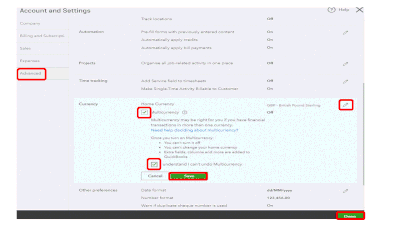
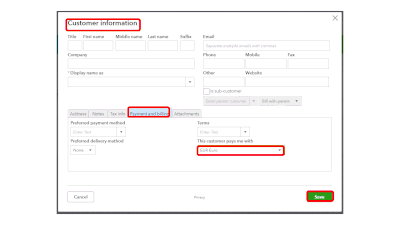
That should do it! By assigning a preferred vendor to your Products and Services, you can record it using a specific currency on a specific account on the chart of accounts. You can now proceed with creating an estimate for your customers.
You can always visit the Community page if you have other questions about managing your multi-currency transactions. I’m always here to help.
Thanks very much. I will try this
Thanks for getting back to us, @johnjdipco.
Stay in touch with me how it goes on your end by clicking the Reply button below.
Should you have any other concerns while working in QuickBooks, please post again here in the Community. Just remember, we're always got your back. Have a good day!

You have clicked a link to a site outside of the QuickBooks or ProFile Communities. By clicking "Continue", you will leave the community and be taken to that site instead.
