- UK QuickBooks Community
- :
- QuickBooks Q & A
- :
- Other Questions
- :
- Re: Report for inactive product, sevices and non stock items
- Mark Topic as New
- Mark Topic as Read
- Float this Topic for Current User
- Bookmark
- Subscribe
- Printer Friendly Page
- Mark as New
- Bookmark
- Subscribe
- Highlight
- Report Inappropriate Content
Report for inactive product, sevices and non stock items
Can I run a report for inactive product, sevices and non stock items to check if there are any sales against them
Solved! Go to Solution.
Labels:
0 Cheers
Best answer April 25, 2021
Solved
Accepted Solutions
- Mark as New
- Bookmark
- Subscribe
- Highlight
- Report Inappropriate Content
Report for inactive product, sevices and non stock items
Thanks for your prompt reply, bluebell81.
If you're using QuickBooks Online, then I'll be glad to share the steps:
You can run the same report which is the Transaction Detail by Account and customise the report by following these steps:
- Go to Reports on the left panel.
- Type Transaction Detail by Account in the search field.
- Select the Report period and click the Customise button.
- In the Rows/Columns section, put a check mark on the Product/Service box.
- Click the Filter drop-down and make sure that All is selected from the Product/Service menu.
- Hit Run report.
You will see a (deleted) word after the inventory item name. This means that it was made inactive.
Here's a sample screenshot for a visual guide:
For more information about customising or running other reports in QuickBooks Online, you can read these articles:
I'm always around if there's anything else you need. I'll you help you out again. Stay safe!
0 Cheers
5 REPLIES 5
- Mark as New
- Bookmark
- Subscribe
- Highlight
- Report Inappropriate Content
Report for inactive product, sevices and non stock items
Thanks for checking in with us, bluebell81.
In QuickBooks Desktop, we can run the inactive inventory items on the report like the Transaction Detail by Account. Let me show you how:
- Click Reports on the top menu.
- Choose Accountant & Taxes.
- Select Transaction Detail by Account.
- Tick Customize Report.
- Tap Filters.
- Enter Inactive Inventory Items on the search Filter fields.
- Place a checkmark on the Show inactive inventory items option.
- Press OK.
We can also display inactive data in a report if a report has rows or columns that show only zero amounts. Though this option is not available for all reports. Here's how:
Open the report you'll want to run.
In the Customize Report window, click Advanced.
Under Display Rows and Display Columns select one of these options:
Active, to display only rows and columns that showed activity during the report period. Some amounts may be zero if there were transactions that canceled each other out.
All, to display all rows and columns, regardless of whether they showed activity during the period covered by the report.
Non-zero, to display only those rows or columns that show activity during the period covered by the report and contain at least one non-zero amount.
Click OK in both the Advanced Options and Modify Report windows.
To learn more about modifying reports, check out these articles:
- Customise reports in QuickBooks Desktop
- Customise customer, job, and sales reports in QuickBooks Desktop
Feel free to visit our Reports page for more insights about setting up reports to customise, run, and share.
I'd like to know how you get on after trying the steps, as I want to ensure this is resolved for you. Just reply to this post and I'll get back to you. Take care always.
0 Cheers
- Mark as New
- Bookmark
- Subscribe
- Highlight
- Report Inappropriate Content
Report for inactive product, sevices and non stock items
Thanks for the reply, I get to step 5, but after that I don't have an option to
- Enter Inactive Inventory Items on the search Filter fields. which is set 6,
0 Cheers
- Mark as New
- Bookmark
- Subscribe
- Highlight
- Report Inappropriate Content
Report for inactive product, sevices and non stock items
I appreciate your time getting back here, bluebell81.
When navigating within my test file, I have see the Inactive Inventory Items option on the search field. Here's a sample screenshot for reference:
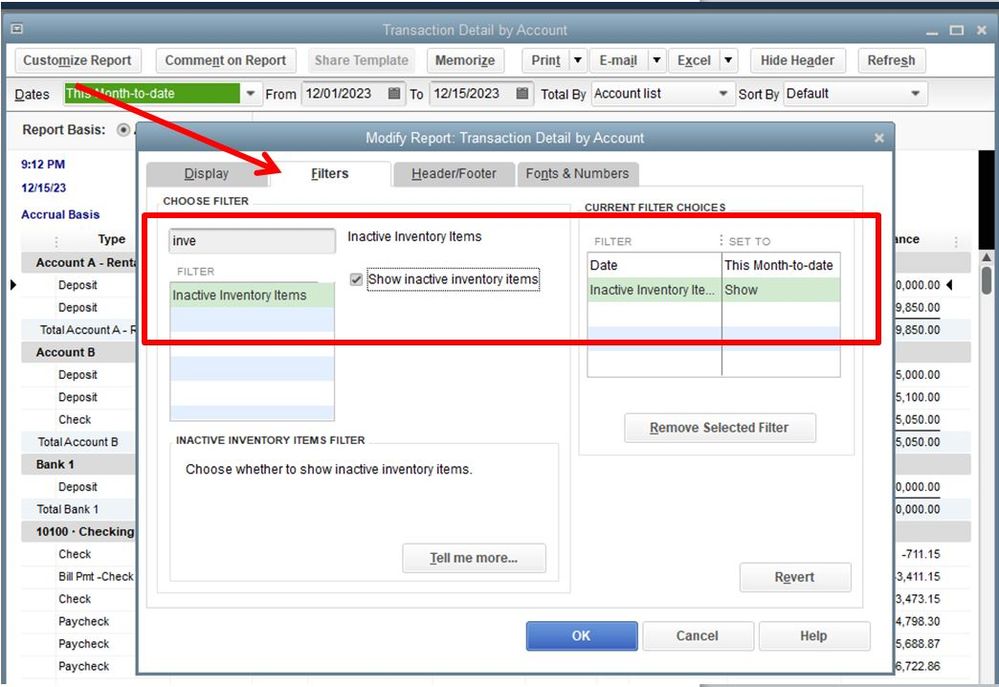
Since you don't have the option, we can do the Verify and Rebuild to check if the issue is caused by a damaged company file. Before doing so, please make sure to update your QuickBooks Desktop the latest release.
Then, follow the instructions in this article: Verify and Rebuild Data in QuickBooks Desktop.
To learn more about modifying reports, you can check the articles provided by my colleague above.
Please let me know how it goes. I want to ensure this is resolved for you. Just leave a reply below and I'll get back to you as soon as I can. Thanks.
0 Cheers
- Mark as New
- Bookmark
- Subscribe
- Highlight
- Report Inappropriate Content
Report for inactive product, sevices and non stock items
Very sorry it's not the desktop version, it must be the website I am trying to do it on.
0 Cheers
- Mark as New
- Bookmark
- Subscribe
- Highlight
- Report Inappropriate Content
Report for inactive product, sevices and non stock items
Thanks for your prompt reply, bluebell81.
If you're using QuickBooks Online, then I'll be glad to share the steps:
You can run the same report which is the Transaction Detail by Account and customise the report by following these steps:
- Go to Reports on the left panel.
- Type Transaction Detail by Account in the search field.
- Select the Report period and click the Customise button.
- In the Rows/Columns section, put a check mark on the Product/Service box.
- Click the Filter drop-down and make sure that All is selected from the Product/Service menu.
- Hit Run report.
You will see a (deleted) word after the inventory item name. This means that it was made inactive.
Here's a sample screenshot for a visual guide:
For more information about customising or running other reports in QuickBooks Online, you can read these articles:
I'm always around if there's anything else you need. I'll you help you out again. Stay safe!
0 Cheers
Featured

Ready to get started with QuickBooks Online? This walkthrough guides you
th...

