We can check your transactions with attachments (receipts) by going to the Bank Transactions, Bank Register, Sales, and Expense tabs. Allow me to guide you through the process.
Firstly, please know that QuickBooks Online doesn't offer a report specifically for transactions with receipts yet. With that in mind, may I ask which report you used previously? Any additional details would be helpful.
In the meantime, you can check your transactions with attached receipts by following the sections outlined below.
Bank Register:
- Click the Gear icon and select Chart of Accounts.
- Locate the Account associated with your transactions, then click View Register.
- Click the Settings, then tick the Attachments box.
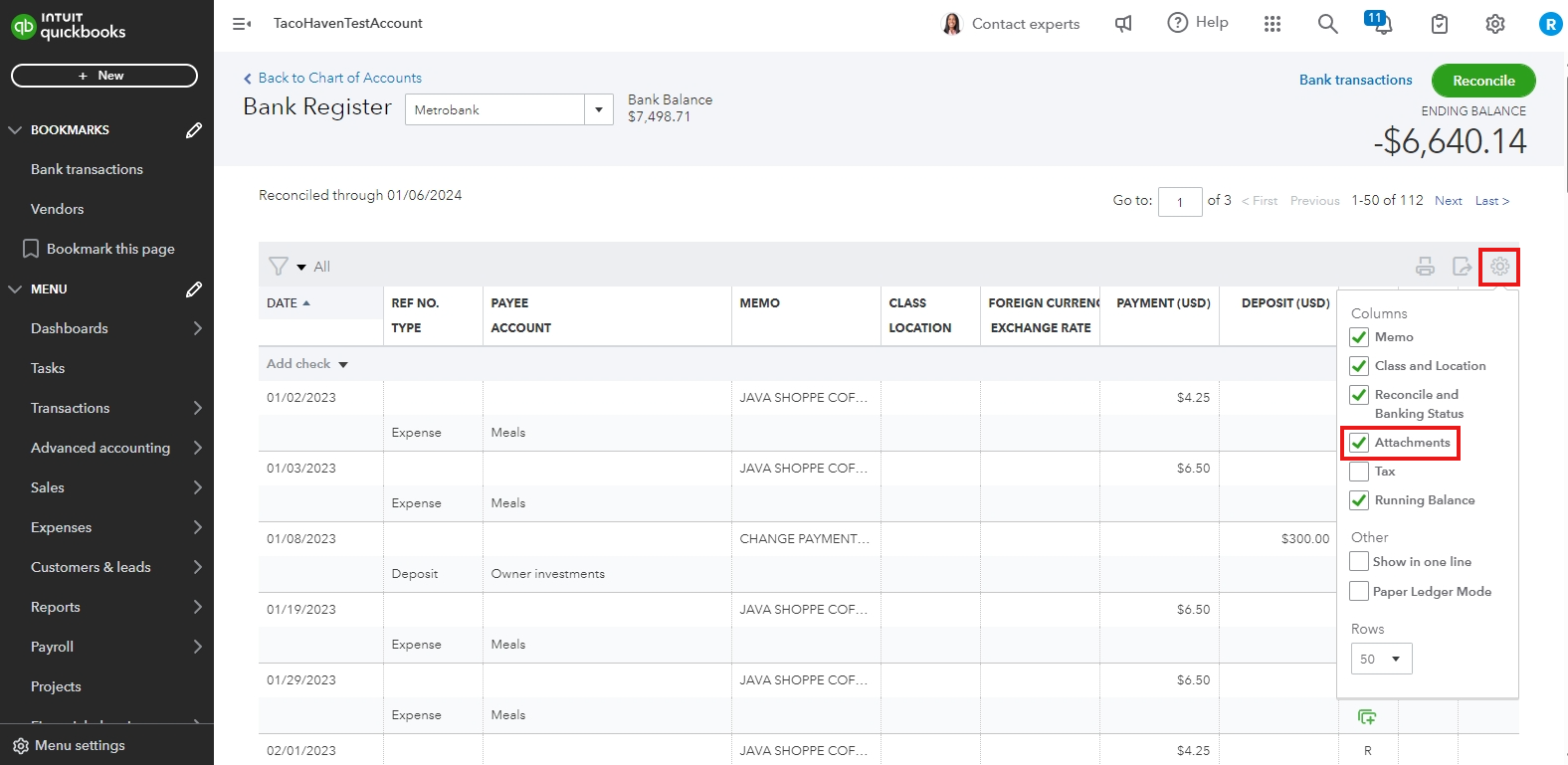
Bank Transactions:
- On the left panel, click Bank Transactions.
- Select For Review.
- Look for the Attachment icon.

Sales Tab:
- Choose Sales, located at the left panel.
- Select All Sales.
- Click the Settings icon, then tick the Attachments box.
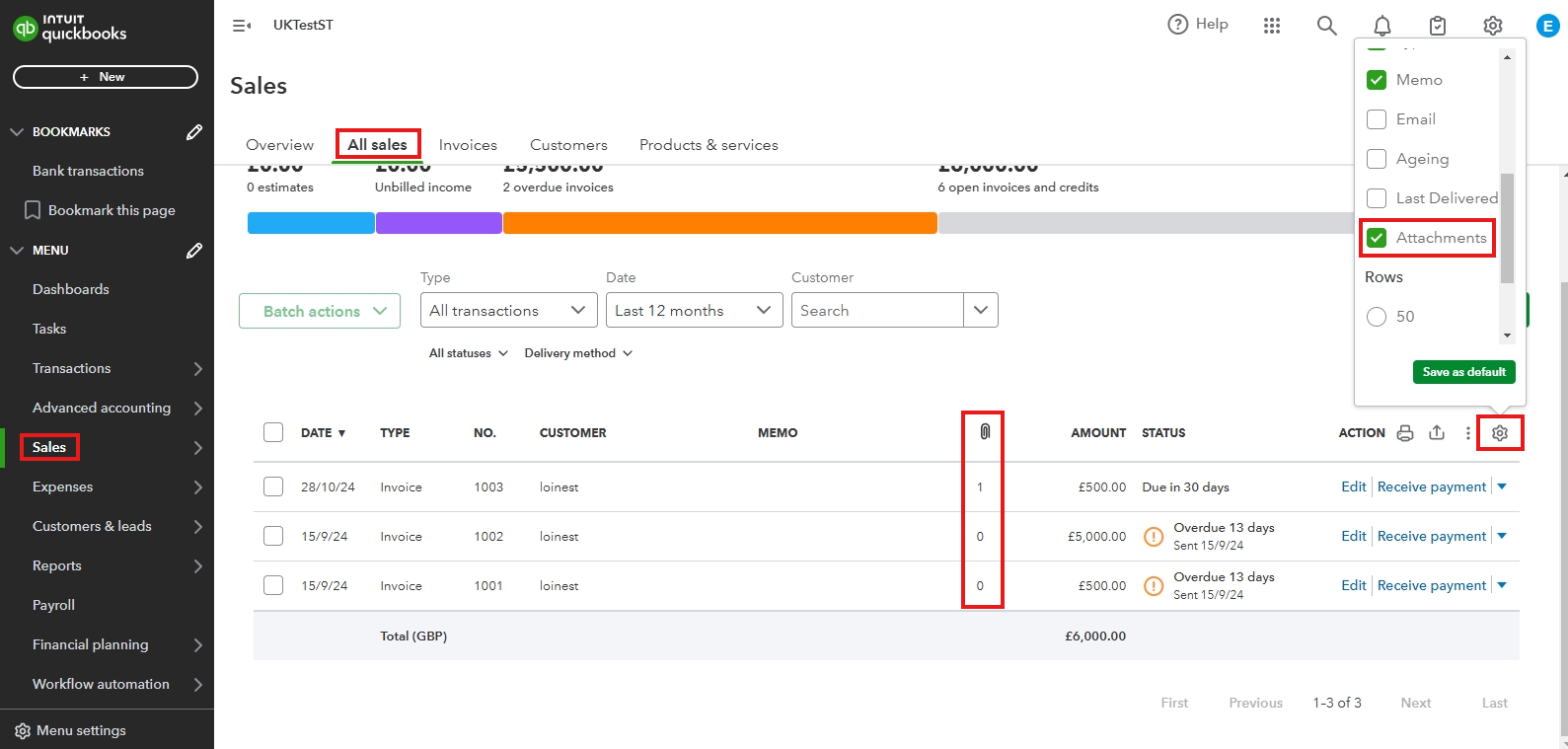
Expense Tab:
- In the left panel, select Expenses.
- Select the Settings icon, then click the Attachments box.

If you'd like a report that shows all your transactions with attached receipts, I recommend submitting feedback to our product engineers:
- Go to the Gear icon.
- Under the Profile column, click Feedback.
- Share your feedback, then click Next.
Once done, you can visit our Customer Feedback to see the status of your suggestions.
Additionally, you can check out these articles to learn how to manage your reports:
Let me know if you have further questions about your reports or any QuickBooks-related queries. I'll be happy to assist you. Keep safe.