Incorrect charges appearing in your expense and financial reports in QuickBooks Online (QBO) can indeed make it challenging to gain an accurate overview of your business' finances, @info2067. Let's work together to resolve this and ensure that your reports accurately reflect your financial activities.
Based on what you've described when clicking on the amount beside the expense category in your Profit and Loss (P&L) report, no expense transactions are displayed on the screen for you to correct them. This can be because of a temporary browser issue or date filters in the expense report not matching that of the P&L. I'll detail the steps below to resolve this so you can proceed with updating the incorrect expense categories.
Since stored cache may be interfering with how data is displayed, I'd recommend accessing your account through your browser's incognito mode to resolve this. You can follow these keyboard shortcuts:
- Google Chrome: Ctrl + Shift + N
- Microsoft Edge: Ctrl + Shift + N
- Firefox: Ctrl + Shift + P
- Safari: Shift + ⌘ + N
Once done, sign in to your QBO account and pull up the P&L report and check if clicking on the amount beside the expense category lists the expense transactions. If it does, proceed to clear your browser's cache.
Moreover, if the expense transactions still don't appear in the report, it can be because the date of the expense report doesn't match that of the P&L. Here's how you can correct it.
- Go to Reports. Then, choose Profit and Loss.
- Click on the amount beside the expense category in the P&L report.
- From the Report period drop-down list, pick Custom.
- Enter the reporting period that matches your P&L.
- Hit Run report.
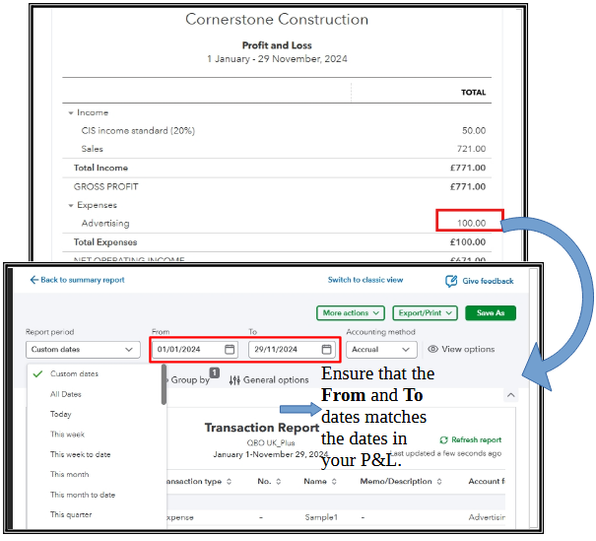
That's it! Now you should be able to update your expense transactions category.
Did you know you can also set up an email schedule for your memorised reports in QBO? To learn more about this, check out this article: Set schedule and email information for a memorised report in QuickBooks Online.
Should you need further assistance pulling up expense reports or have additional questions about correcting expense transactions, feel free to respond to us through the Reply button. We're here to support you every step of the way. Take care!