We're doing well, rigojr. Hope you're also.
You can update the email addresses in the Account and Settings to remove or edit emails of employees who have changed jobs or left the company. Here's how to do it:
- In the Gear icon, hit Account and Settings.
- Hover to Expenses and click the pencil icon for Messages. Note that the changes can also affect your Remittance Advice even though it is labeled for purchase orders.
- Edit the emails on the Cc email addresses.
- After that, hit Save and Done.
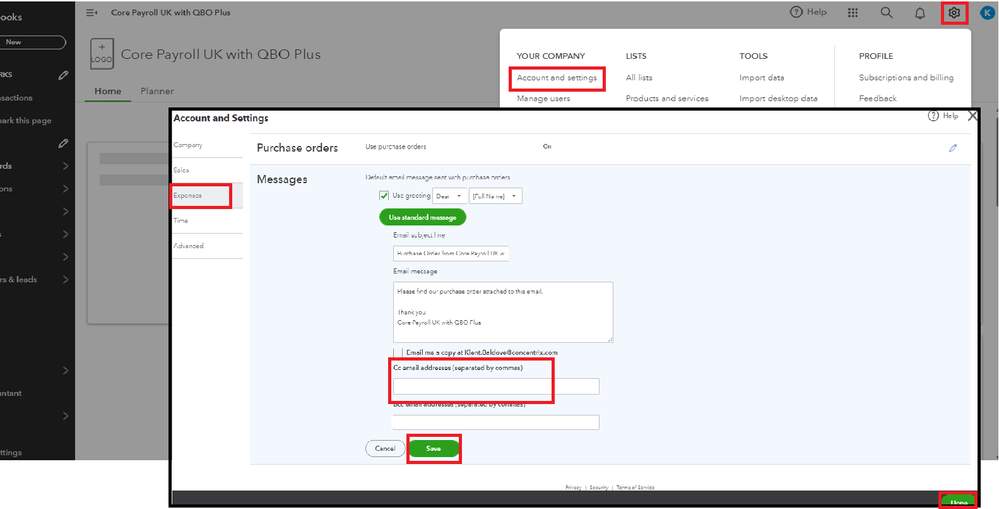
For future purposes, you can also send your customers a statement to show them a notification of their balances.
When handling more about remittance advice or any QBO-related, you can post here again to let us know. We'll be here to assist you.