Thank you for turning to the Community about your concern, dcl1913.
I can see how vital it is for you to view the information stated above. Let's run the Sales by Class Detail report to see the class and donor.
Here's how:
- In QuickBooks Online (QBO), head to the Reports menu on the left panel and type Sales Class Detail in the search bar.
- Click the Report period drop-down and choose the correct date range.
- Tap the Customise button to show more options.
- In the Customise report screen, press the Change columns link and tick the boxes for Customer or Donor, and Class.
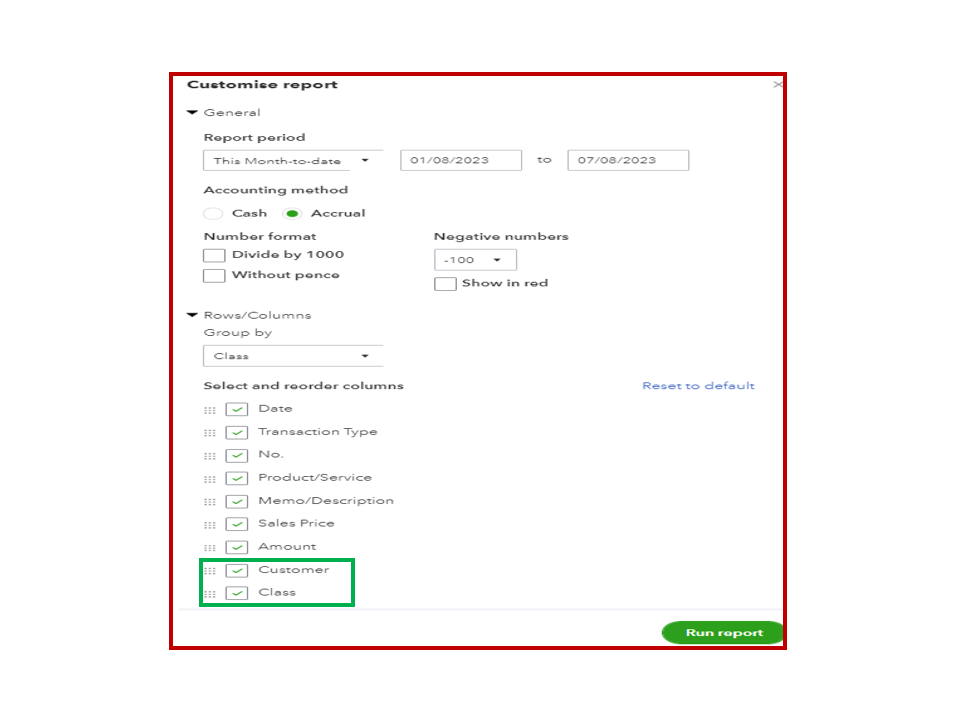
- Click the Run report button to apply the changes.
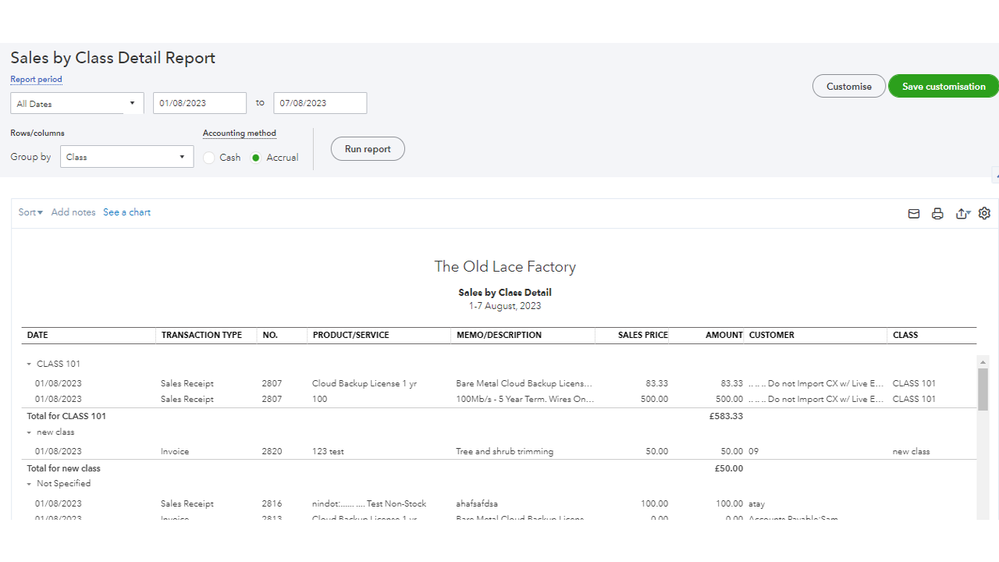
After setting the right filters, save them so you can run the same report again later. For detailed instructions, head to the Save custom reports section in this article: Customise reports in QuickBooks Online.
I've attached a link that explains in detail how to set the filters on your statements: Common custom reports.
In addition, you can also run reports to see your sales, costs, or profitability by segment. The following links will show you how to build one:
Don't hesitate to leave a comment below and tag my name if you have additional questions about reports, classes, and other QuickBooks concerns. I'm always ready to lend a helping hand.