I am thrilled to have you here today, @Farmer Sue.
Thank you for using QuickBooks as your business partner. I love enthusiastic people that's why I'm here to share the basics of managing bank transactions and invoices or bills.
You'll see the transactions downloaded to QuickBooks on the For review tab. It is where you can match, add, or view multiple matches. The option to Add will appear if there's no existing matching transaction. Otherwise, QuickBooks match it with the one you've already entered to avoid duplicates.
After adding or matching the transactions, they are visible on the Categorised tab. This is where you can review or undo them to move to a different account. To learn more about putting them into the correct accounts, check out this reference: Categorise and match online bank transactions in QuickBooks Online.
If you're on the Banking page and unable to find payments for the invoices or bills, there may be a delay in the syncing process. Please know that the information imported in QuickBooks is dependent on your bank. In the meantime, we can perform a manual update to verify this.
Here's how:
- Go to the Banking page and choose the blue tile for your bank.
- Select the Update button in the upper-right corner.
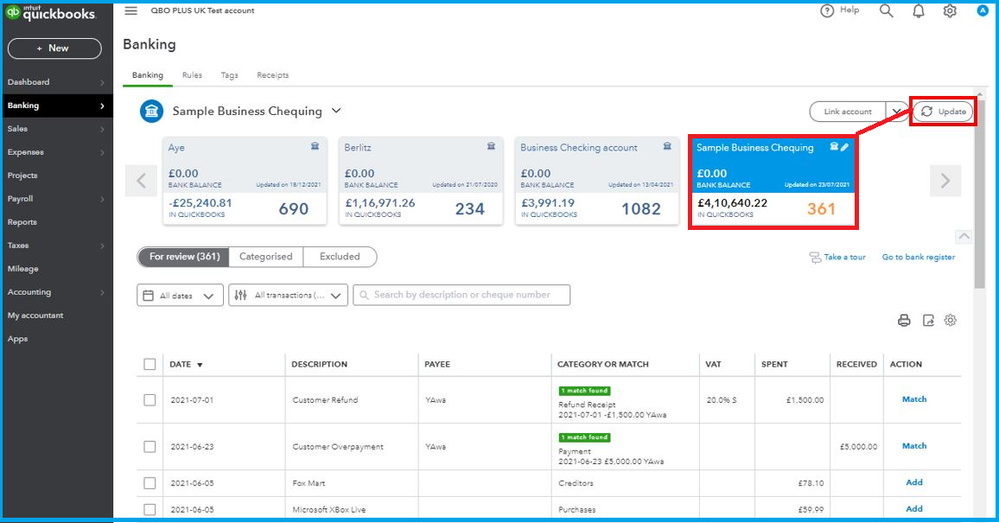
However, if there's an open balance on the supplier's profile, go to the Transaction List and locate the bill. Select the Make Payment to go to the Bill Payment page.
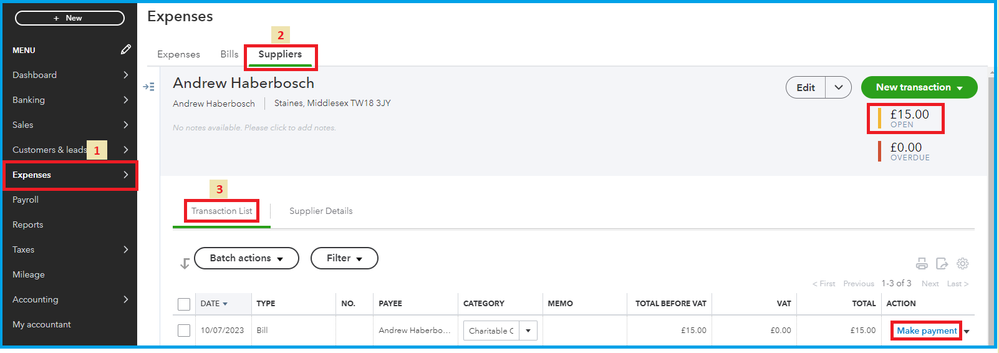
Tick the transaction and enter the amount under the Payment column. Once you Save and close, it will zero out the balance on the supplier profile. I'm adding a screenshot below to know what it should look like:
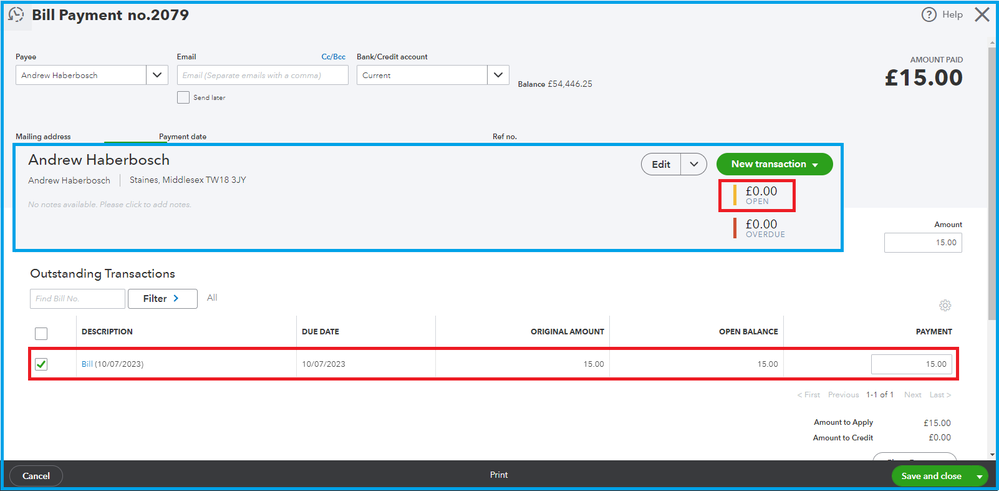
If you have other QuickBooks questions, please feel free to leave a comment below. I'll be right here to provide additional assistance whenever you need it. Thanks for coming, keep safe!