I'm here to ensure you're getting the most out of your user experience. userjohn9.
When QuickBooks Online no longer automatically downloads new transactions, you can manually update your bank to get the latest ones available. Here's how to do it:
- Select Banking or Transactions from the sidebar menu.
- Head to the Banking tab.
- Choose the appropriate bank account.
- Select Update.
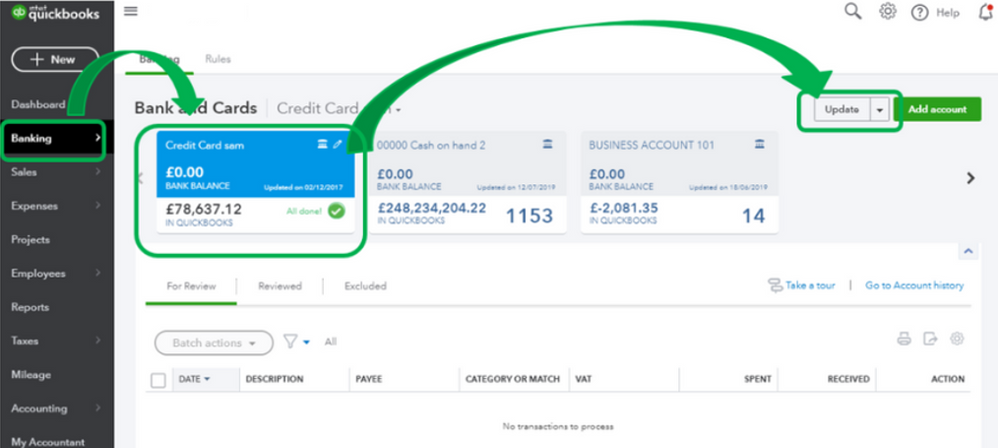
Bank errors can also block the program from syncing your transactions. If you happen to encounter one, follow the steps highlighted in this article to be guided in resolving it: Fix Standard bank feed connection errors.
Moreover, speed and interface navigation issues are usually caused by outdated or corrupted site data. To better isolate this case, let's perform some basic troubleshooting procedures. Let's start by opening the Bookkeeping or Banking page through a private window using these shortcut keys:
- Mozilla Firefox: Ctrl + Shift + P
- Google Chrome and Microsoft Edge: Ctrl + Shift + N
- Safari: Command + Option + P
If it's working seamlessly, head back to your main browser and then clear its cache and cookies to improve the system's performance. Switching to other supported web browsers can be a good alternative, too.
To learn how to review the downloaded entries and put them in the correct category: Categorize and match online bank transactions.
Feel welcome to drop a comment below if you need additional assistance in managing your bank accounts and transactions. Looking forward to helping you out again.