Welcome to the Community, office187.
Let’s make sure to enter the correct email address in the Customer-facing email field, so your customers can reply to the mail. The email entered from the mentioned field is the one that will appear on the forms emailed to your customers.
If this isn’t where you input the email address, let’s go to the Contact info section to enter it. Here’s how:
- Go to the Gear icon to choose Account and Settings under Your Company.
- Tap the Company tab on the left panel to see the Contact Info section.
- Click the Pencil icon and type in your email in the Customer-facing email field.
- Hit Save and Done.
I've attached a screenshot for visual reference.
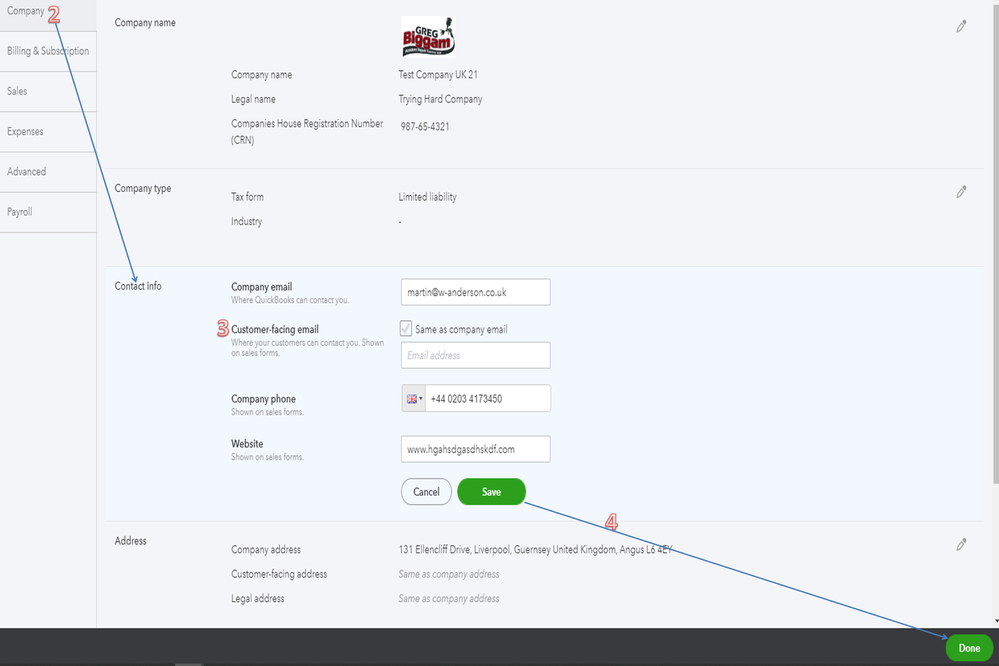
Next, send yourself a test transaction and check if you can reply. If none of these steps work, I recommend you get in touch with our QBO Care Team.
One of our agents can access your company and configure the email setup in a secure pace. They also have tools to determine what triggers this unusual behavior.
- Go to the Help icon at the top to select the Contact Us link.
- This will open another window where you can enter the issue/topic.
- Once done, click on the Let’s talk button to view the support information.
- Choose how you want to contact our QBO Care Team: Start a chat or Call us.
For additional resources, check out the Receive- important email messages from Intuit guide. It contains links to different email provides and steps to configure security settings.
Additionally, the Send invoices from your Gmail address FAQ article contains links on how to configure your email settings as well as answers to frequently asked questions.
Reach out to me if you have any other concerns or questions. I’ll be right here to answer them for you. Have a good one.